Adding a New Device
ImportantBefore adding new devices, you should first configure templates for each type of device in the Templates tab of the BioT Console. For more information, see Editing a Device Template.
Step 1 - Devices Tab
- Login to the BioT Manufacturer Portal.
The portal opens to the Devices tab and the Devices List is displayed.
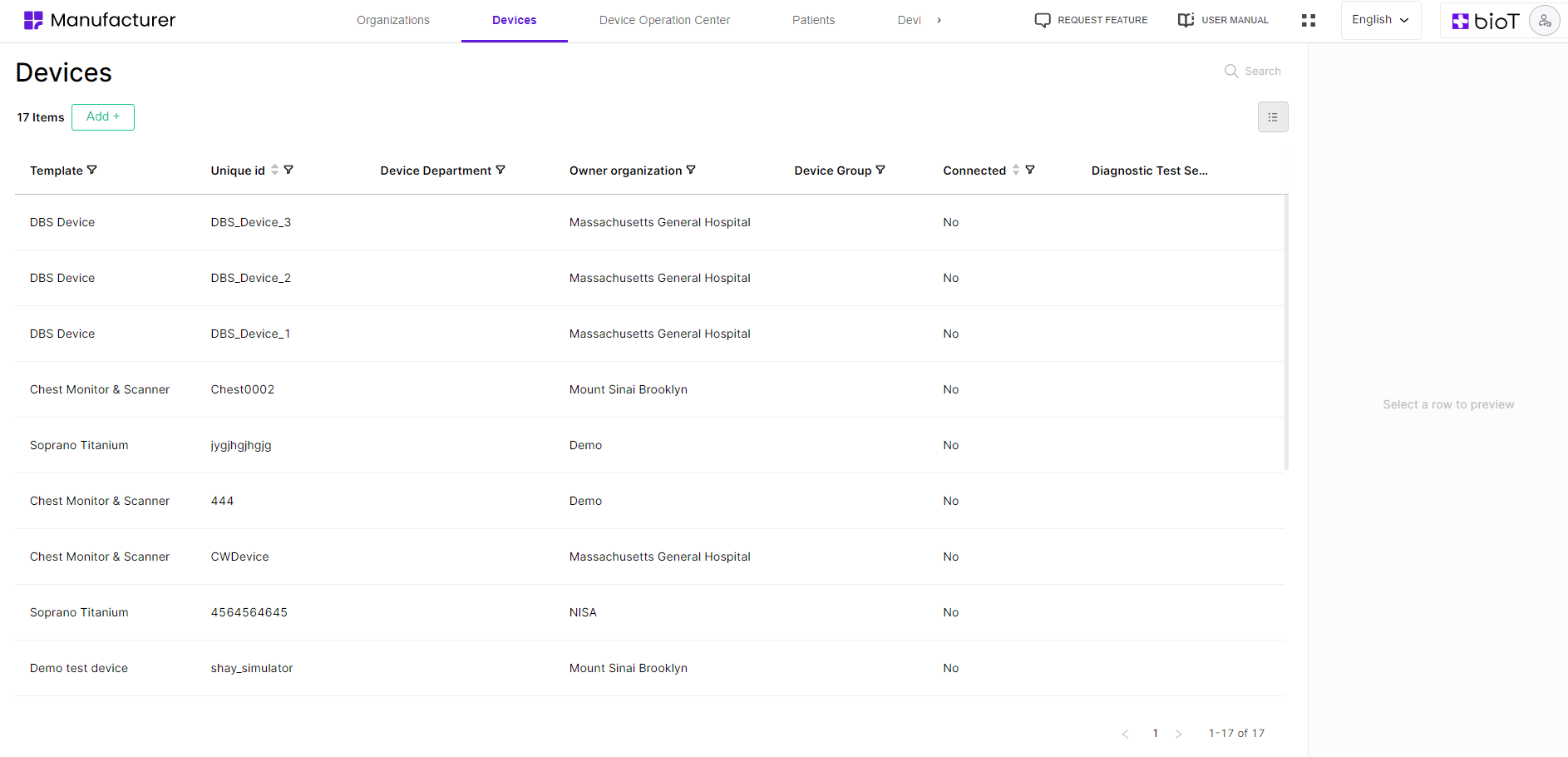
- From the Devices List click Add.
- Select the device template from the dropdown list.
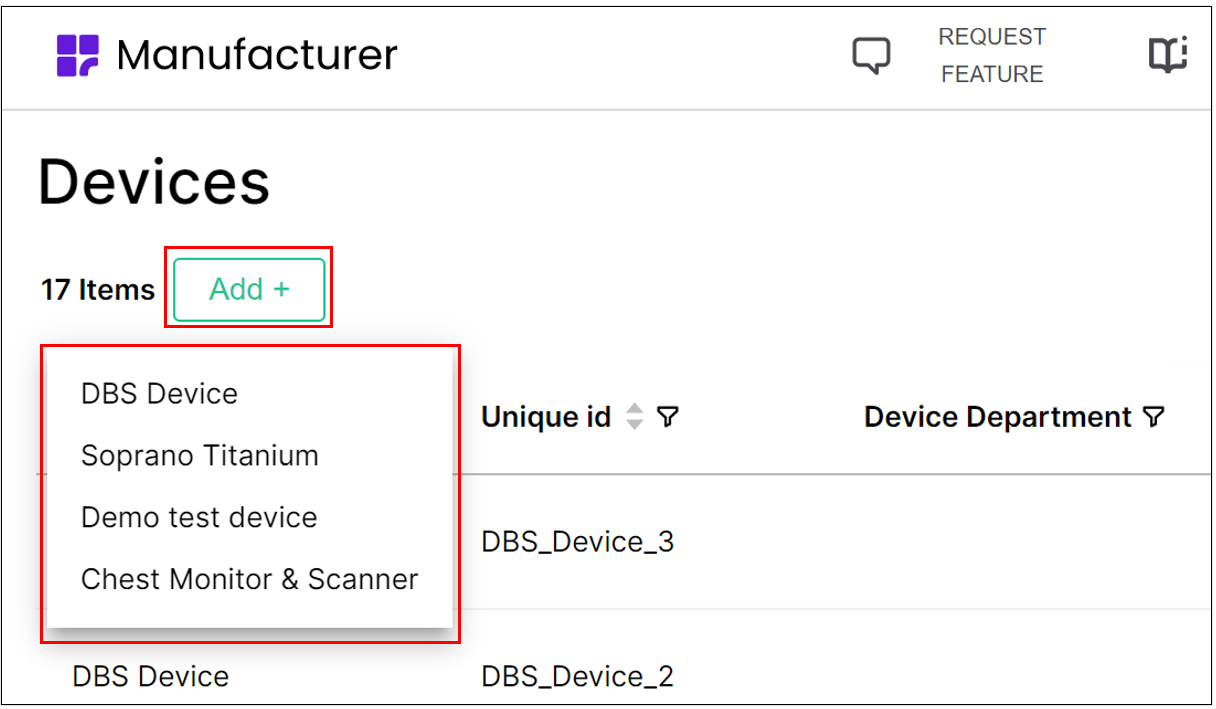
Step 2 - Add Device Page
In the Add Device page that appears, you can now enter device information as described in Adding a Device Template.
NoteNot all fields in the Add Device page are required to create a device. Required fields will have a red asterisk next to them.
The image below shows an example of the fields which may be present when adding a new device. The specific fields seen will depend on the fields configured in the Portal Builder in the BioT console.
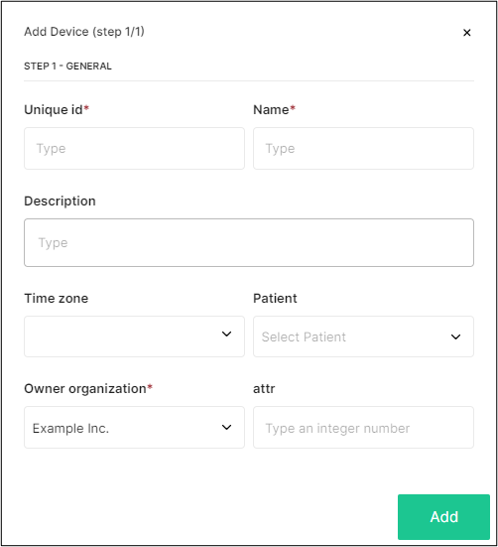
Step 3 - Finish Adding Device
Click Add when you finish filling out all the fields.
If you see Next and not Add, click Next and fill out the fields on the next page, then click Add.
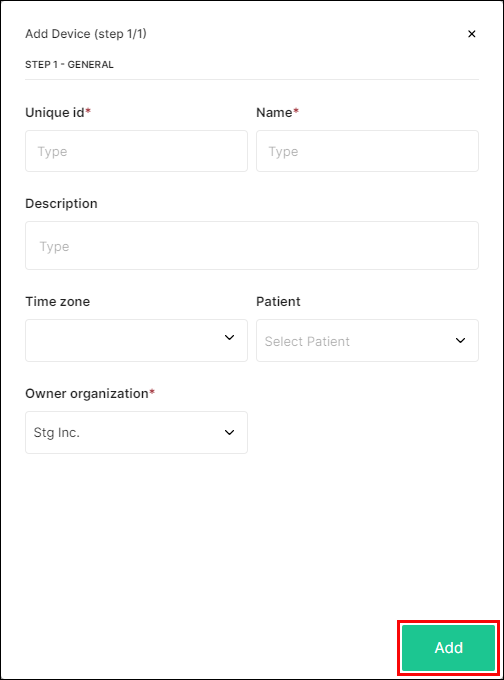
The new Device is added and you are returned to the Devices list.
NoteYou can click on the X in the top right corner of the Add Device pane at any time to discard the new device and return to the Devices List.
For more information on configuring the fields available when adding new devices, see Configuring the Manufacturer Portal Layouts.
Updated about 2 months ago
