Exporting Data from BioT
In addition to the Exporting Data API, The BioT platform includes the ability to export data stored in the Manufacturer or Organization portals via the UI, and download it as either a CSV or JSON file. This includes entity data and time series data such as Patient Observations.
To export data:
-
In the portal from which you want to export data, click on the Settings
 icon.
icon. -
Click Data Export.
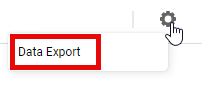
-
Click New Export.
The Data Export box appears.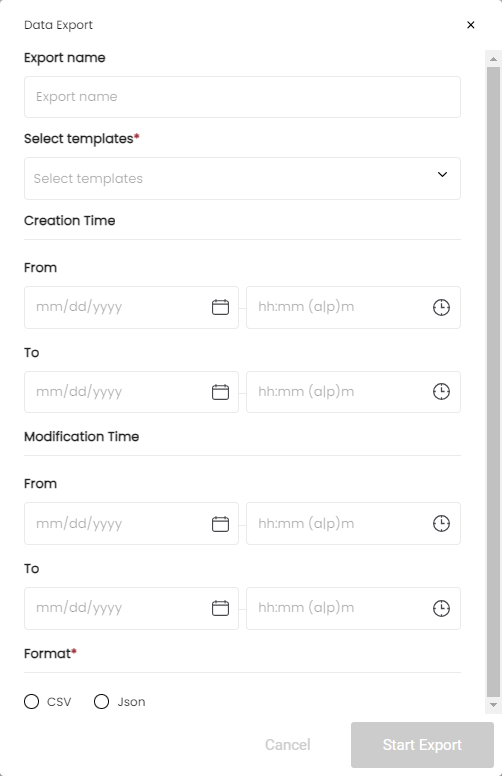
-
Fill out the data export details as follows:
| Field | Description |
|---|---|
| Export Name | A descriptive name for your export file. |
| Select templates [Mandatory] | Select from the dropdown list which template or templates you want to export. To select more than one template, select templates one at a time. |
| Creation Time | To export data that was created in between specific dates, select a From and To date in this section. |
| Modification Time | To export data that was modified between specific dates, select a From and To date in this section. |
| Format [Mandatory] | Select whether to export the data as a CSV or JSON file. |
- Click Start Export.
NoteYou must enter either a Creation Time or a Modification Time in order for the export to begin.
The export begins in the background. You can view its progress in the data export tasks table, and once it finishes, you can download the exported file from there as well.
Updated about 1 month ago
