Setting up AWS 2FA
As part of our security measures, BioT requires that all developers needing access to the AWS account create two-factor authentication (2FA).
Once you receive AWS credentials from us, log in to AWS and change your password when prompted.

Then, navigate to the "Security Credentials" screen. Click on your username in the top right corner and select "Security Credentials" from the dropdown menu.
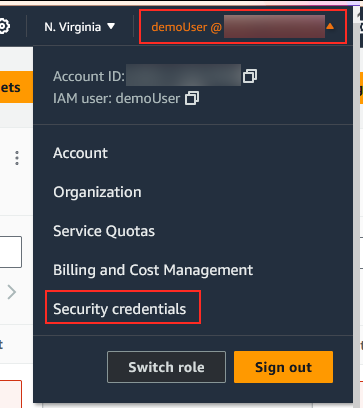
Scroll down to the section named "Multi-factor authentication (MFA)" and click on "Assign MFA device".
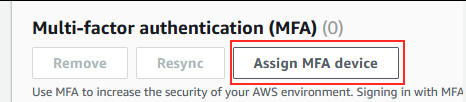
On the next screen, provide a unique name for this application (e.g., "Demo_User_App"). Then, select "Authenticator app" and click "Next" at the bottom of the page.
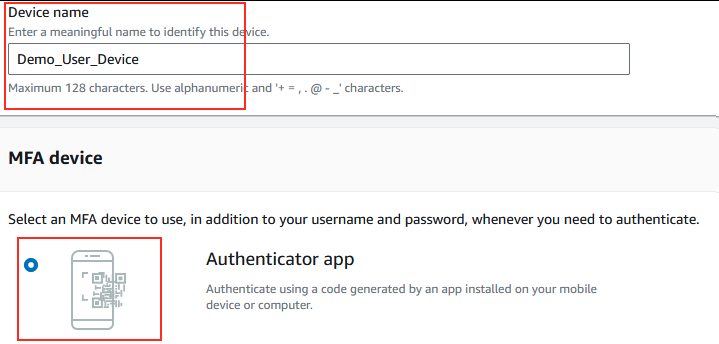
Download and install an authenticator app on your mobile device. We recommend Twilio Authy, but any app that meets your needs will work.
Click on "Show QR code":
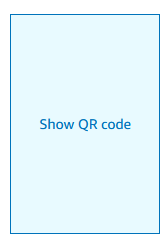
Scan the displayed QR code with your installed authenticator app.
Once scanned, enter the generated 6-digit code in the first text box. Wait for the code to expire and then enter the new code displayed in your authenticator app into the second text box.
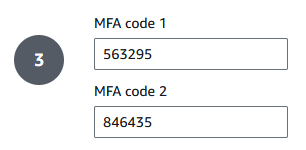
Click on "Add MFA".
After setting up MFA, you must log in to AWS again for the changes to take effect and to access your data.
Updated 3 months ago
