Working with Generic Entities
Generic Entities can be viewed in both the Manufacturer and Organization portals in the BioT Console. The Generic Entity template and the Usage Type Template within a Template lets you create any additional data entity that you would need on top of the built-in data entities and link those entities to the other entities in a manner that represents the functional linkage between them. For example, the medical expertise of a hospital department can be linked to the medical expertise of clinicians and their patients, and device alerts can be linked to device log files.
Manufacturer Portal
- Login to the BioT Console.
- Select Manufacturer Portal from the BioT Platforms logo.
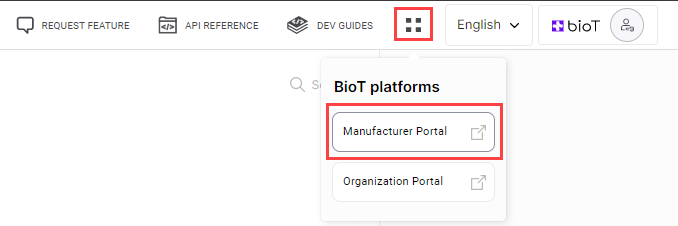
- Then select the Organizations or Devices tab (for this example we will use Devices).

-
Select a Device from the Devices List, the basic details are shown in the Device Preview pane on the right side of the page.
-
To view a Device page, select Expand on the Device Preview.
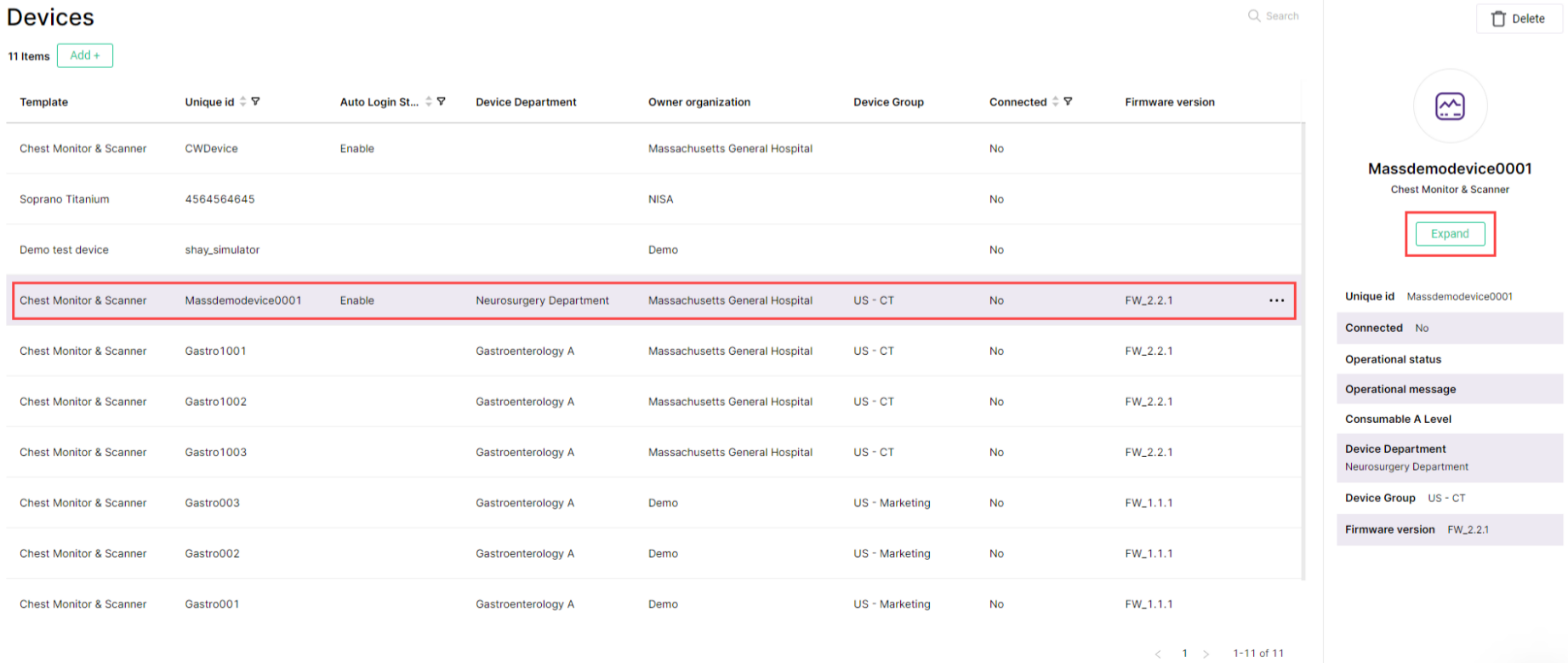
- The tabs detail the Generic Entities and Usage Types associated with the device.
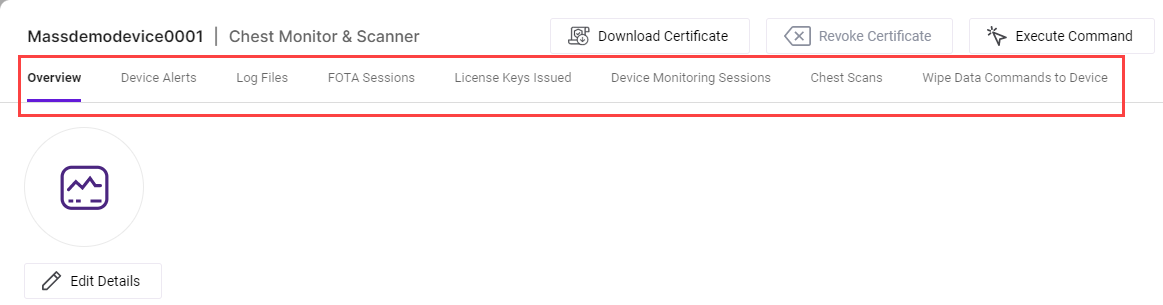
Device Overview
From the device overview tab it is possible to see (and select) all the links to associated attributes. For example, Owner Organization, Device Department and Device Group.
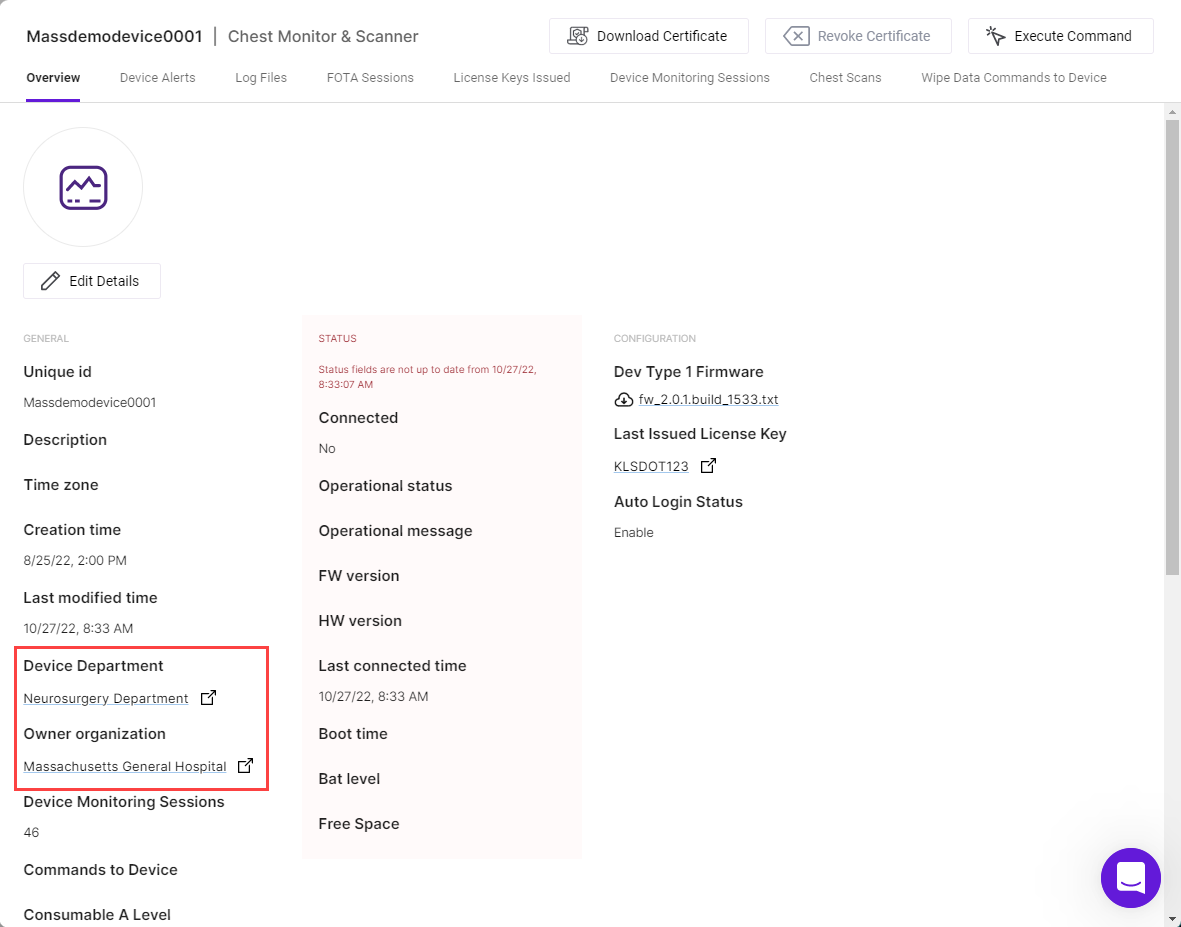
Chest Scans Example
-
From the Device page, select the Chest Scans tab.
-
Select a scan from the chest scans displayed, the basic details and a small image of the scan are shown in the Chest Scan preview pane on the right hand side of the page.
-
To view a Chest Scan page, select Expand on the Chest Scan Preview.
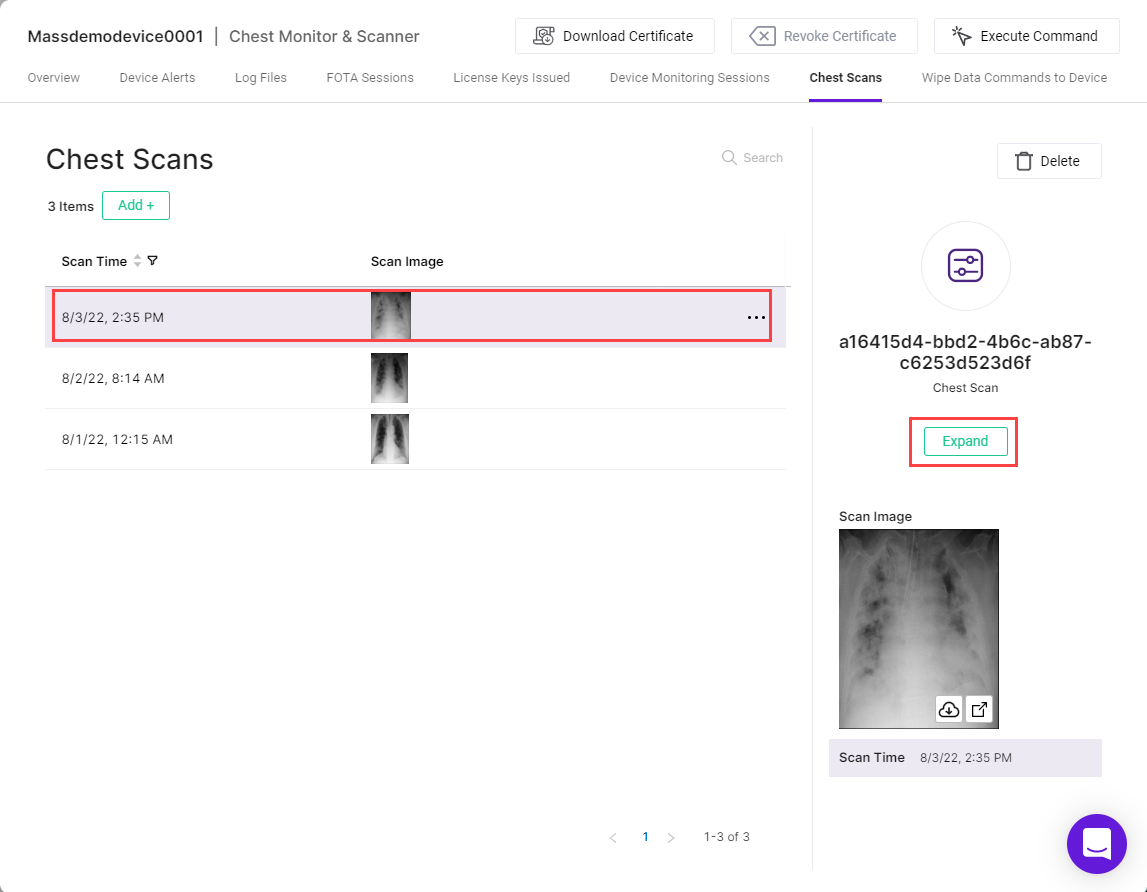
- This opens an overview which includes links to download a high resolution image of the chest scan and the associated attributes.
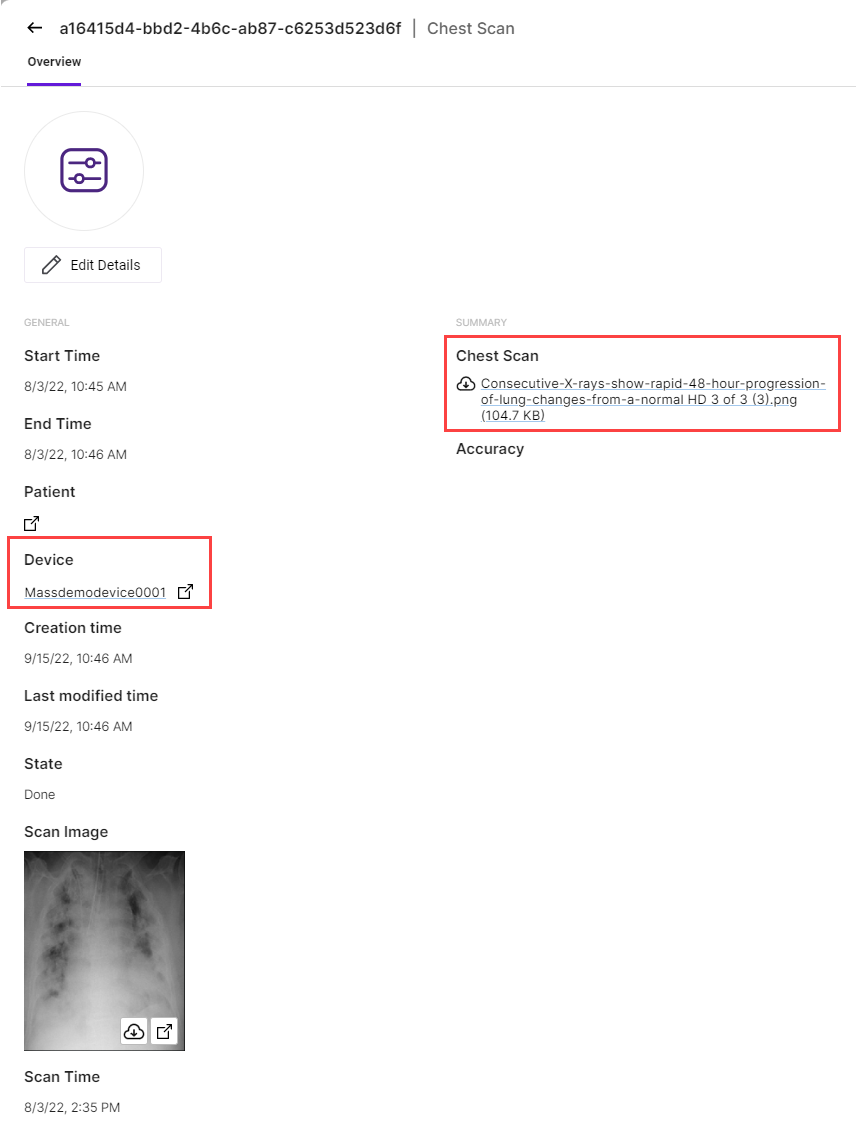
Organization Portal
- Login to the BioT Console.
- Select Organization Portal from the BioT Platforms logo.
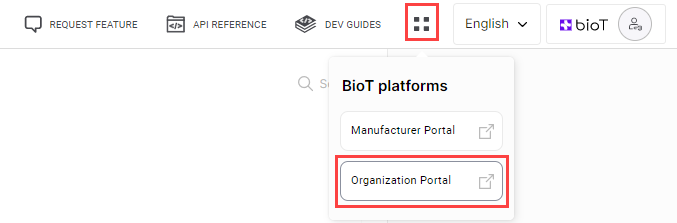
- Then select the Patients, Caregivers, Organization Users or Devices tab (for this example we will use Patients).

-
Select a patient from the Patients List, their basic details are shown in the Patient Preview pane on the right side of the page.
-
To view a Patient page, select Expand on the Patient Preview.
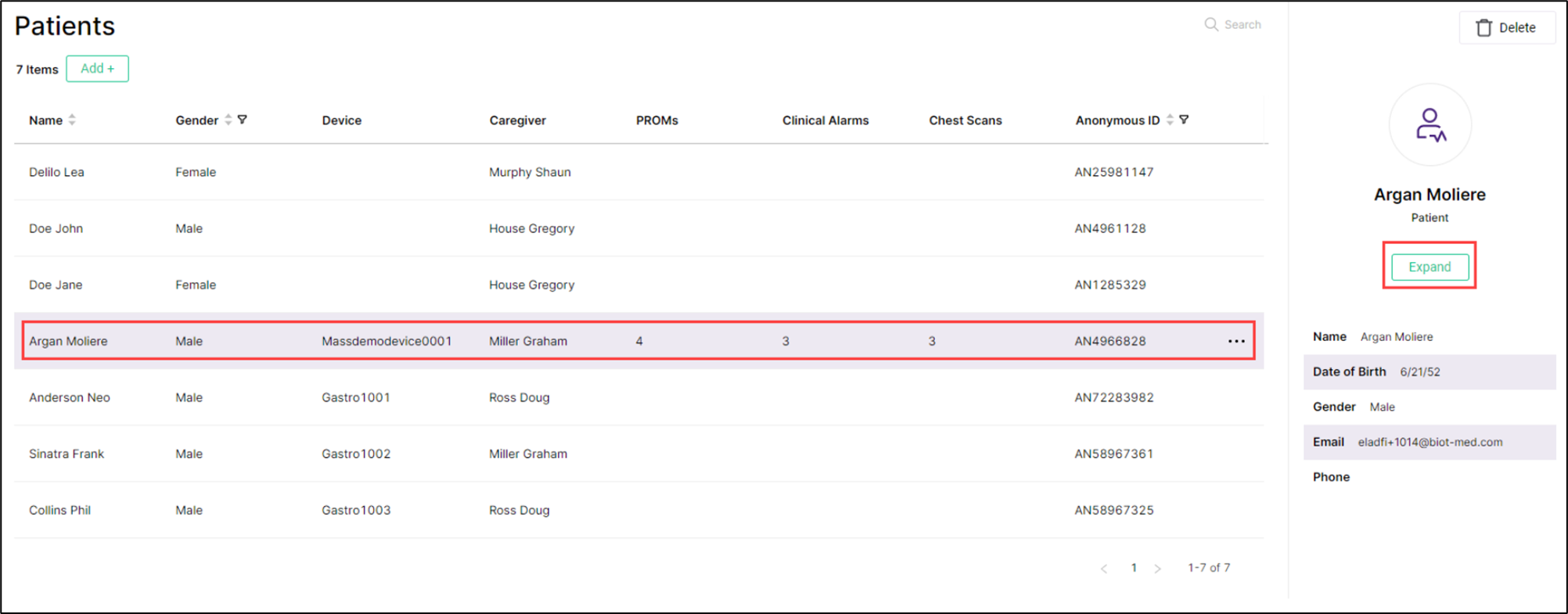
- The tabs detail the Generic Entities and Usage Types associated with the patient.

Patient Overview
From the patient overview tab it is possible to see (and select) all the links to associated attributes. For example, Owner Organization and Caregiver.
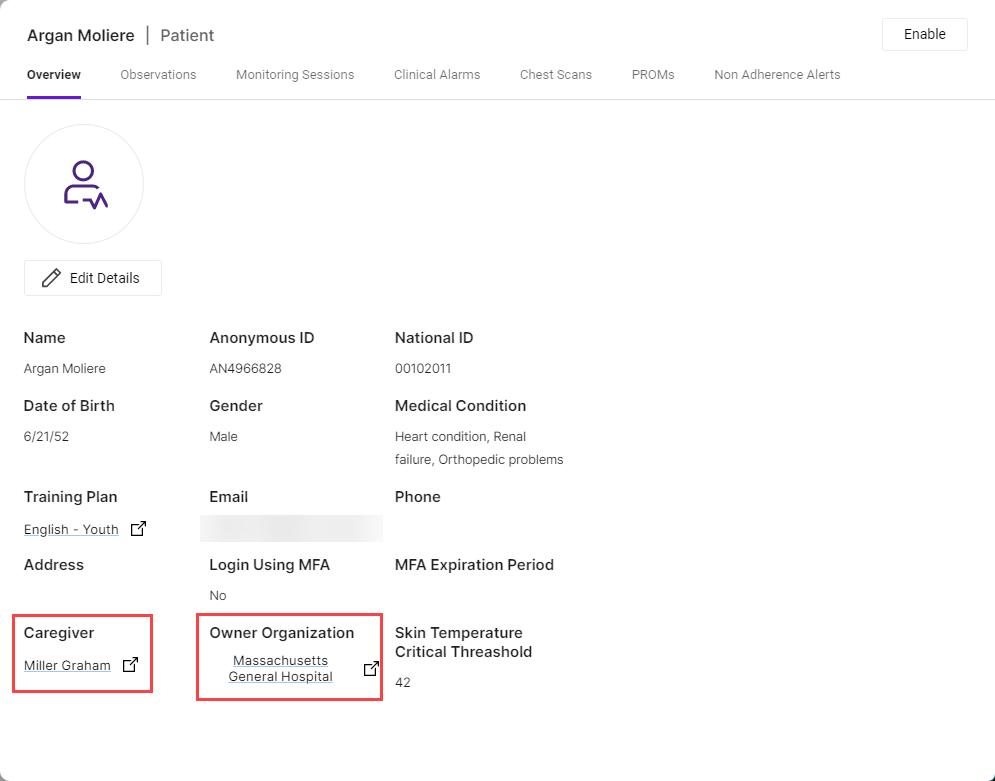
Monitoring Sessions Example
-
From the Patients page, select the Monitoring Sessions tab.
-
Select a session from the Monitoring Sessions List, the basic timeframe details are shown in the Monitoring Preview pane on the right hand side of the page.
-
To view a Monitoring page, select Expand on the Monitoring Preview.
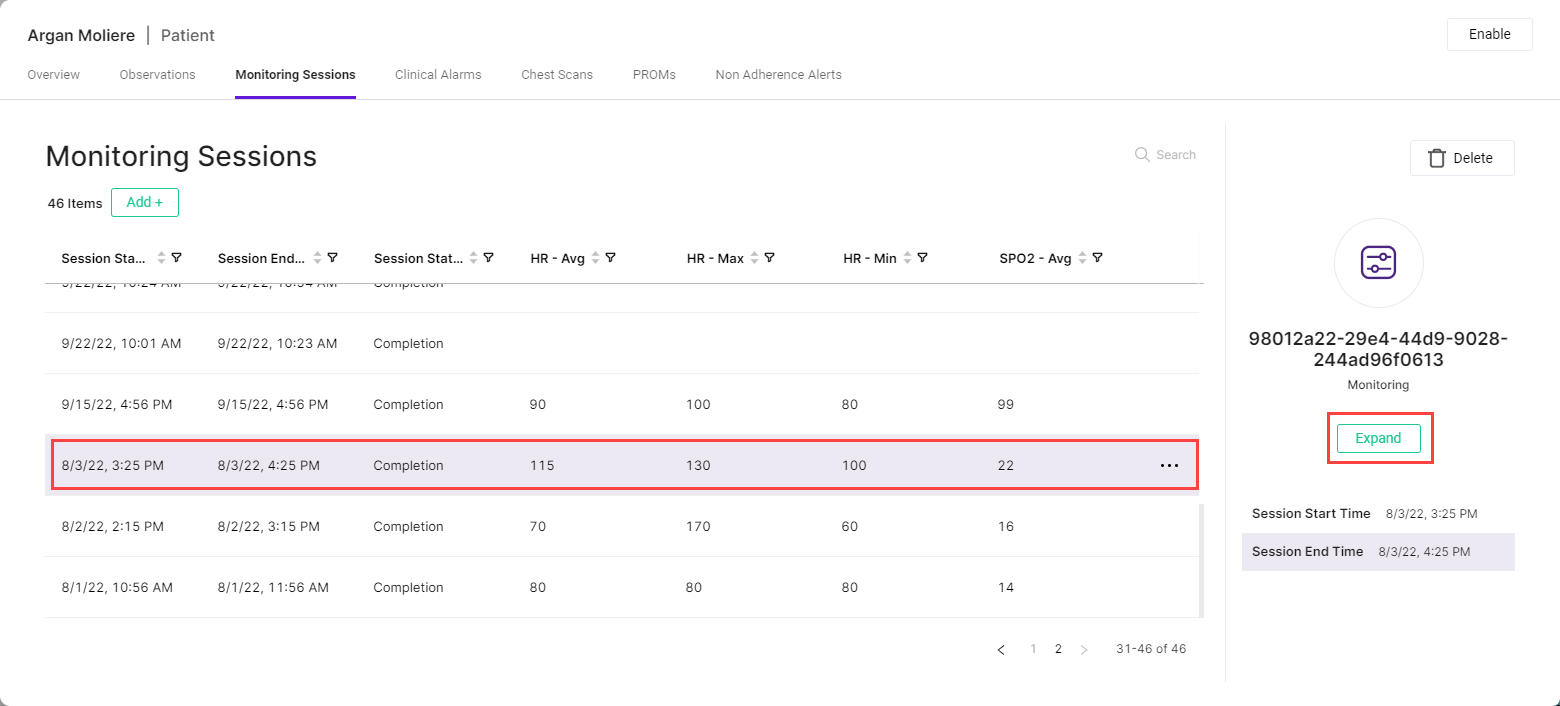
- This opens an overview which includes links to the associated attributes: Patient and Device.
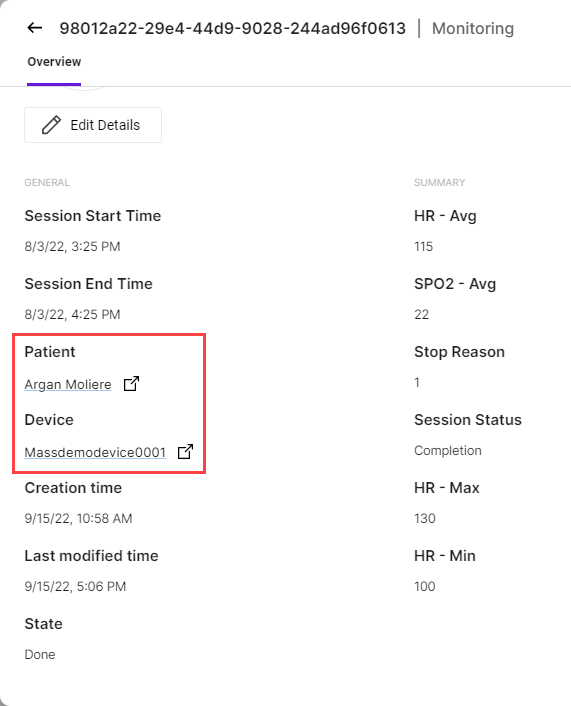
Chest ScansExample
-
From the Patients page, select the Chest Scans tab.
-
Select an image from the Chest Scans List, the thumbnail image is shown in the X-Ray Image Preview pane on the right hand side of the page.
-
To view an X-Ray Image page, select Expand on the X-Ray Image Preview.
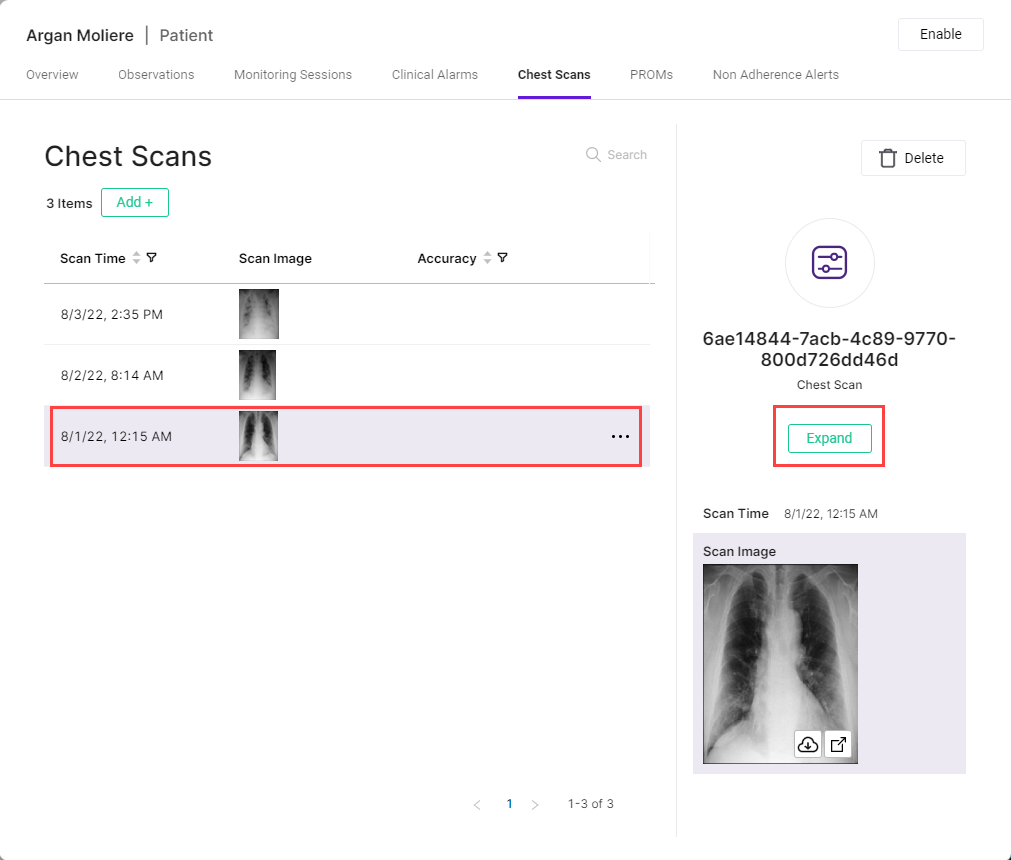
- This opens an overview which includes links to the associated attributes: Patient and Device, as well as providing a link to download a high resolution image of the scan.
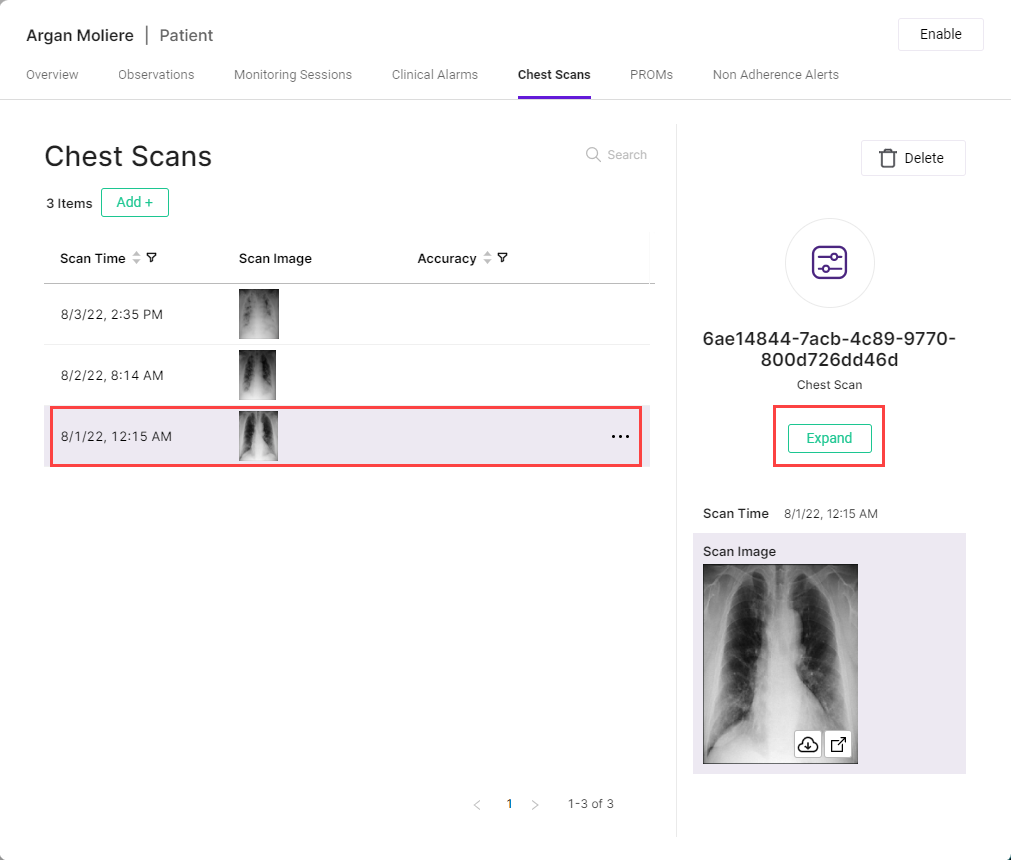
Updated about 2 months ago
