Viewing the Organization List
When you log into the Manufacturer Portal, the Organization list is displayed. From here you can view a list of your existing Organizations and add new ones.
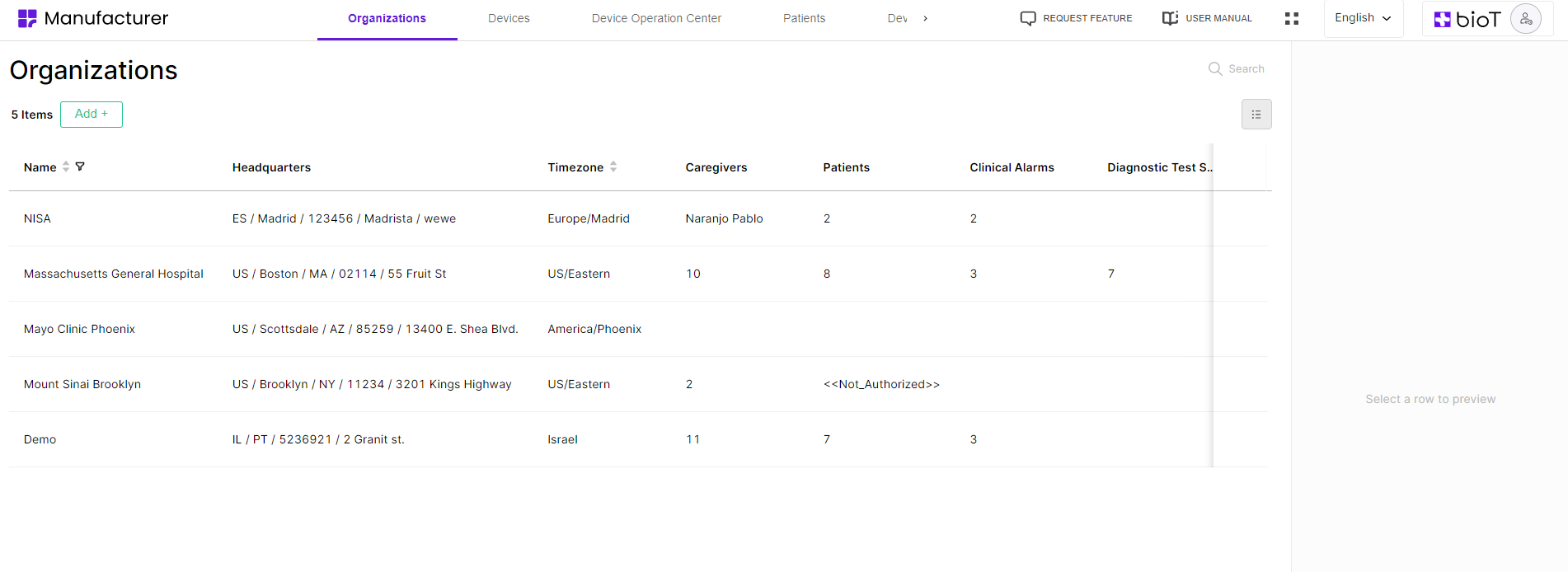
Choosing Attributes to Display in the Organization List
The BioT platform administrator can select which Organization attributes to display in the list, and change the order in which they appear, using the Portal Builder tab in the BioT Console. For more information, see Configuring the Manufacturer Portal Layouts.
Navigating the Organizations List
From the Organizations tab, you can manage existing Organizations and add new ones.
You can click on the name of an attribute to sort the list by that attribute, and click again to reverse the display order.
You can also click on the Filter icons to further narrow the list of Organizations, either by selecting specific attributes to look for (such as the user's name or email address), or by typing in the search box to search for Organizations with specific characters in any of the visible attributes.
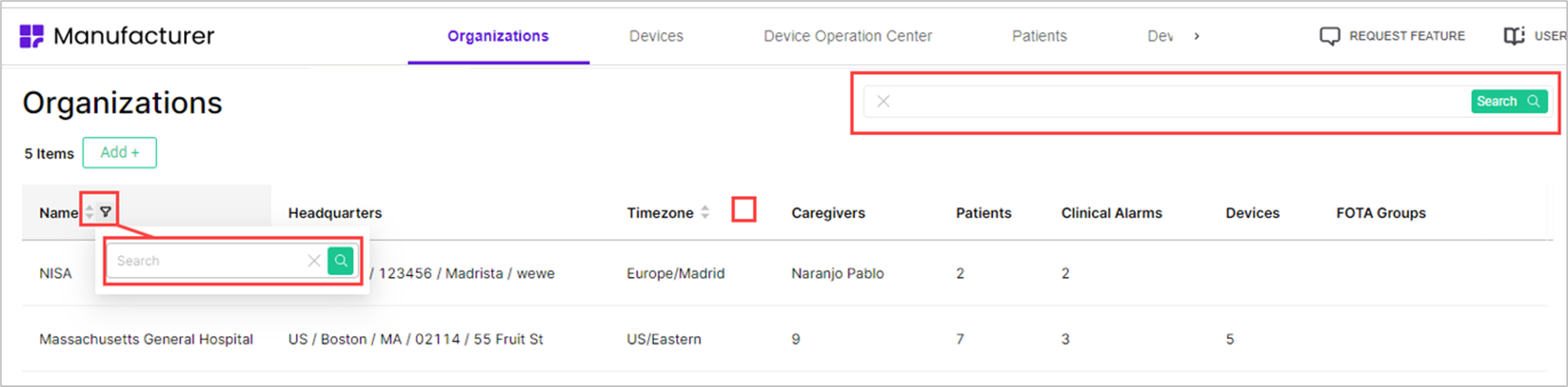
The Organization Preview
The Organization preview appears when you select an Organization to view from the Organization List in the Manufacturer portal. It appears as a pane on the right side of the screen with some of the Organization's details.
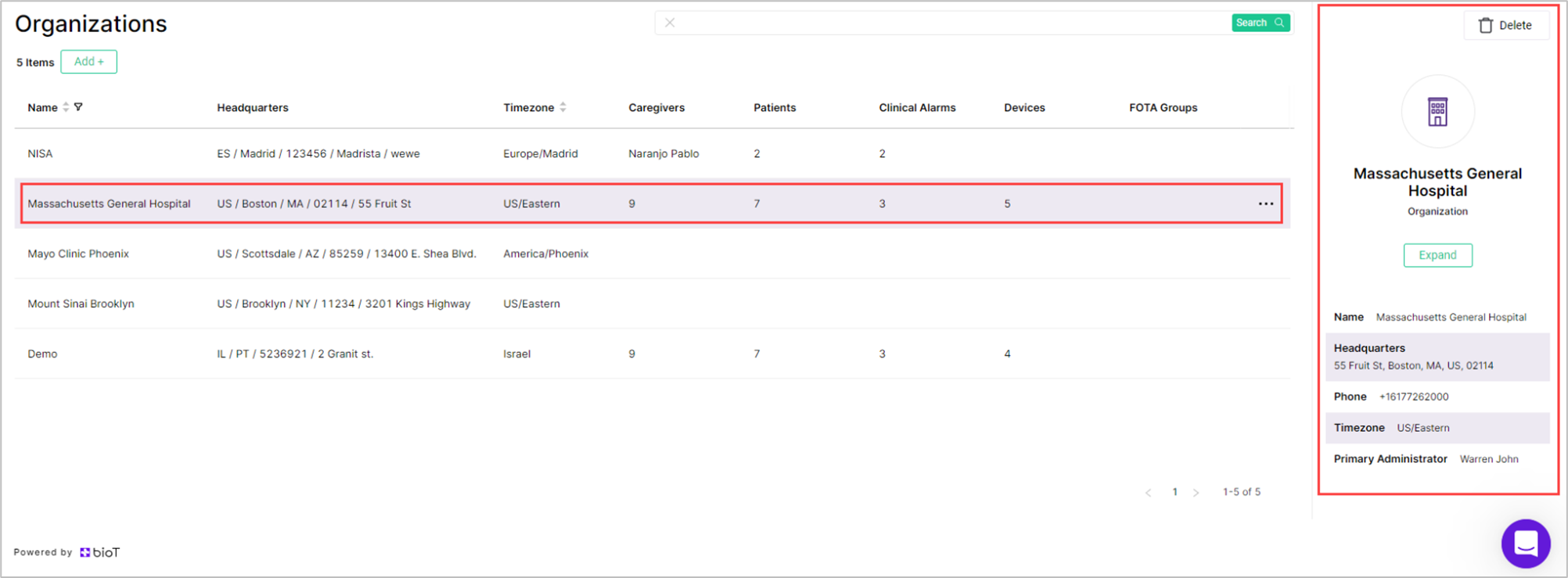
You can define which fields are shown in the Organization preview using the Portal Builder in the BioT Console. For more information, see Configuring the Manufacturer Portal Layouts.
Updated about 1 month ago
