Viewing the Device List
When you log into the Manufacturer Portal, the Devices list is displayed. From here you can view a list of all existing devices, and add new devices. The Devices list can also be found in the Devices tab of the Organization Portal (only devices that belong to that specific organization are shown in the Organization Portal).
It is important to note, however, that adding new devices is only possible from the Manufacturer Portal and not from the Organization Portal.
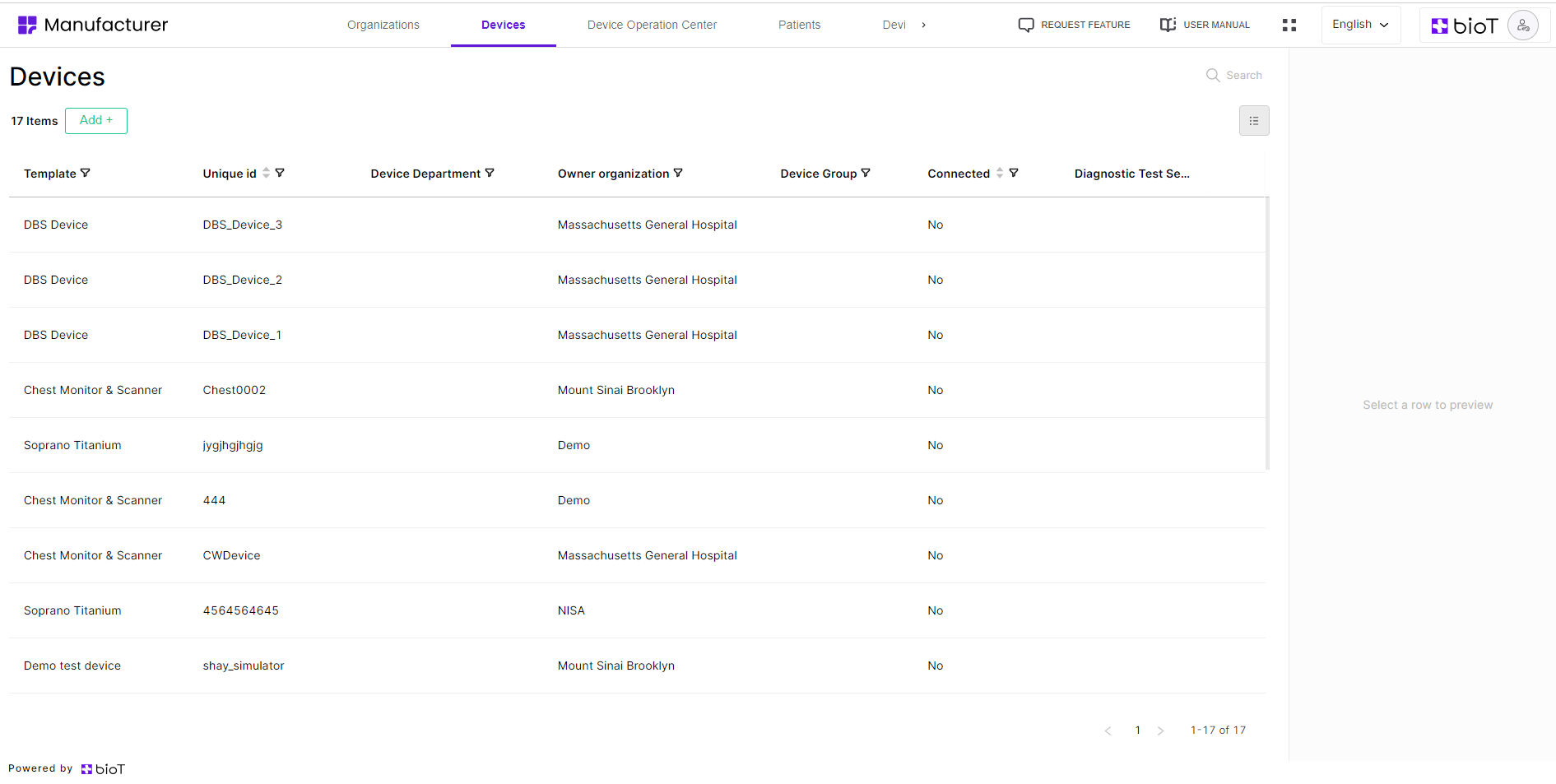
Choosing Attributes to Display in the Device List
The BioT platform administrator can select which device attributes to display in the list, and change the order in which they appear, using the Portal Builder tab in the BioT Console. The same attributes are displayed for all Manufacturers. For more information, see Configuring the Manufacturer Portal Layouts.
Administrators can also decide to select different device attributes to show in the Organization Portal, in which case the same attributes will be displayed for all Organizations, but these will be different from those shown to Manufacturers. For more information, see Customizing Organization Portal Layouts.
Navigating the Devices List
From the Devices tab, you can manage existing devices and add new ones.
You can click on the name of an attribute to sort the list by that attribute, and click again to reverse the display order.
You can also click on the Filter icon to further narrow the list of devices, either by selecting specific attributes to look for (such as whether the device is connected or its operational status), or by typing in the search box to search for devices with specific characters in their name, or description.
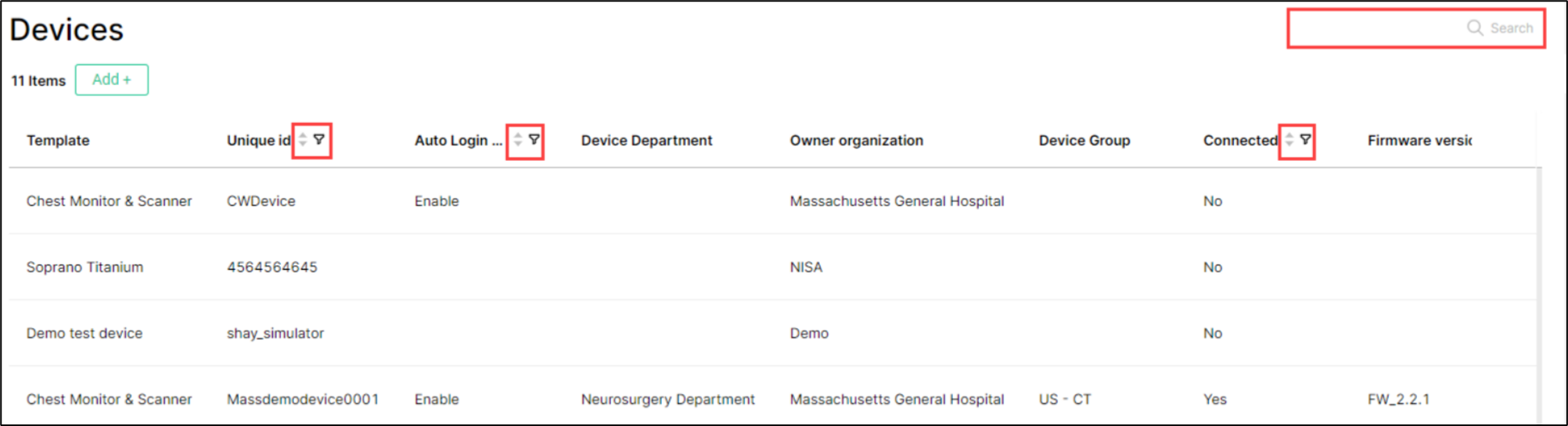
The Device Preview
The Device preview appears when you select a device to view from the Device List in the Manufacturer or Organization Portal. It appears as a pane on the right side of the screen with some of the device's details.
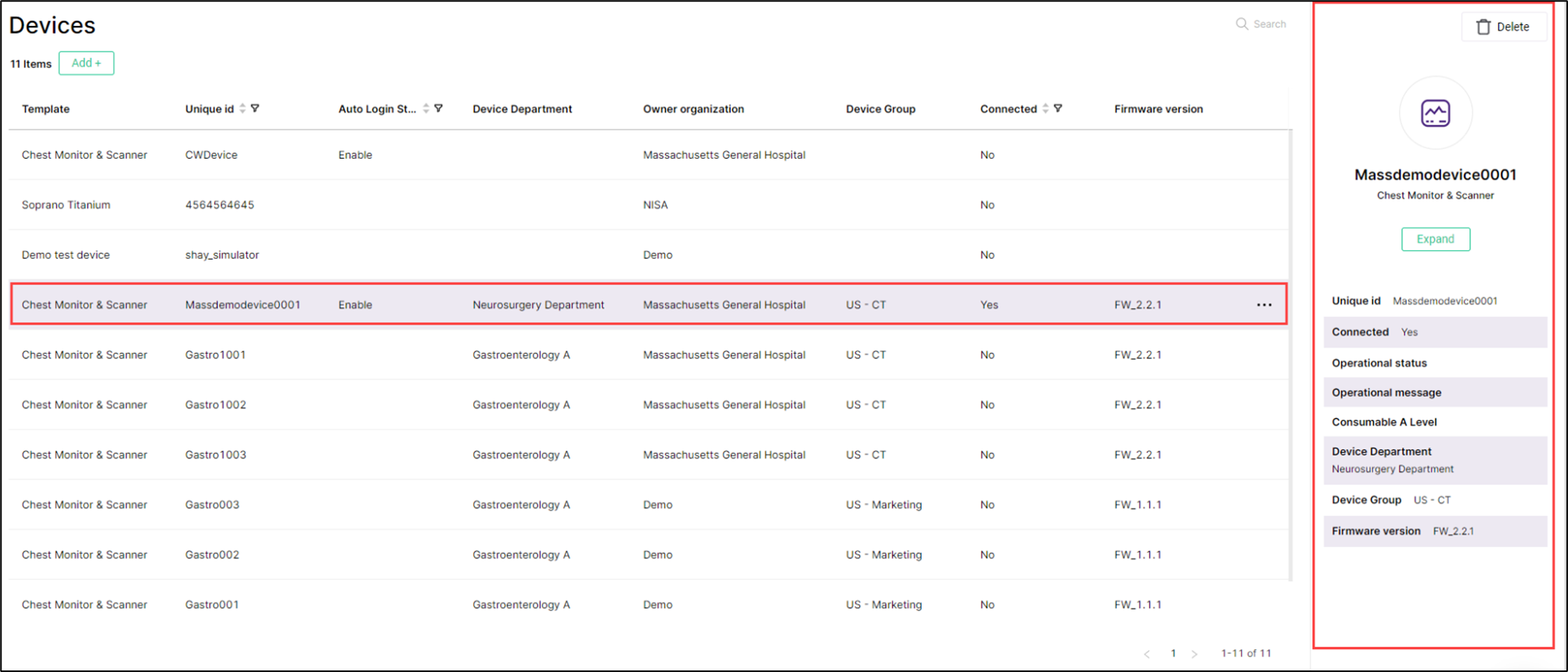
You can define which fields are shown in the Device preview using the Portal Builder in the BioT Console. For more information, see Configuring the Manufacturer Portal Layouts and Customizing Organization Portal Layouts.
Updated about 1 month ago
