Environment Configuration
BioT provides the option to export an environment's configuration, allowing you to then import the same configuration to a different environment, and create a duplicated environment. Before importing a configuration, BioT recommends performing a factory reset on the environment into which you are importing.
Exporting Environment Configuration
To export an existing configuration:
- From the BioT Console, click on the Settings icon at the top right-hand side of the BioT toolbar.
- Click Environment configuration.
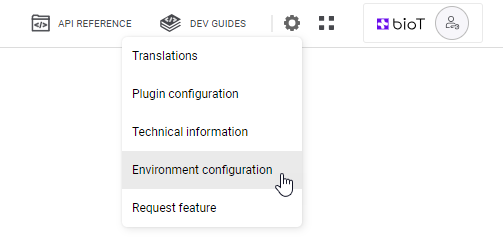
- Click Export File.
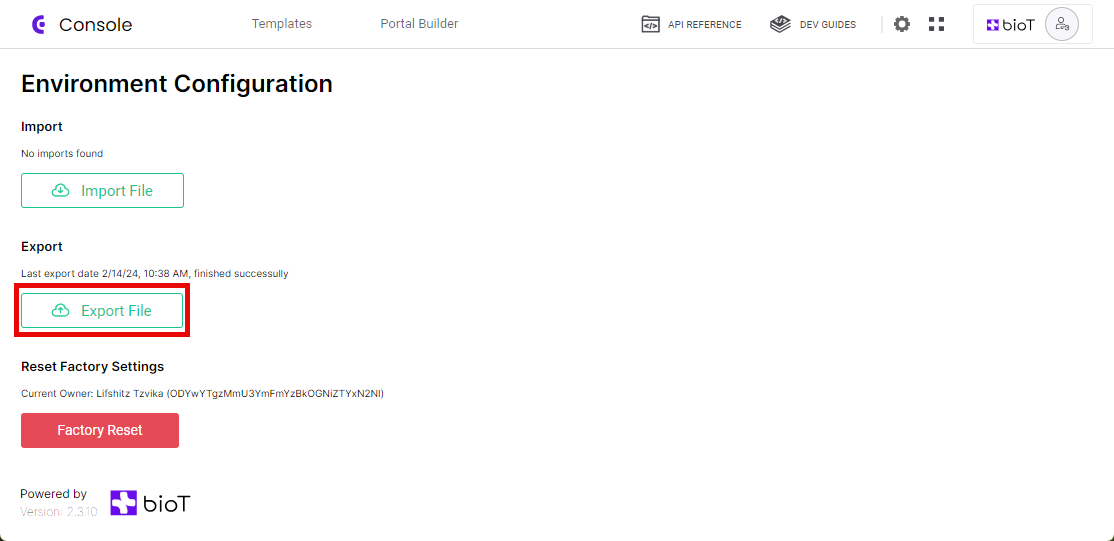
- Enter a name for the exported file and click Start Export.
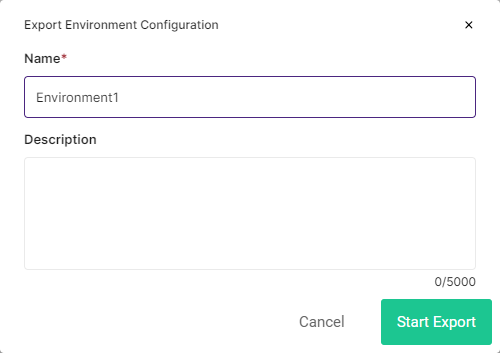
The export starts and is saved on the Cloud for use when you want to import to a new environment.
Importing Environment Configuration
BioT recommends performing a factory reset before importing an environment configuration, to prevent errors in the import.
To import a configuration to a new environment:
- From the BioT Console, click on the Settings icon at the top right-hand side of the BioT toolbar.
- Click Environment configuration.
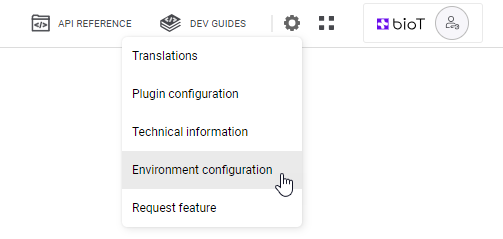
- Click Import File.
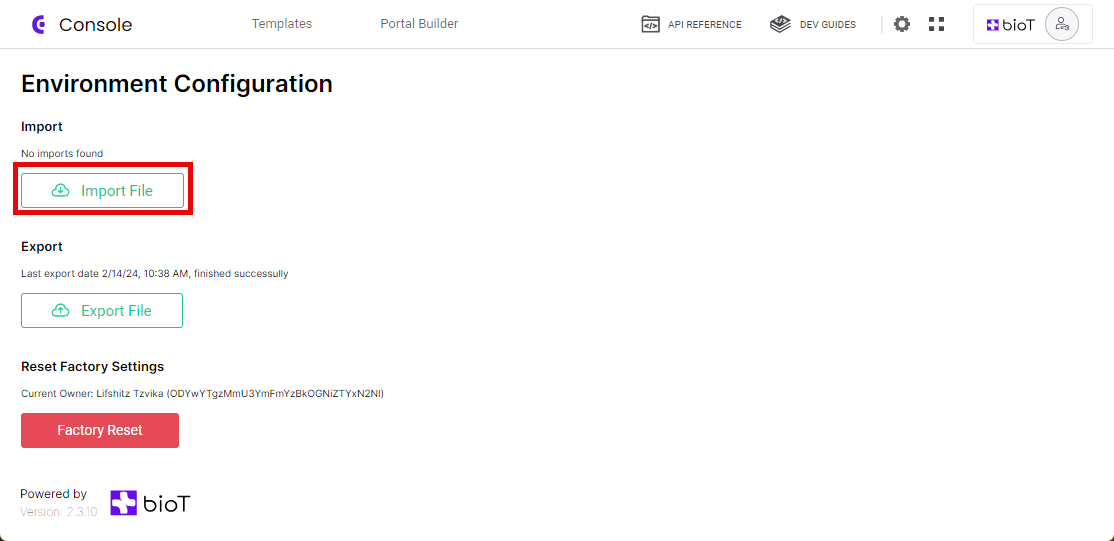
- Select the environment configuration file you want to import and click Start Import.
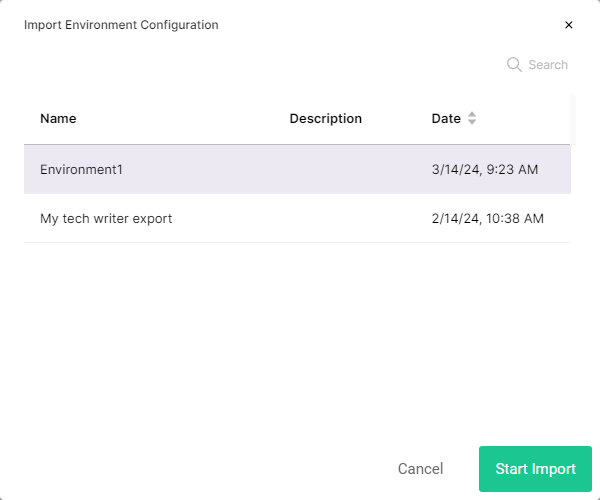
The import starts and will replace the existing environment configuration with the imported environment configuration.
Notes
- When you import an environment, it automatically recognizes all exports available which are compatible with your current release. For example, if you are importing from a development environment which is on version 2.3.15, you will only see exports from other environments that are on version 2.3.15.
- Best practice requires performing a factory reset before trying to import an environment, unless the environment is a brand new one that has not yet been touched. If there are existing entities in the environment they will create errors with the import.
Updated about 1 month ago
