Linking Entities (Assigning a Device to an Organization)
You can link two entities in the Edit Details pane of the entity page. As an example, we will give below an explanation of linking a device to an organization. However, the same principle applies to other entity pairs, such as linking a device to a specific patient (linked as below), patient and caregiver (linked through the patient page), or any other two entities that you want to link to one another.
Step 1 - Access the Devices Page
- Login to the BioT Manufacturer Portal and click the Devices tab.
- Select the device to edit and click Expand.
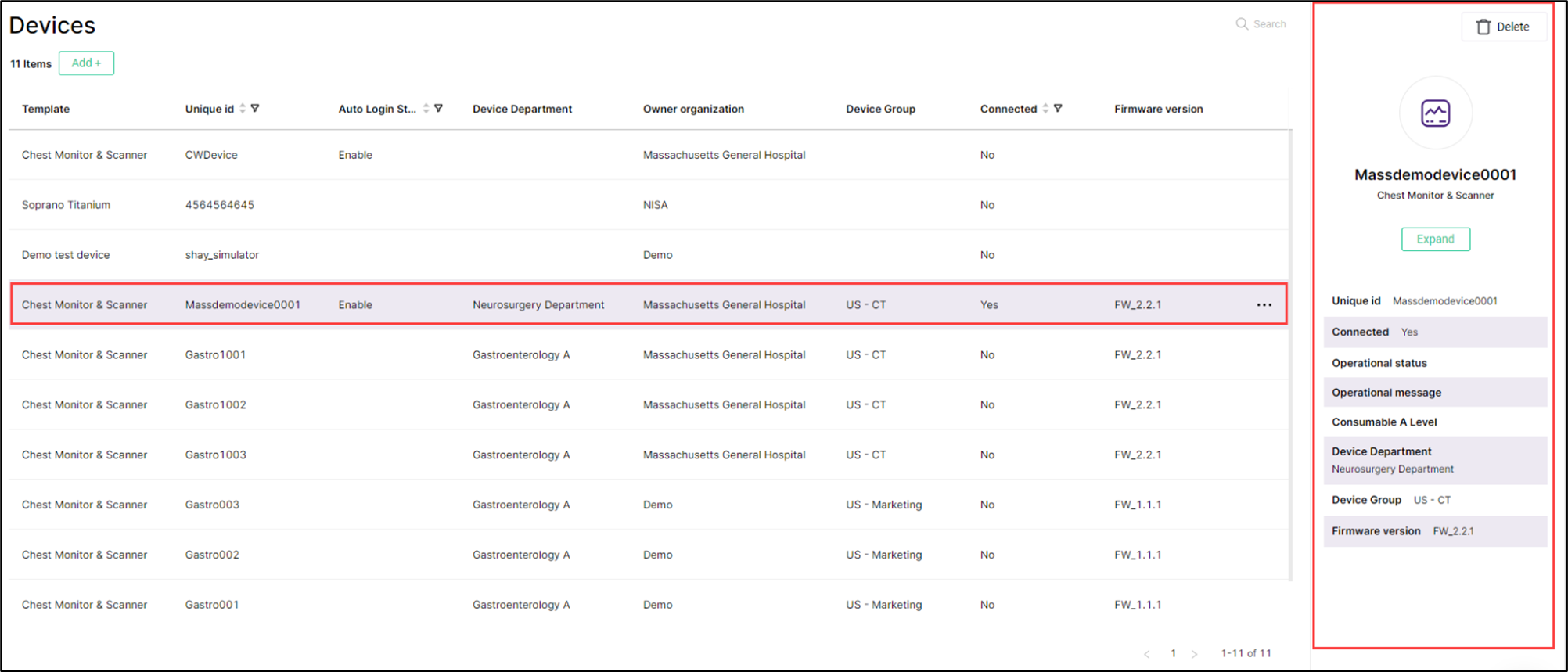
Step 2 - Access the Edit Details Pane
Click Edit Details in the Device page.
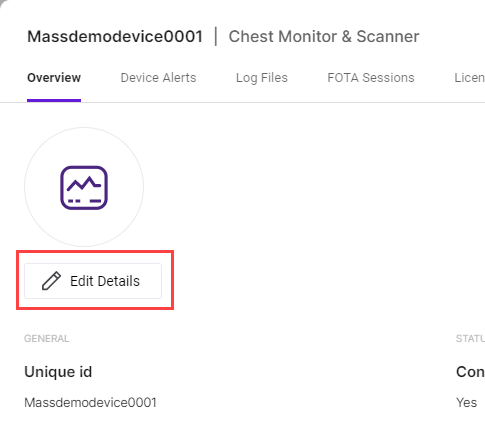
Step 3 - Select the Organization (Link the Entities)
Click on the dropdown for whichever entity you want to link (Device Department in the example below) and select the entity to which you want to link the device from the list.
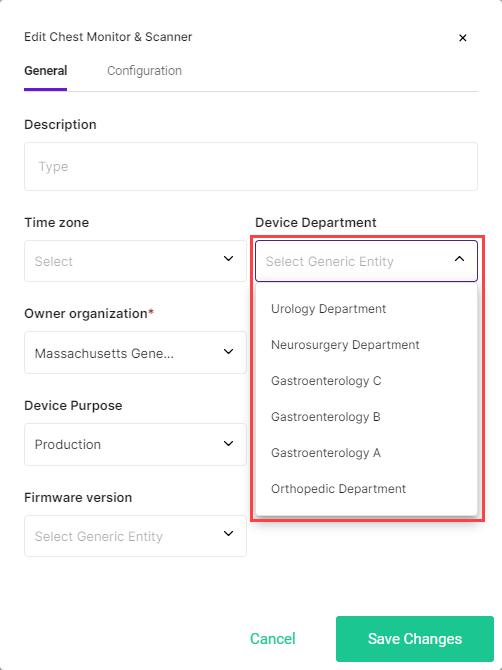
The dropdown list also includes a search box functionality, allowing you to enter the first few letters of the entity's name to limit the number of displayed results.
Step 4 - Save Changes
Click Save Changes to save the patient and return to the Device page.
NoteYou can click Cancel at any time to discard the changes and return to the Device page.
Updated about 1 month ago
