Linking Entities (Caregivers)
You can link two entities in the Edit Details pane of the entity page. As an example, we will give below an explanation of linking two Caregivers (for instance to link employees to their manager). However, the same principle applies to other entity pairs, such as linking a device to a specific patient (linked through the device page), patient and caregiver (linked through the patient page), or any other two entities that you want to link to one another.
NoteLinking caregivers and patients should be done through the Patient page rather than the Caregiver page, to simplify the relationship definition, since most caregivers will have many patients, but most patients will have one primary caregiver.
Step 1 - Access the Caregiver
- Login to the BioT Organization Portal and click on the Caregivers tab.
- Select the Caregiver to edit and click Expand.

Step 2 - Access the Edit Details Pane
Click Edit Details in the Caregiver page.
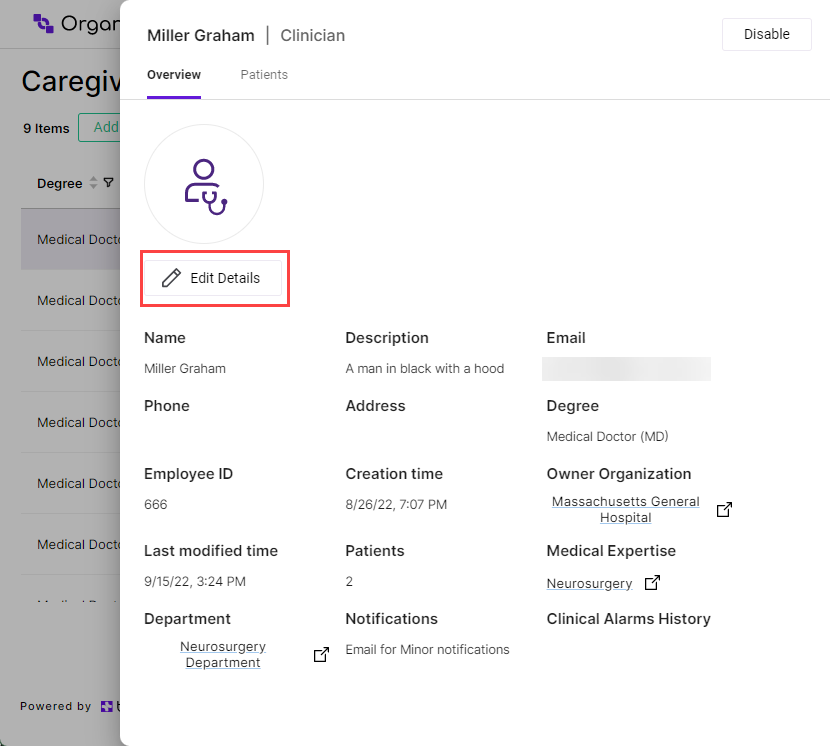
Step 3 - Link the Entities
Click on the entity dropdown (in the example below, the Department field) and select the entity to link to from the list.
The dropdown list also includes a search box functionality, allowing you to enter the first few letters of a name to limit the number of displayed results.
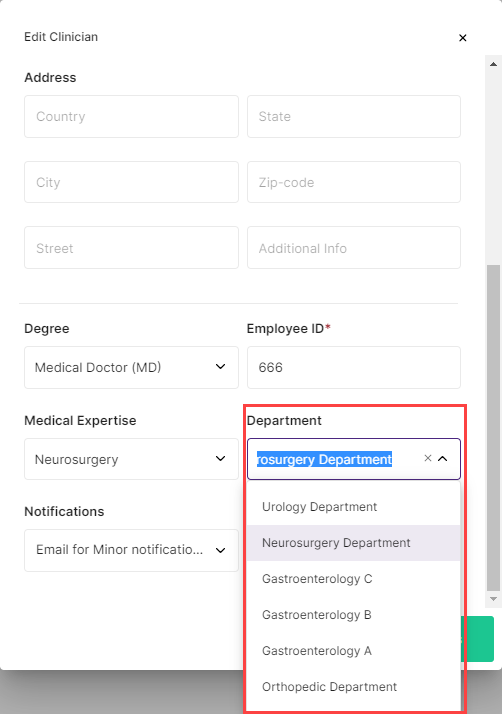
Step 4 - Save Changes
Click Save Changes to save the linked entities and return to the Clinician's page.
NoteYou can click Cancel at any time to discard the changes and return to the Clinician's page.
Updated about 1 month ago
