Attribute Types
This page explains the different attribute types and how to use them.
Attributes
Each template consists of a list of Attributes (fields), where each represents a value. For example, a Caregiver template might include among its attributes: Name, ID, Medical Specialty, Date of Birth, and Phone. The following data records (entities) could be created using such a template.
| Name | ID | Medical Specialty | Date of Birth | Phone |
|---|---|---|---|---|
| Dr. John Smith | 92541813 | Cardiology | 25-Aug-1972 | 1-033-555-9876 |
| Dr. Jane Doe | 62182388 | Neurology | 10-Dec-1983 | 1-031-555-1234 |
Each created template starts with a set of predefined attributes. These are different for each Entity (for example, the attributes given for the Device entity are different from those given for the Patient entity).
Each attribute is defined to be a specific type – integer, string, date, etc. For example, a Device template may include a “Device ID” attribute of type string and a “Last Connected” attribute of type date-time.
One of the attribute types is Entity. This is a reference to another Entity’s record. For example, a Patient record may include a reference to a Caregiver.
Entity attributes can also be bilateral references between records. That is, they can uniquely connect 2 entity records so that each can be used to identify the other in the platform. For example, a pacemaker device can reference a specific patient, and that patient can reference the specific pacemaker device.
Attribute Characteristics
Attributes, whether built-in or custom (i.e created by you, the user), have the following characteristics defined in the BioT Console:
- Display Name – a text string used to identify the attribute in the portals. (The Platform uses this text to create the JSON name, but you can also specify the JSON name yourself.)
NoteBioT's servers communicate with devices and applications through APIs that use JSON as the data format.
As a result, BioT expects specific JSON code to represent the entities when data about them is exchanged through the APIs.
See the following code example for how an entity looks in JSON. The built-in attributes in BioT are prefaced with an underscore_as a way of keeping track of which are built-in.
{
_connected : false
_lastModifiedTime: "11-10-21T13:45:00"
jsonNameOfSomeCustomAttribute: <value>
}- Attribute Type – one of the supported value types – string, integer, date, entity, etc. These are selected from a dropdown menu when creating an attribute (see Attribute Types).
- Required – a toggle button to specify whether or not the attribute is required when creating a new entity with this template.
- PHI - a checkbox to specify whether or not the attribute’s data is considered protected, under the category of HIPAA’s PHI.
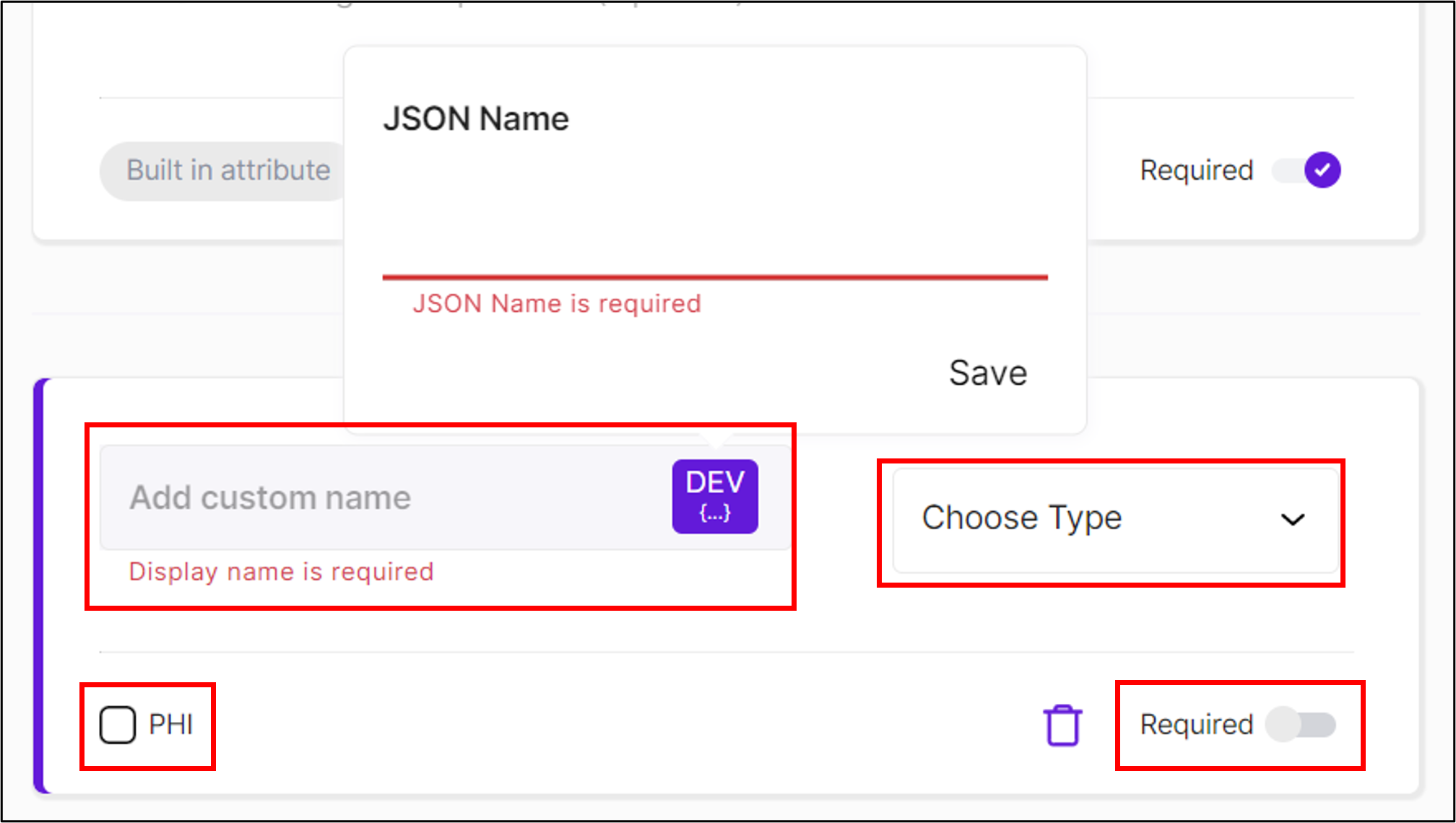
Adding a Custom Attribute to a Template
Attribute Types
The sections below detail the different attribute types, their uses, and unique fields within each.
Label
Label fields contain a short string of text. You may also define a regular expression for validation. For example, NER_* means that all values of this field must begin with the characters NER_.
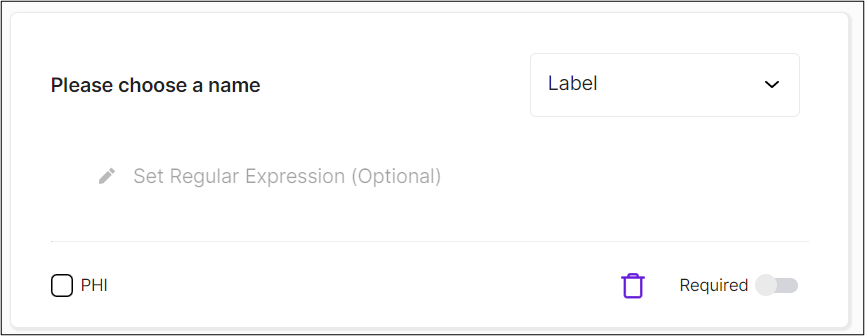
Label Fields
Single Select
Single select fields contain two or more choices of which one must be selected. You must specify the text for the different options.
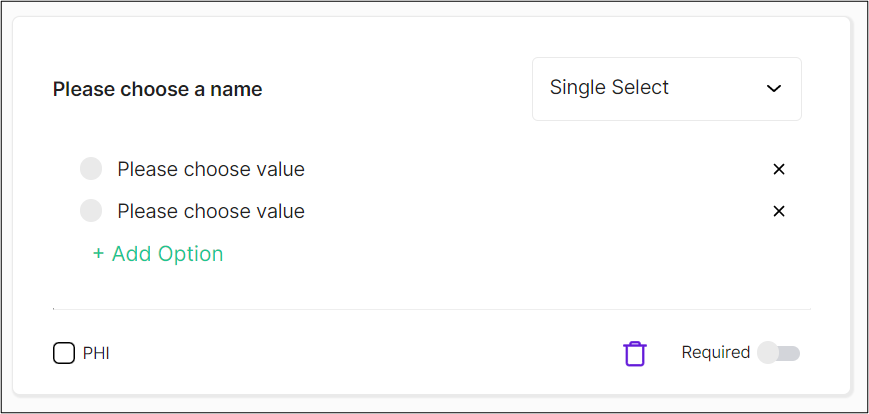
Single Select Fields
Multi Select
Multi select fields contain two or more choices of which one or more may be selected. You must specify text for the different options.
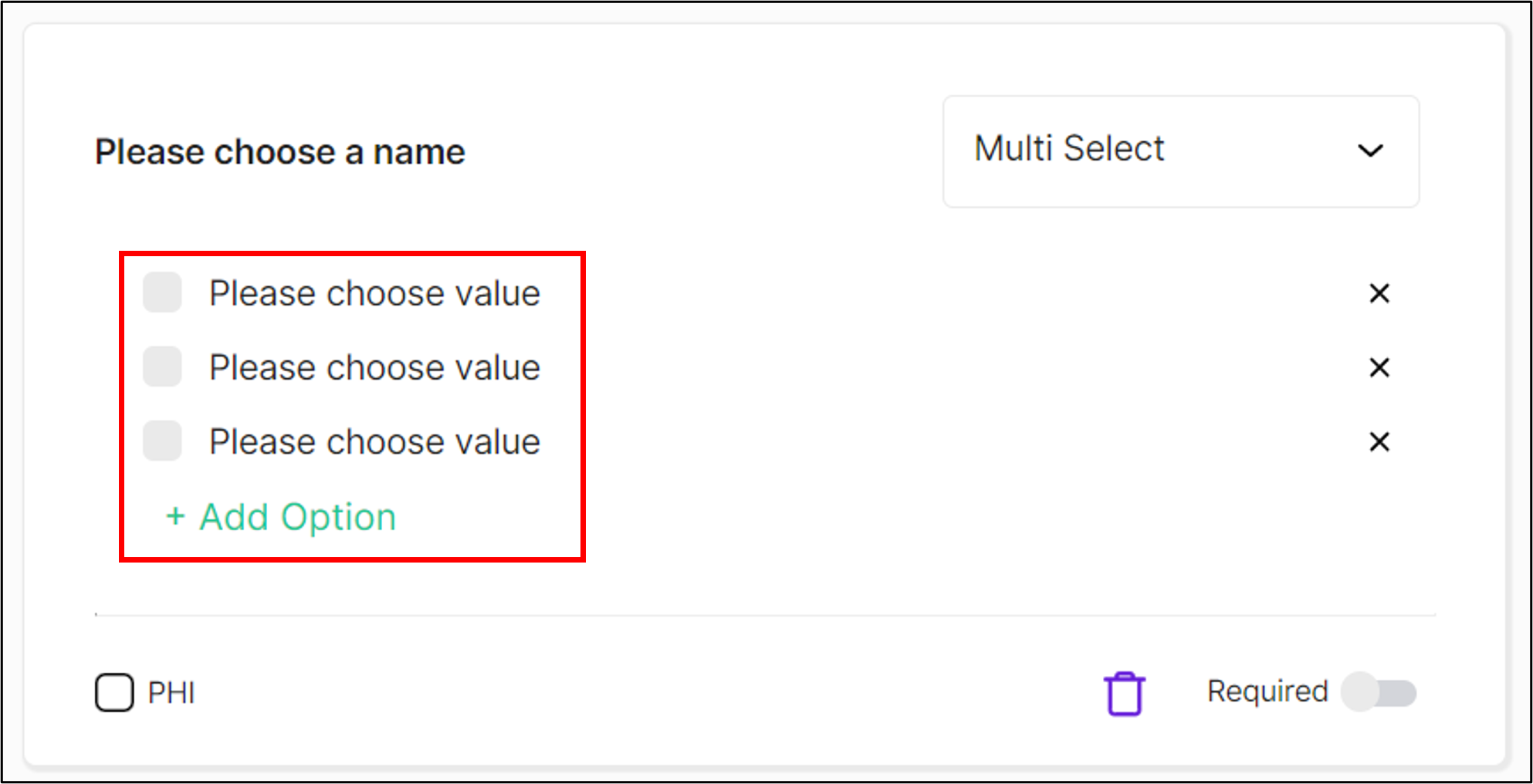
Multi Select Fields
Decimal
A number that can include digits after a decimal point.
You may specify minimum and maximum numbers for the Value Range and for the Normal Range. The Value range specifies the range of valid values. The Normal range specifies the range outside which, BioT may consider the value alert-able. Note that the Normal range must be within the Value range. You may also specify the Unit of measurement to be used, as text.
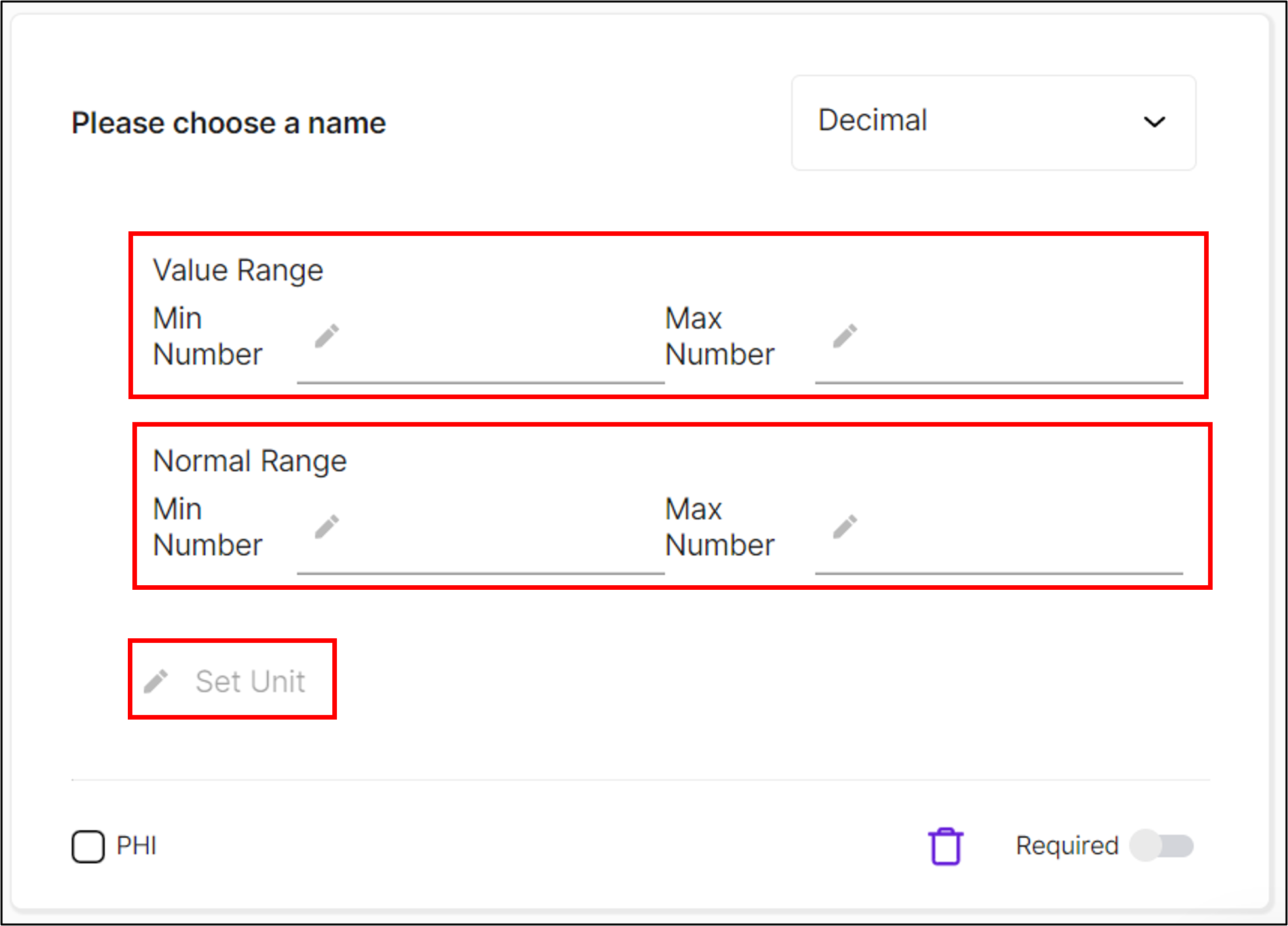
Decimal Fields
Integer
Any integer.
You may specify minimum and maximum numbers for the Value Range and for the Normal Range. The Value range specifies the range of valid values. The Normal range specifies the range outside which, BioT may consider the value alert-able. Note that the Normal range must be within the Value range. You may also specify the Unit of measurement to be used, as text.
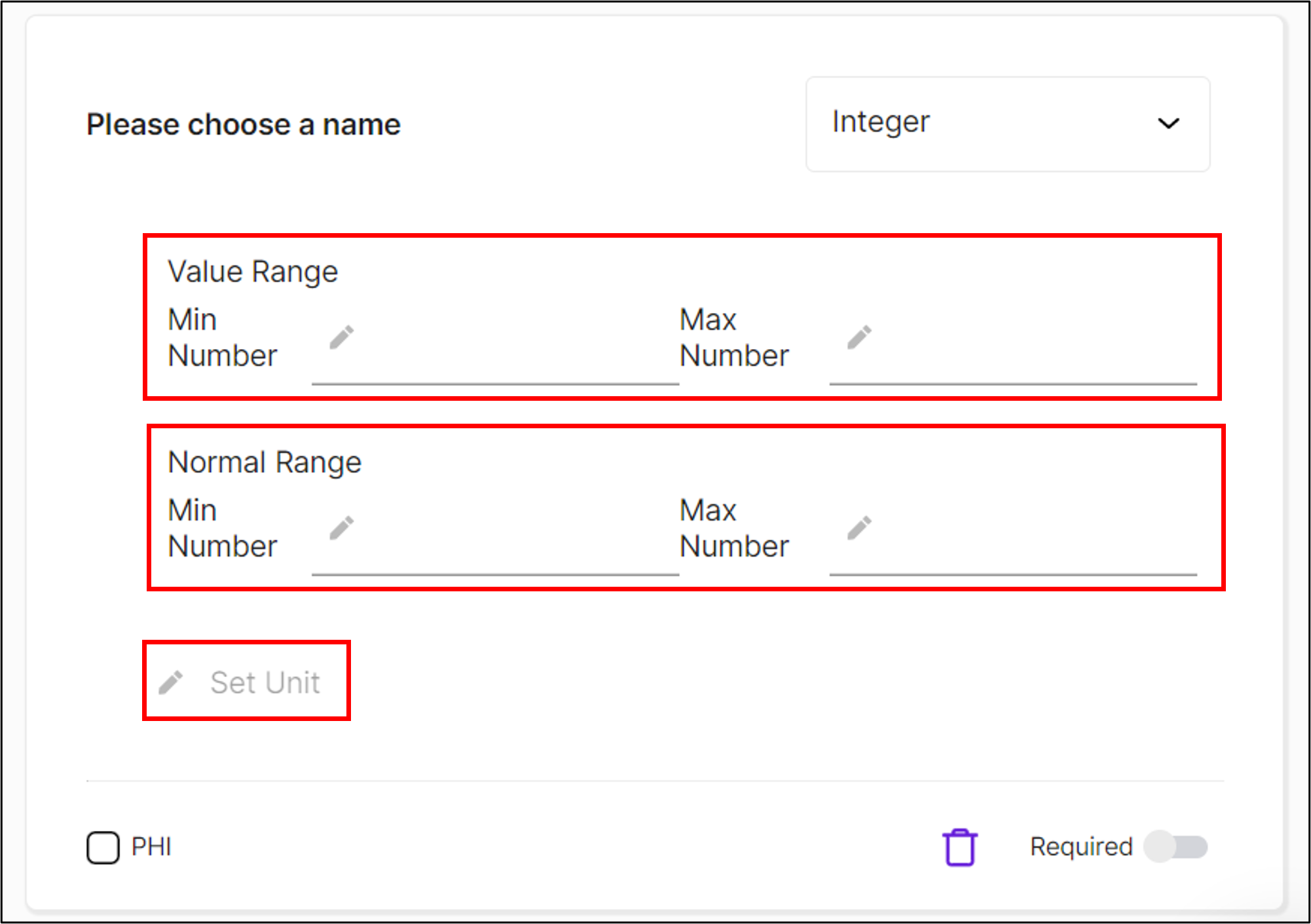
Integer Fields
Paragraph
A long string of text that can span multiple lines.
Its max size is 5,000 characters.
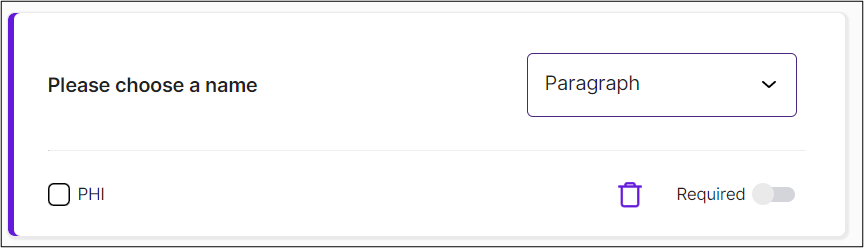
Paragraph Fields
Boolean
Yes (True) or No (False).
Address
The address attribute consists of these text fields - Country, State, City, Zip Code, Street, Additional Info.
Phone
A phone number.
Email
An email address.
Date Time
A date and time.
Date
A date.
Timezone
Select a single option from a dropdown list of timezones.
Locale
Select a single option from a dropdown list of locales.
Entity
A reference to a specific entity. You must select the entity type and template (or * for any template of the entity type).
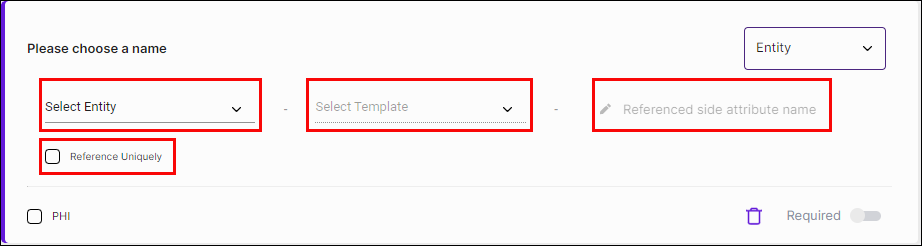
Use the Referenced side attribute name (RSAN) field to specify the name by which the referenced entity will refer to this entity. For example, if we are editing a template of an HR wristband, we may have an Entity field called 'Patient', which refers to the patient the wristband belongs to. The RSAN value of the 'Patient' field could be named My HR Wristband, which would then be automatically available when viewing the patient entity in the organization portal.
You can check the Reference Uniquely checkbox to specify that the entity in question can only be referenced by a single other entity of this kind. For example, if you are editing an Entity attribute called 'Patient' in a Device template, selecting Reference Uniquely would determine that only a single patient is allowed to be referenced by this device, meaning the device can only be used by a single patient.
Name
A name consists of two fields: First Name and Last Name.
Linked
The Linked attribute is specific to the Usage Type Summary Field. It is linked to inherit the data structure of fields previously defined in patient observations. For example, The Summary HR attribute takes all the heart rate measurements of a patient recorded per second and represent the average heart rate per session. The Summary HR parameters are predefined as the value heart rate range (min to max) and normal heart rate range (min to max).
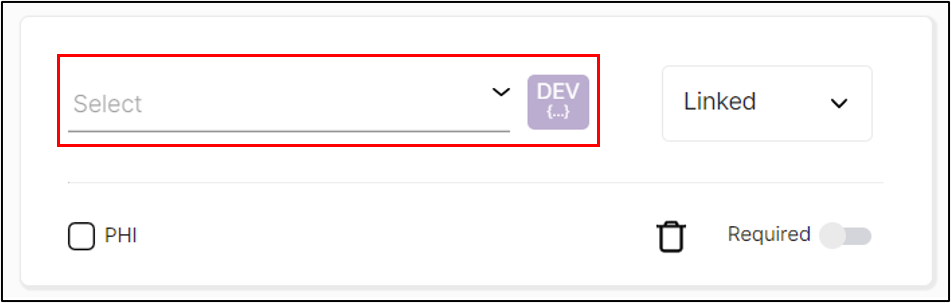
Updated about 1 month ago
