Patient Self Signup
In some cases, you may want patients to be able to sign up for the platform on their own. This is particularly useful when the device is purchased over the counter or when no caregiver is involved in the registration process.
Learn more about patient self in BioT click here.
Self Signup Options
BioT offers 3 self signup methods:
- Anonymous Signup
- Self Signup with ID and No Organization
- Self Signup with ID and a Specific Organization
Detailed description of these methods is explained below
Self Signup Setup
To enable self signup follow these steps:
-
Login to the BioT Console.
-
Under the patient template, specify the types of self-registration allowed and the organizations to which they apply.
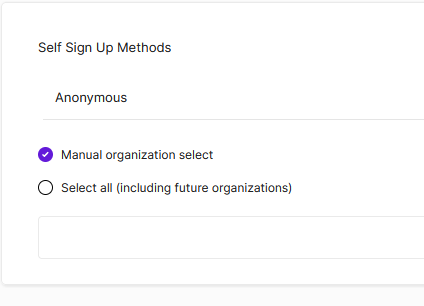
Registration Codes
BioT utilizes registration codes to automatically link a device to a newly registered patient. For example, a patient can purchase a device and scan a QR code on it. This QR code represents a unique identifier of the device already registered within the BioT platform. When the patient completes self-signup, they enter the code, and the device is automatically linked to their profile.
Registration Code Creation
BioT provides a built-in registration code template. Follow these steps to create a registration code::
-
In the BioT Console, navigate to the Portal Builder and expose the Built-In Registration Code attribute in the device "Add, Edit, Expand" section.

-
Next, within the Portal Builder, make sure to expose the Registration Code template under the Manufacturer main window tabs..
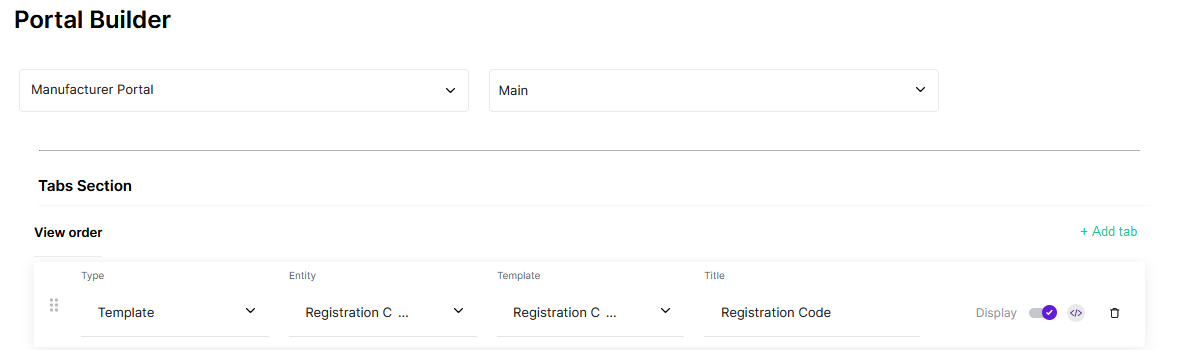
-
Login to the Manufacturer Portal and and proceed to the Registration Codes tab.
-
Create a new Registration Code:

-
Attach the newly created registration code to a device.
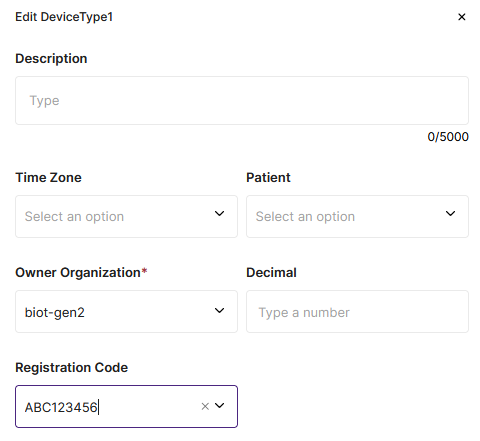
Signup Methods
Anonymous Signup
This signup method enables a new patient to sign up without providing any identifying details.
Upon signing up, the patient will be added to the manufacturer's organization.
Prerequisites:
- A device exists within the manufacturer's organization and is not assigned to any patient
- An unused registration code is available within the manufacturer's organization — This is mandatory.
- The registration code is attached to the device
When signing up, use the following API:
POST https://example.com/api-gateway/v1/sign-up/anonymous
With body:
{
"_username": "JD1234",
"_password": "Aa123456",
"_deviceRegistrationCode": "ABC123456"
}Self Signup with ID and No Organization
This signup method enables a new patient to sign up with identifying details.
Upon signing up, the patient will be added to the manufacturer's organization.
Prerequisites:
- A device exists within the manufacturer's organization and is not assigned to any patient
- An unused registration code is available within the manufacturer's organization — This is optional (You can later attach a device to the patient using the “Assign Device with Registration Code” API)
- The registration code is attached to the device
When signing up, use the following API:
POST https://example.com/api-gateway/v1/sign-up
With body:
{
"_name": {
"firstName": "John",
"lastName": "Doe"
},
"_username": "JD1234",
"_nationalId": "12345",
"_email": "[email protected]",
"_password": "Aa123456",
"_deviceRegistrationCode": "ABC123456"
}Self Signup with ID and a Specific Organization
This signup method enables a new patient to sign up with identifying details.
Upon making this API call, the patient will be registered within the specified organization.
The device will be transferred from the manufacturer's organization to the specified one.
Prerequisites:
- A device exists within the manufacturer's organization and is not assigned to any patient
- An unused registration code is available within the manufacturer's organization — This is mandatory
- The registration code is attached to the device
When signing up, use the following API:
POST https://example.com/api-gateway/v1/sign-up
With body:
{
"_name": {
"firstName": "John",
"lastName": "Doe"
},
"_username": "JD1234",
"_nationalId": "3456178",
"_email": "[email protected]",
"_password": "Aa123456",
"_deviceRegistrationCode": "ABC123456",
"_ownerOrganization": {
"id": "0bbadfa6-fbef-4f4b-8d7a-aec6ae899669"
}
}Assign Device with Registration Code
This option allows you to attach a device to an already signed-up patient.
It is useful when you want to conduct the signup process in two steps:
- The patient signs up for the service.
- The patient registers their device.
Prerequisites:
- A device exists within the manufacturer's organization and is not assigned to any patient
- An unused registration code is available within the manufacturer's organization
- The registration code is attached to the device
After sign-up use the following API:
POST https://example.com/api-gateway/v1/devices/assign
With body
{
"deviceRegistrationCode": "ABC123456"
}Updated 3 months ago
