Editing a Generic Entity Template
The Generic Entity template lets you create any additional data entity that you would need on top of the built-in data entities, when the standard templates cannot fulfil that need and link those entities to the other entities, in a manner that represents the functional linkage between them.
To learn more about Generic Entities in BioT, see Generic Entity Template in the product description.
Step 1 - Select the Template
From the Templates list in the BioT Console, find the template in the list and select it.
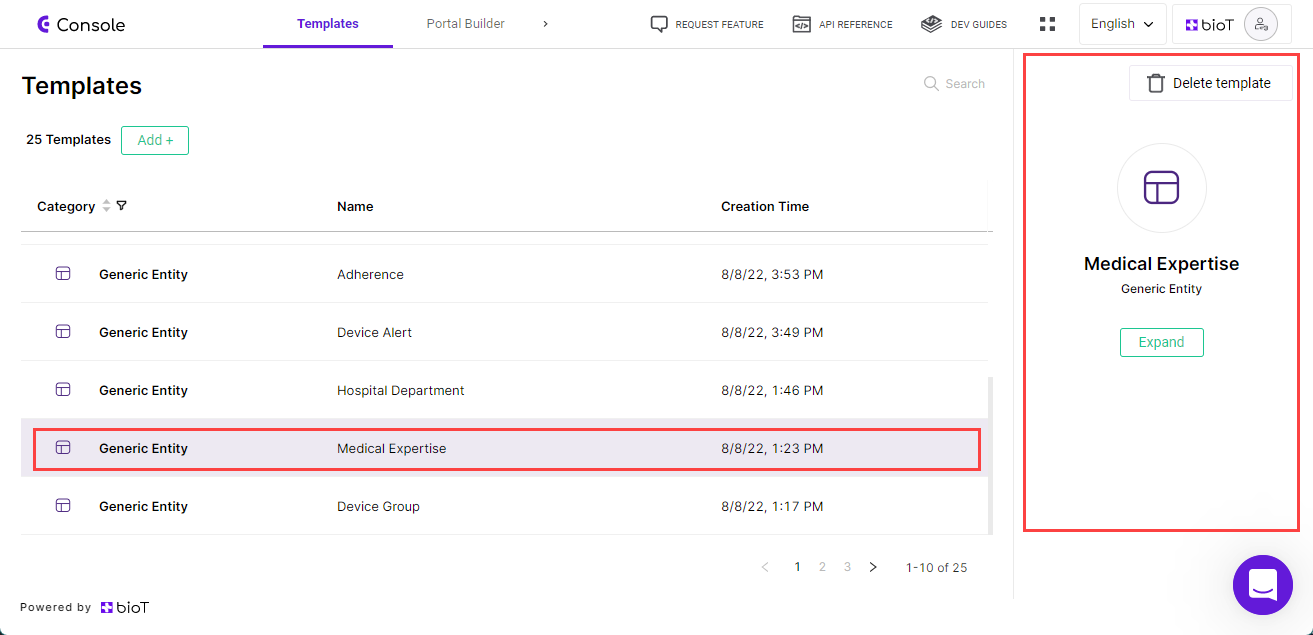
Step 2 - Overview Tab
On the preview pane, press Expand.
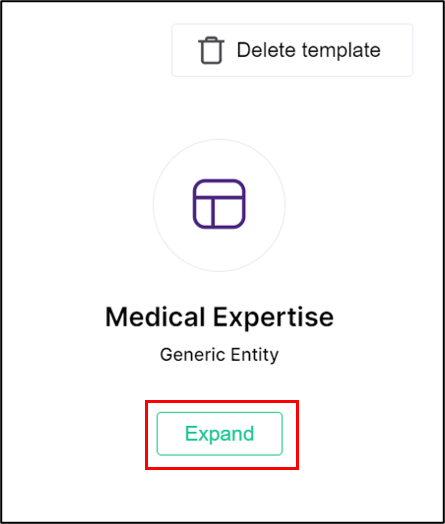
Expand Template
The Overview tab of the Edit Generic Entity Template page is displayed.
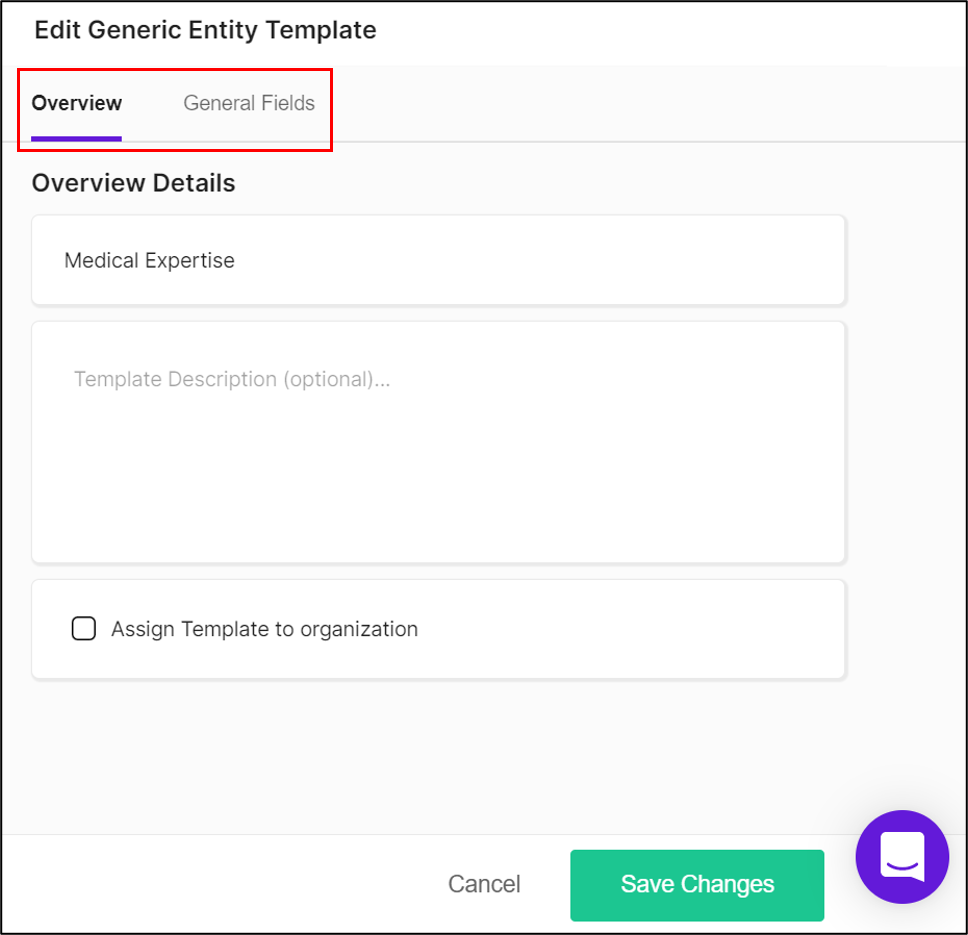
At the top of the overview tab, you can choose the tab in which you want to make changes; the Overview tab or the General Fields tab.
For details of the different fields in each of these tabs, see Step 3 of Adding a Generic Entity Template.
Step 3 - Manage Fields
Select the tab in which you want to make changes, and add or remove fields as described in Step 4 of Adding a Generic Entity Template.
Step 4 - Save Changes
Once you finish making changes to the template, click Save Changes.
You are returned to the template portal page.
NoteYou can click Cancel at any time to discard the changes and return to the templates list.
Updated about 1 month ago
