Editing a Caregiver Template
BioT comes preinstalled with the Clinician template. . Its purpose is to allow you to teach BioT what type of information you would like to keep about your clinicians. You can customize it for your needs by adding, changing, or removing attributes. Follow the procedure below to edit Clinician or any other Caregiver template. For more information about caregiver templates, see Caregiver Template in the product description.
Step 1 - Select the Template
From the Templates list in the BioT Console, find the template in the list and select it.
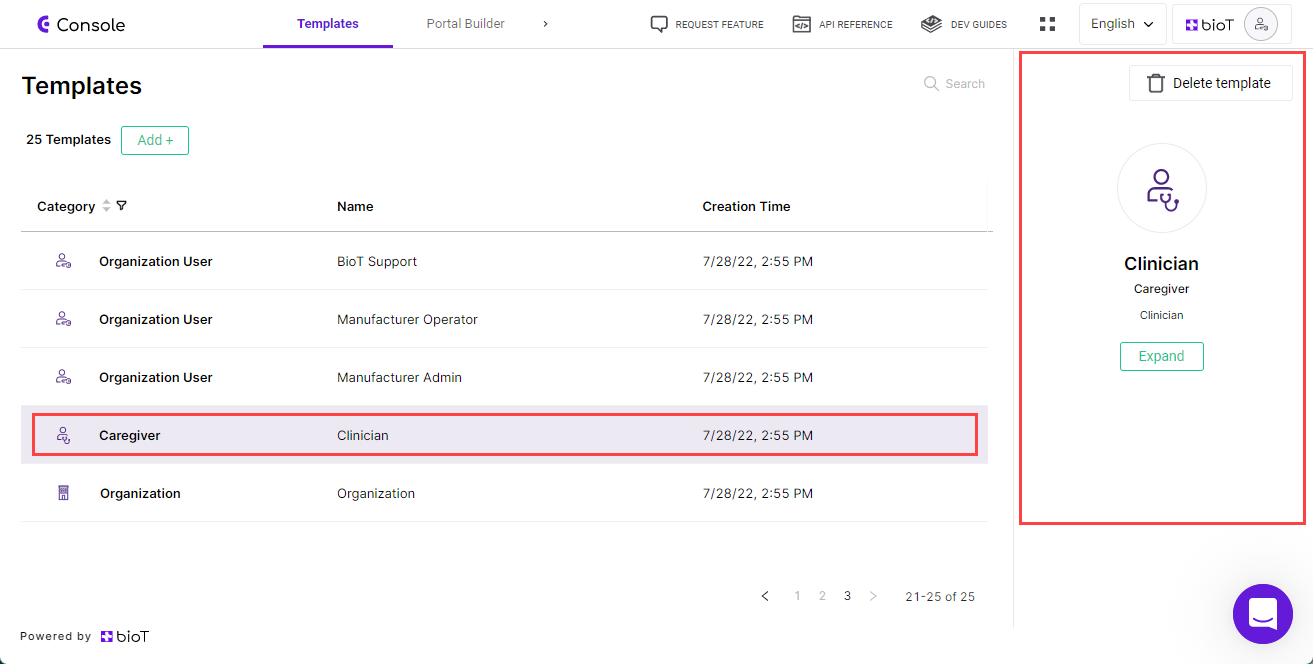
Step 2 - Overview Tab
On the preview pane, press Expand.
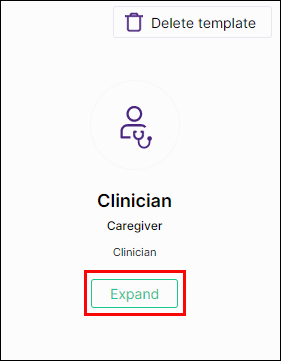
Expand Template
The Overview tab of the Edit Caregiver Template page is displayed.
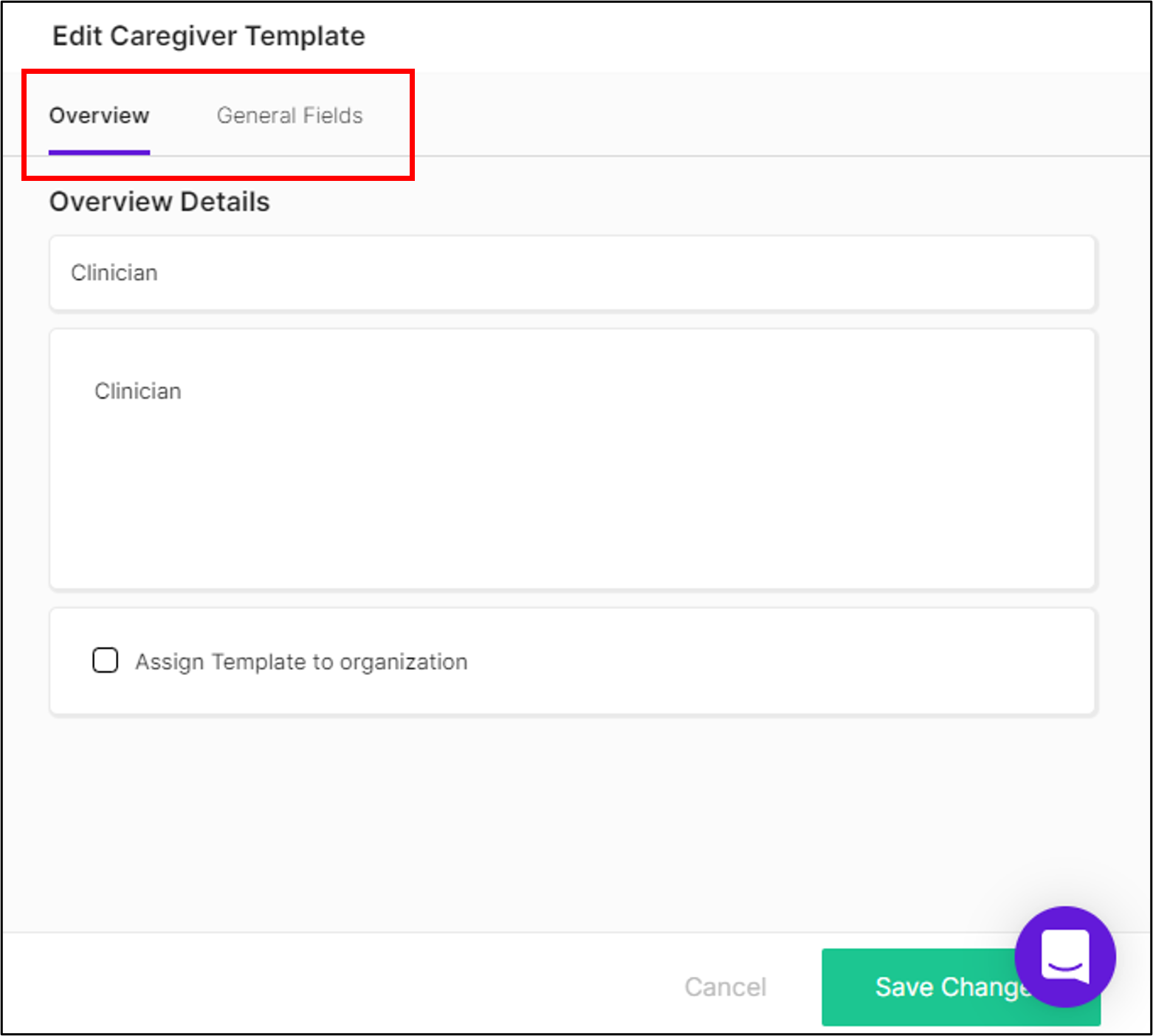
Edit Caregiver Template Overview
At the top of the overview tab, you can choose the tab in which you want to make changes; the Overview tab or the General Fields tab.
For details of the different fields in each of these tabs, see Step 3 of Adding a Caregiver Template.
Step 3 - Manage Fields
Select the tab in which you want to make changes, and add or remove fields as described in Step 4 of Adding a Caregiver Template.
Step 4 - Save Changes
Once you finish making changes to the template, click Save Changes.
You are returned to the template portal page.
NoteYou can click Cancel at any time to discard the changes and return to the templates list.
Updated about 1 month ago
