Viewing and Editing Organizations
Administrators can specify which details are shown in the Organization Preview and in what order, by modifying them in the Portal Builder tab of the BioT Console. For more information on how to do this, see Configuring the Manufacturer Portal Layouts.
Viewing Organization Pages
- Login to the BioT Manufacturer Portal (and if need be, click on the Organizations tab).
- Select an Organization to view.
- To view the Organization page, click Expand on the Organization Preview.
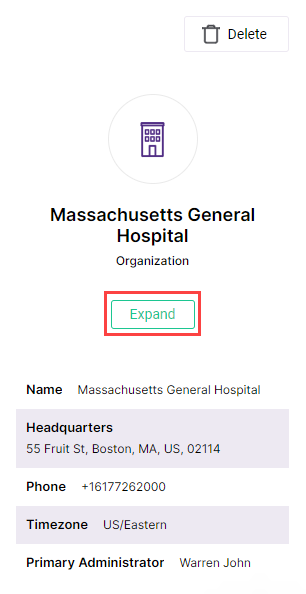
Some fields in the Organization page refer to other entities in the BioT system.
To view these other entities:
- If there is only a single entity referenced, click on it to go to the entity page.
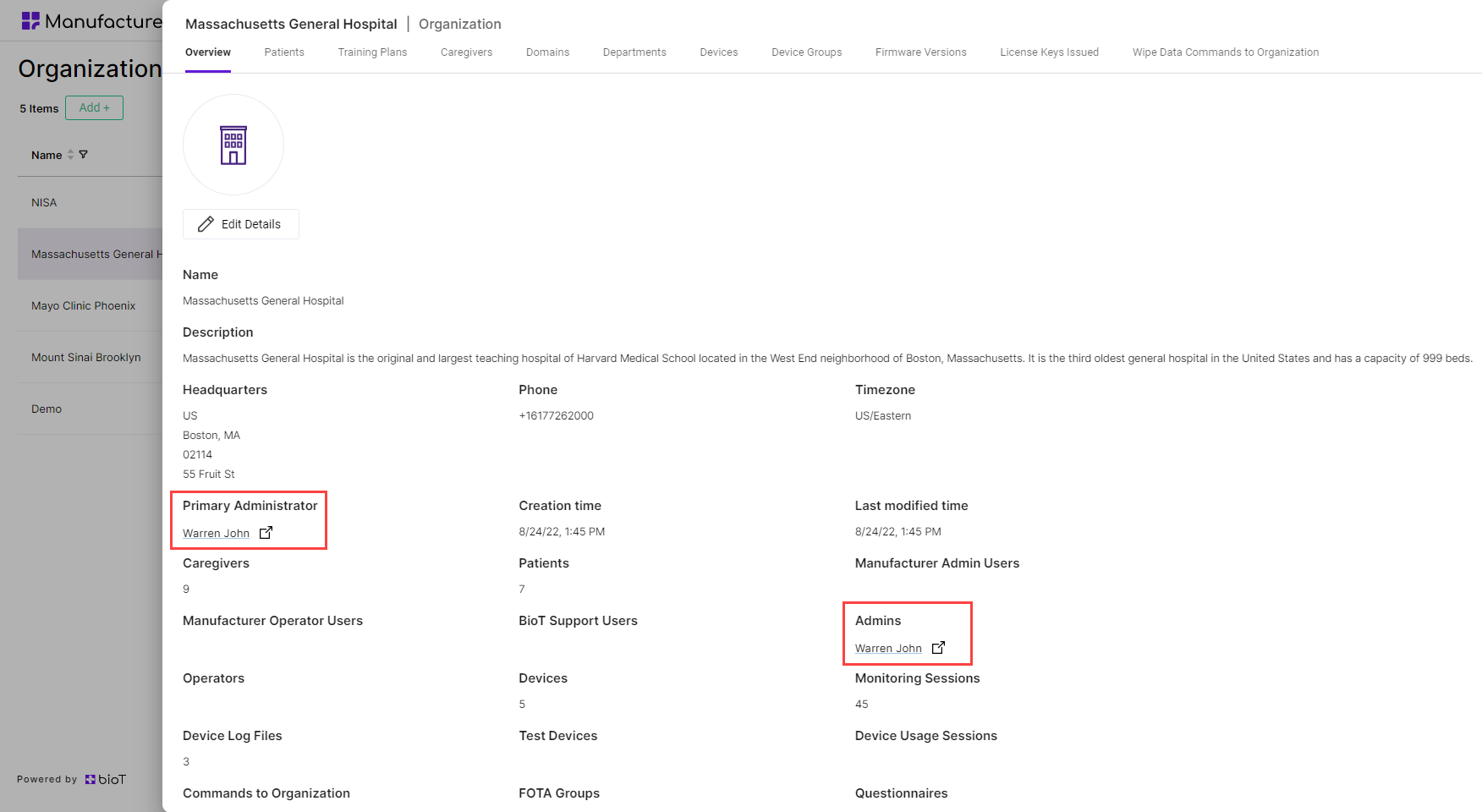
- When there are multiple referenced entities, click on the Reversed Reference Tab at the top of the caregiver page. This tab is named for the referenced entity type (in the example below, Caregivers, Patients, Devices and many more).
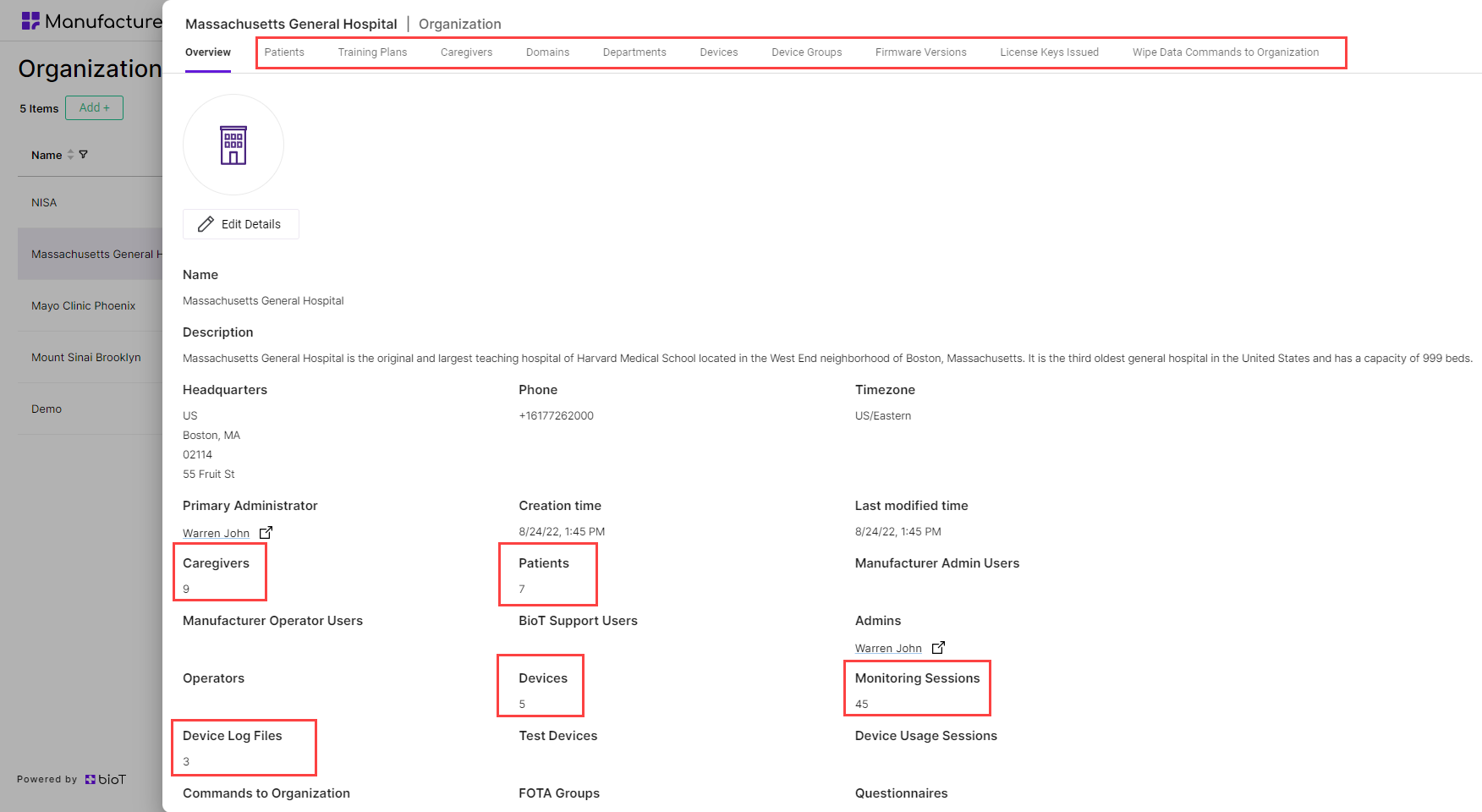
NoteIf no Reversed Reference tabs appear at the top of the caregiver page, it is because none are configured in the Portal Builder (for more information, see Customizing Organization Portal Layouts).
After clicking one of the tabs (in the example below, the Caregivers tab), BioT opens up the list of caregivers linked to this organization.
- Select the entity (in this case, the caregiver) to view from the list.
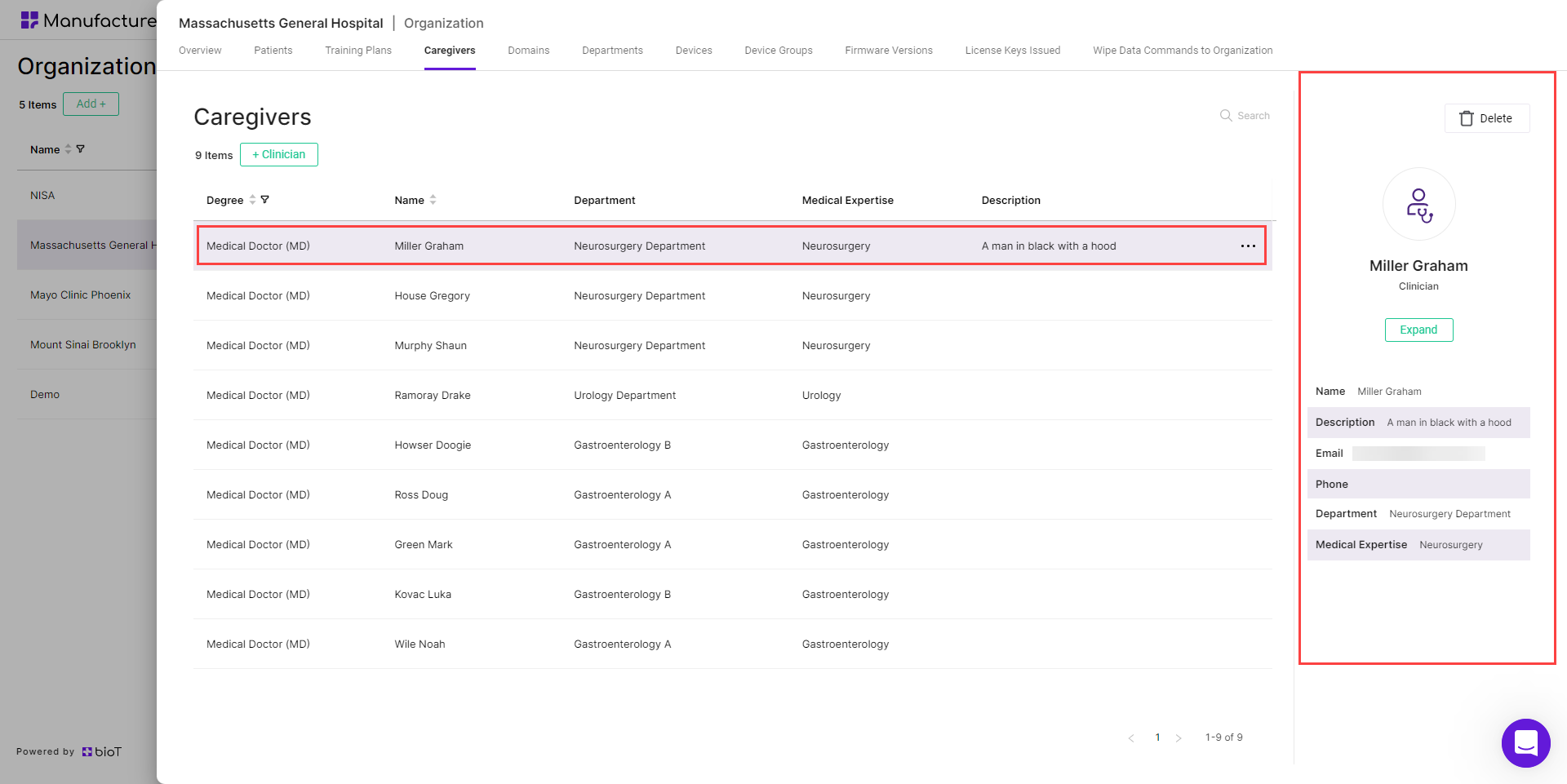
- Click Expand in the patient preview on the right-hand side of the screen.
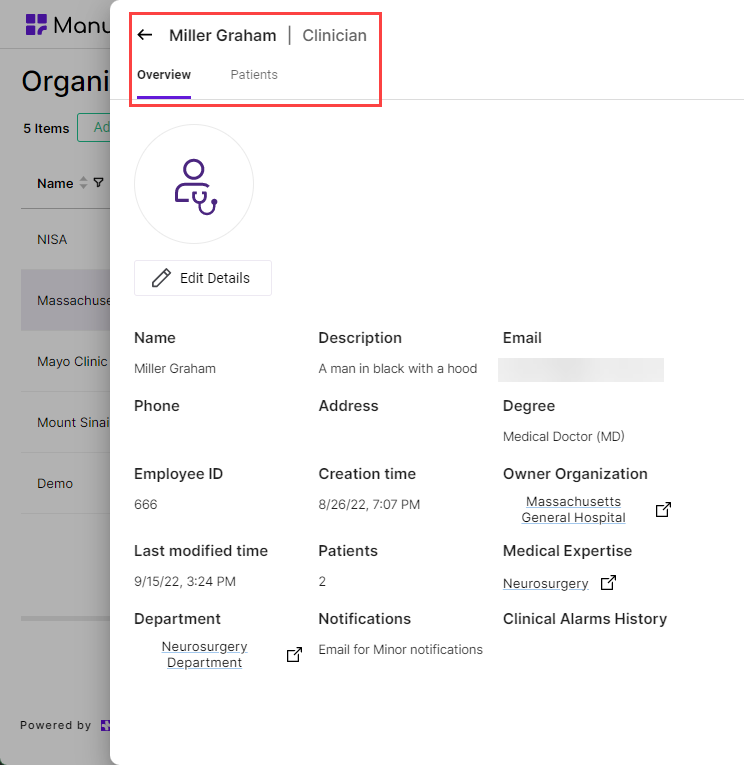
From here you can view the clinician's page, edit their details and view their patients, as though you had accessed the page from the Caregiver List in the Organization Portal's Caregiver tab.
NoteTo return to the previous page, click the Back arrow in the top left corner of the page. You may need to do this more than once to return to the original page.
To view additional entities linked from the current page, click on the relevant entity links.
Editing Organization Details
- From the Organization page, click Edit Details.
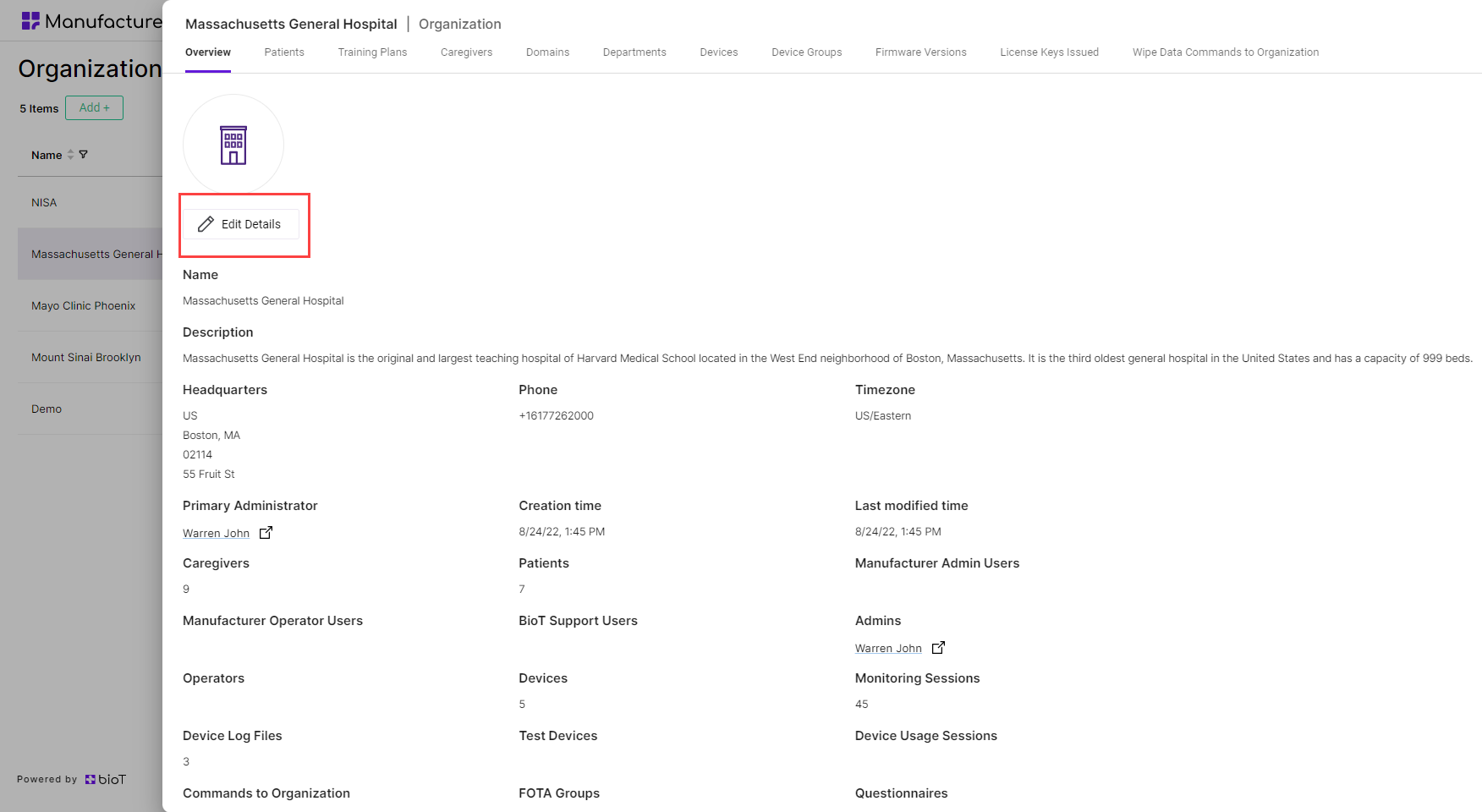
- Edit whichever details you want to change.
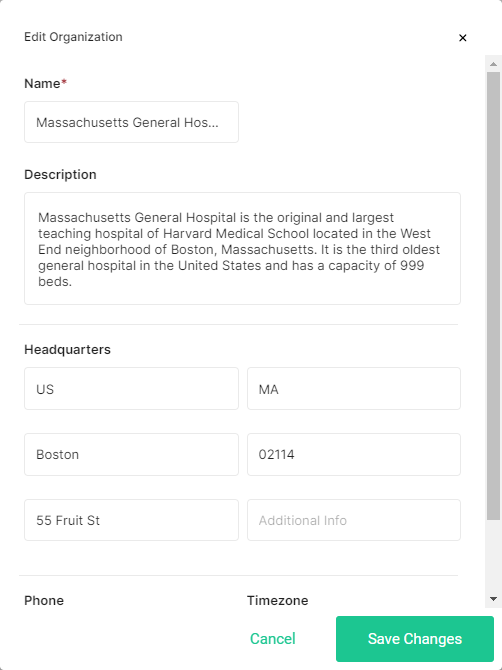
- Click Save Changes.
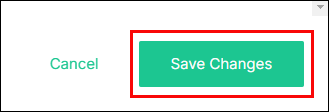
NoteYou can click Cancel at any time to discard the changes and return to the Organization page.
Updated about 1 month ago
