Viewing the Patients List
The Patients List is the first page displayed when you login to the Organization Portal.
When you first login to the Organization Portal, the Patients List is displayed. From here you can view all patients currently in the Organization and add new patients.
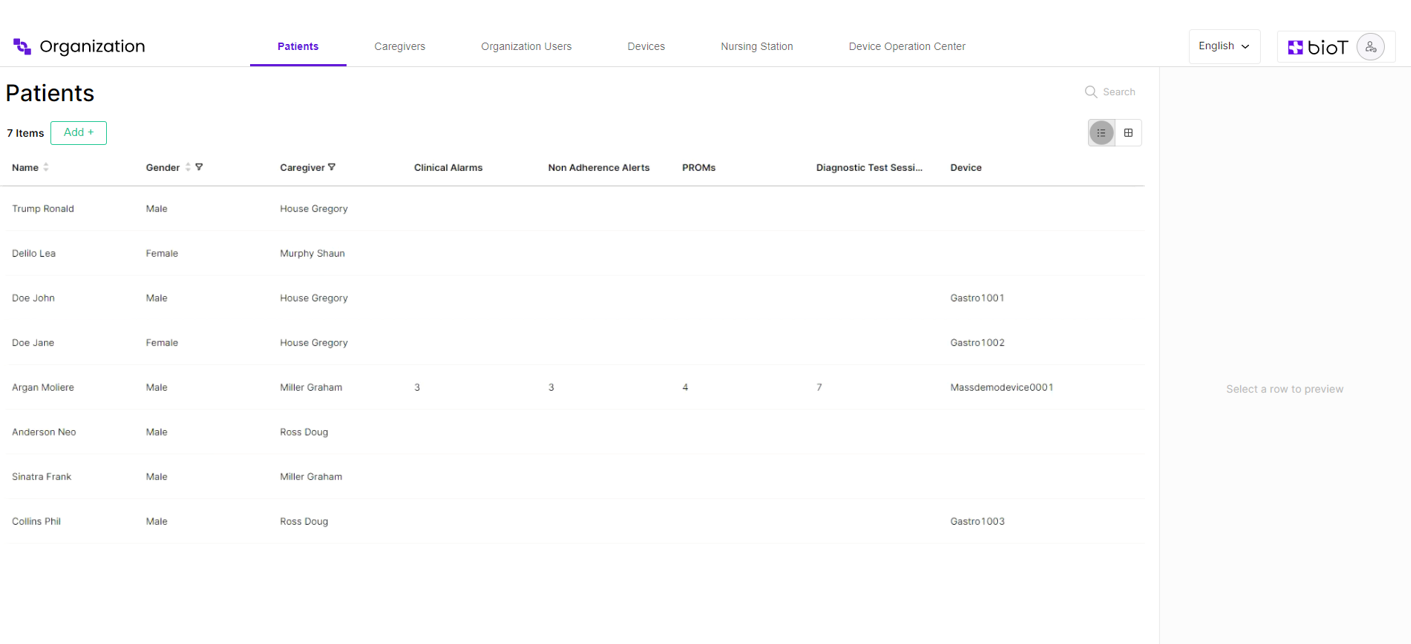
Choosing Attributes to Display in the Patients List
The BioT platform administrator can select which patient attributes to display in the list, and change the order in which they appear, using the Portal Builder tab in the BioT Console. The same attributes are displayed for all Organizations. For more information, see Customizing Organization Portal Layouts.
Navigating the Patients List
From the Patients tab, you can manage existing patients and add new ones.
You can click on the name of an attribute to sort the list by that attribute, and click again to reverse the display order.
You can also click on the Filter icon to further narrow the list of patients , either by selecting specific attributes to look for (such as the patient's date of birth or gender), or by typing in the search box to search for patients with specific characters in their name, email address, or description.
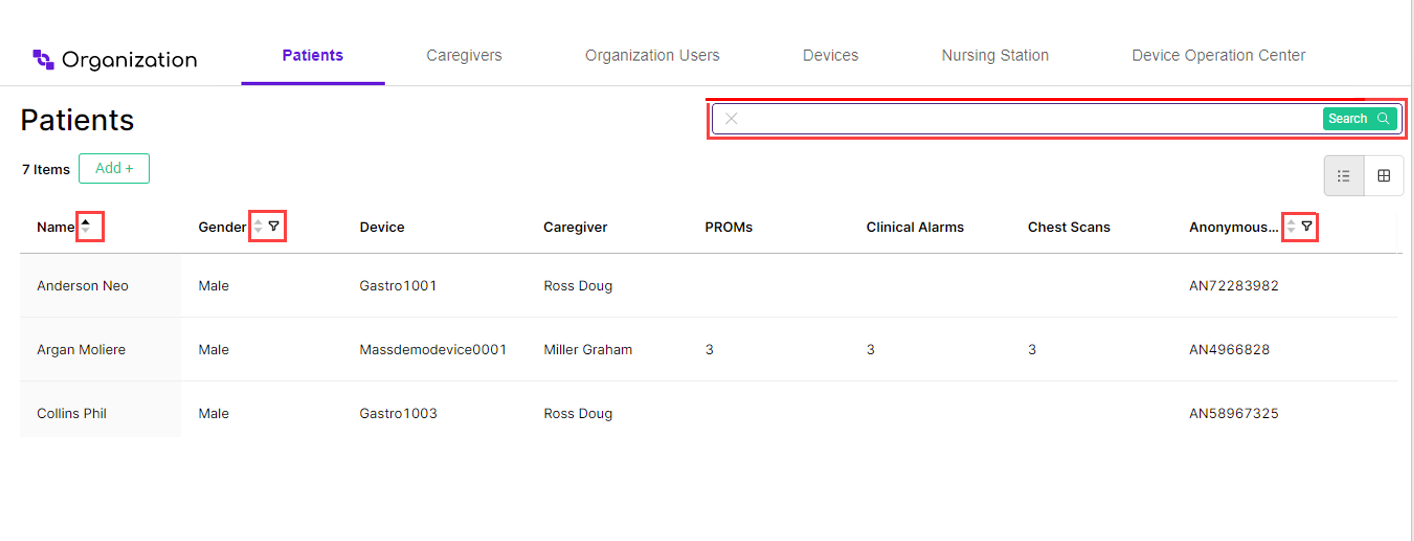
You can also use the buttons under the search box to change the display from a patient list to patient cards.
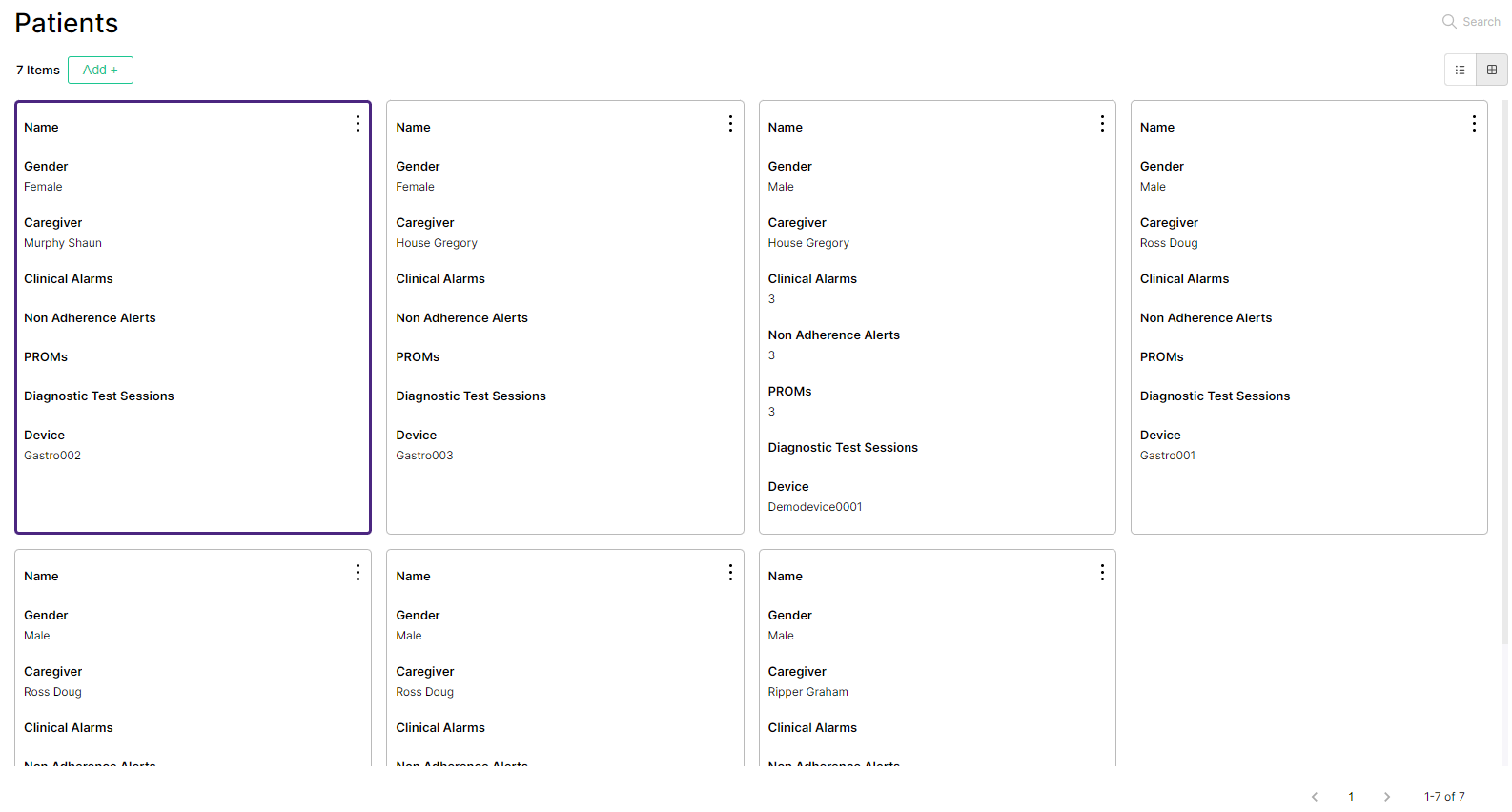
The Patient Preview
The patient preview appears when you select a patient to view from the Patients List in the Organization Portal. It appears as a pane on the right side of the screen with a some of the patient's details.
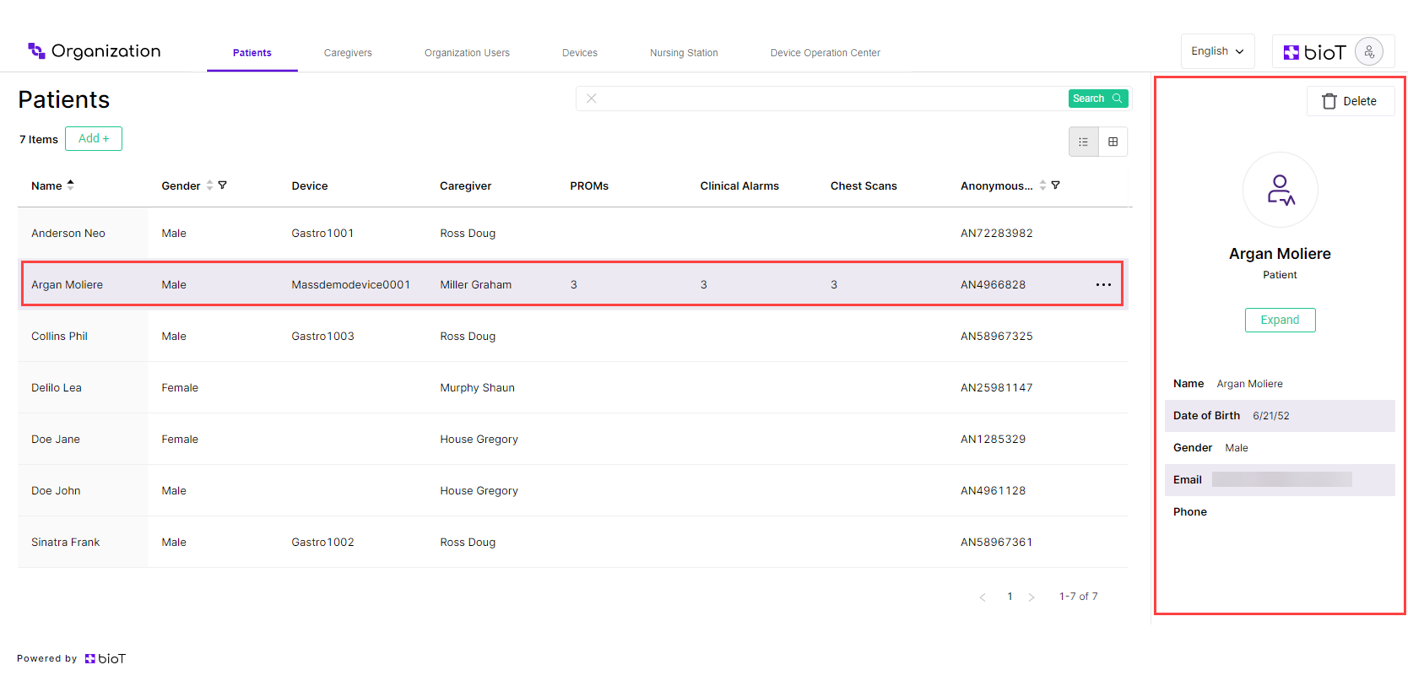
You can define which fields are shown in the Patient preview using the Portal Builder in the BioT Console. For more information, see Customizing Organization Portal Layouts.
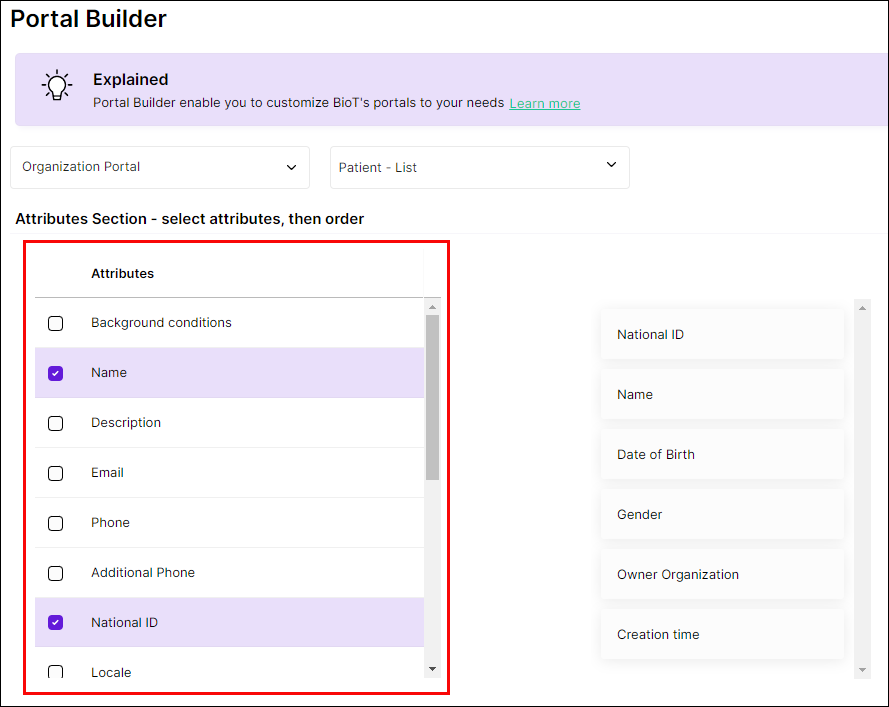
Updated about 2 months ago
