Activating a Usage Type (Using the Remote Controller)
When a caregiver wants to activate or pause a usage type of a device, they can do so using the Remote Controller. This is useful for clinic and hospital situations when a device is temporarily physically connected to a patient for the purpose of examining or treating them.
NoteThe remote control activates the different usage types. Before remote controlling a device, you must first ensure that it has the necessary usage types configured. For more information, see Adding a Device Template
Activating Remote Control
- Login to the BioT Organization Portal and select the patient to whom you connected the device.
- Select the Observations tab from the Patient page.
- On the Observations tab, select Remote Controller on the top right side of the page.
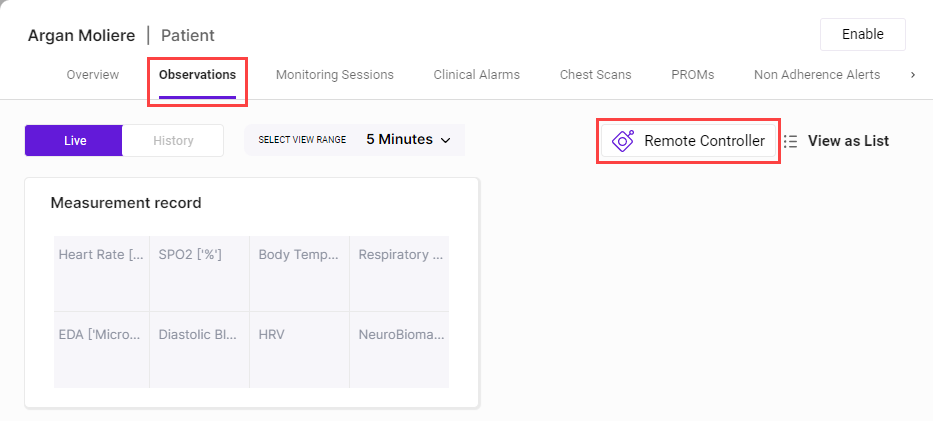
- From the Select Device dropdown on the remote control panel that appears, select the device to remotely control.
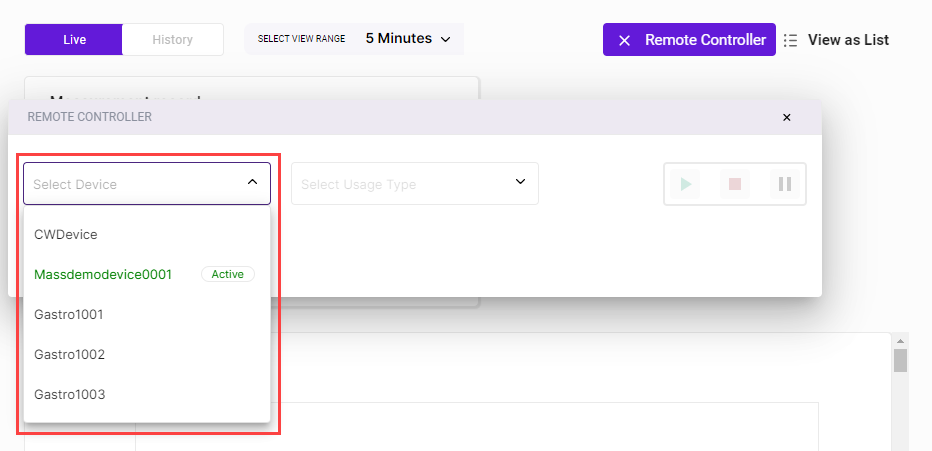
- From the Select Usage Session dropdown, select which type of device usage to remotely control.
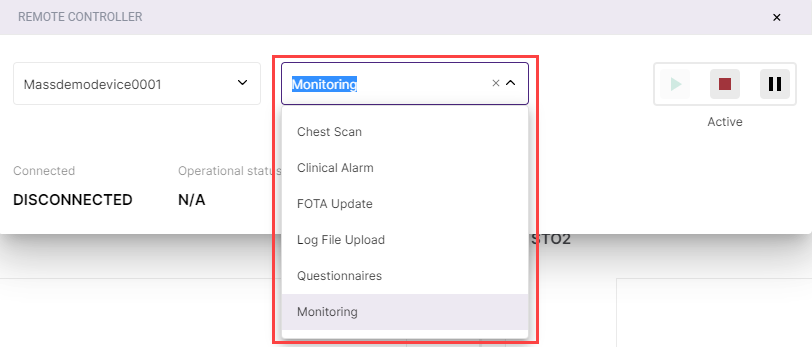
- To begin the remote control session, click the green Activate button at the top right of the remote control panel.
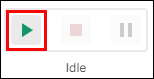
- If you need to pause the device monitoring for any reason during remote control, click the Pause button.
- When you finish with the remote control session, press the square Stop button.
Updated about 1 month ago
