Viewing and Editing Patient Details
When you select a patient from the Patient List, their basic details are shown in the Patient Preview pane on the right side of the page.
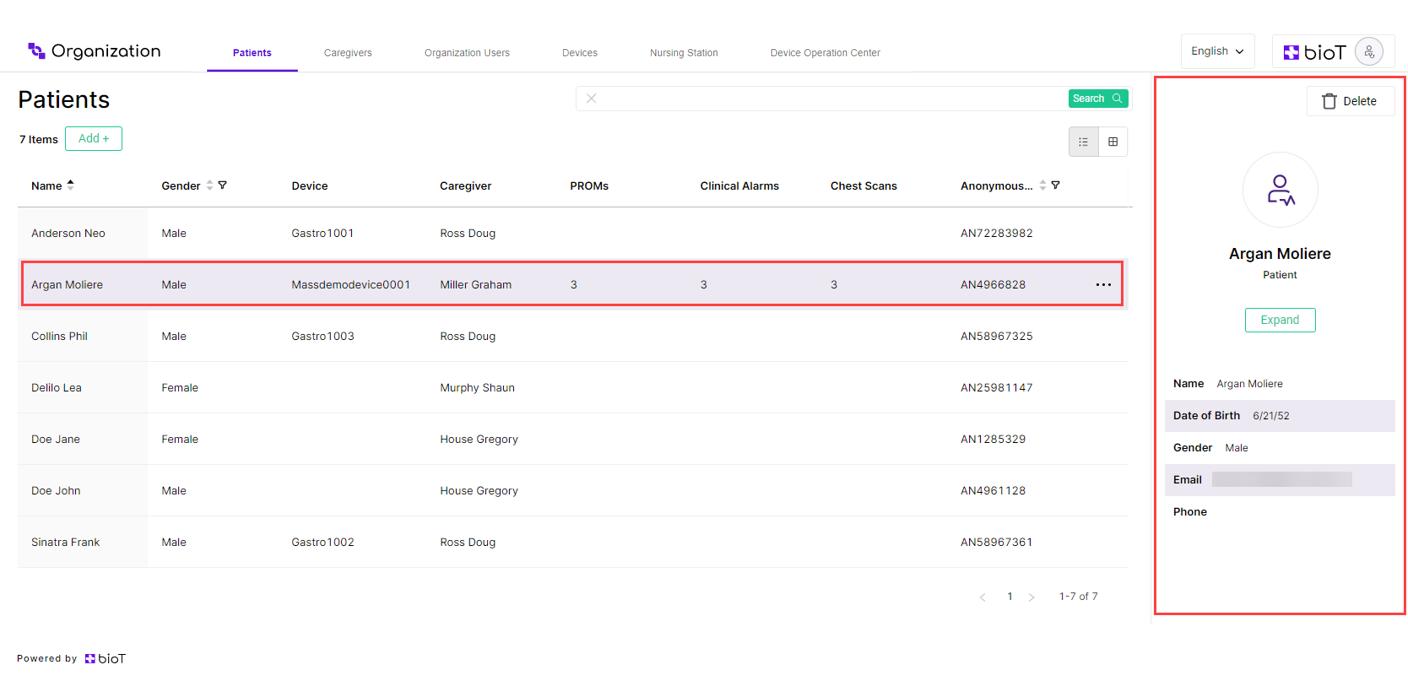
Administrators can specify which details are shown in the Patient Preview and in what order, by modifying them in the Portal Builder tab of the BioT Console. For more information on how to do this, see Customizing Organization Portal Layouts.
NoteWhen viewing the patient list from the Manufacturer portal, patient names are anonymized.
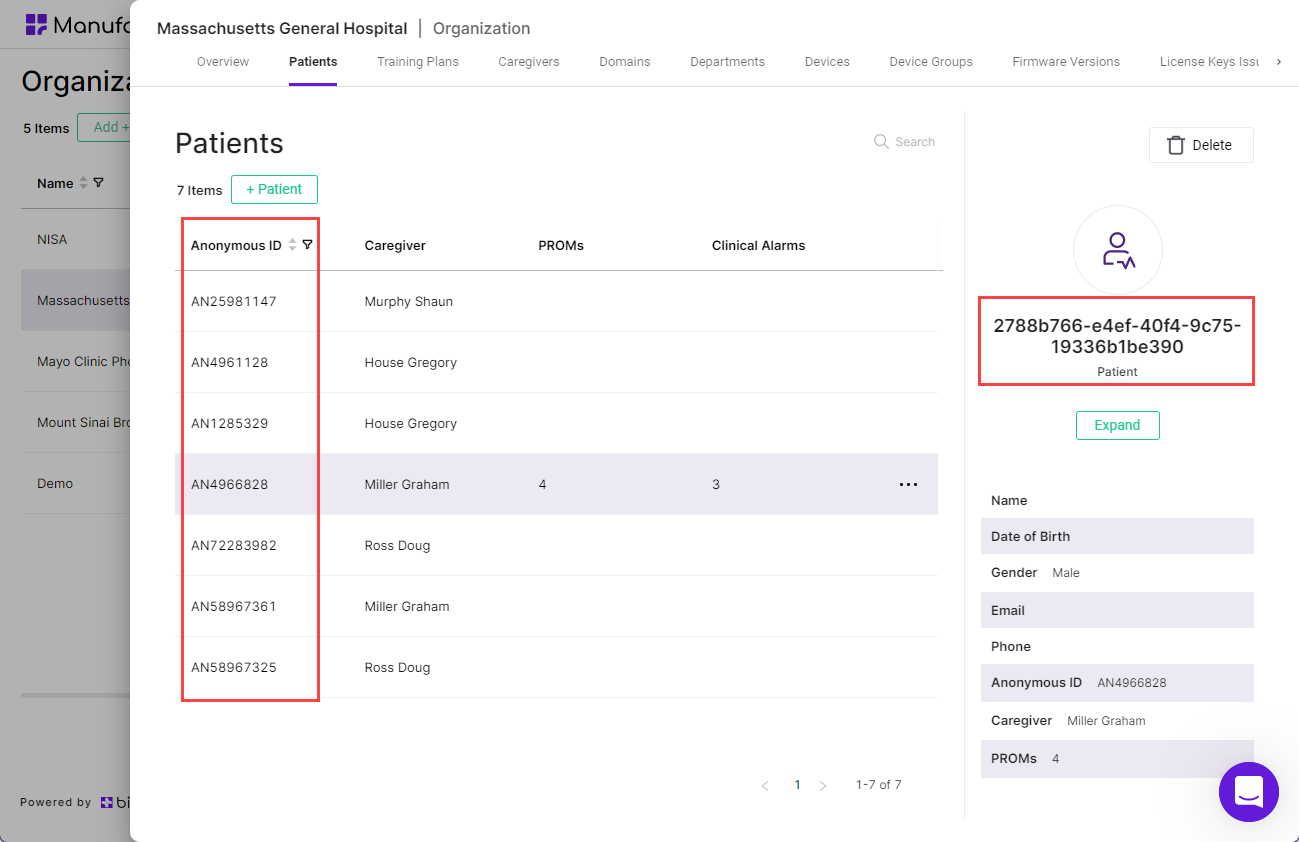
Viewing Patient Pages
To view a Patient page, click Expand on the Patient Preview.
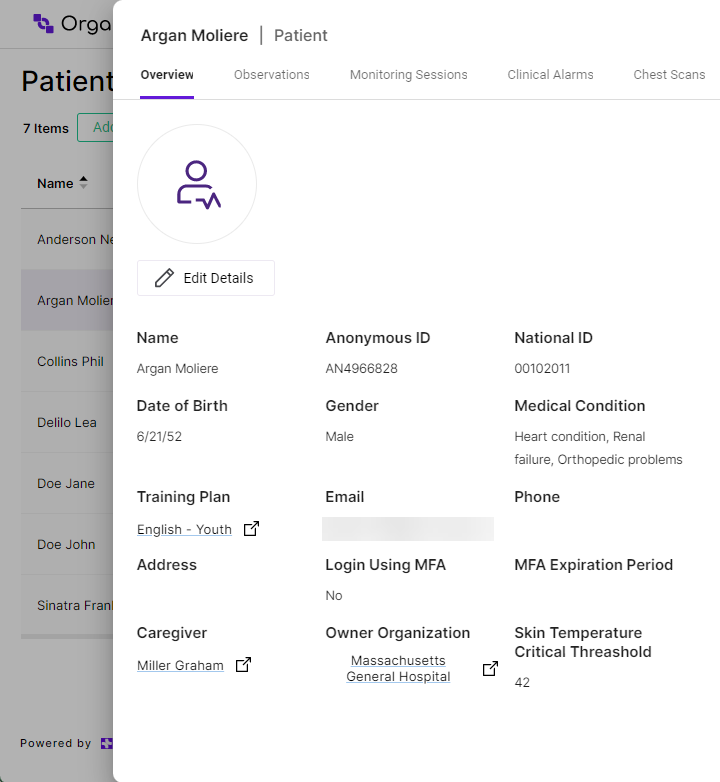
Some fields in the Patient page refer to other entities in the BioT system.
To view these other entities:
- If there is only a single entity referenced, click on it to go to the entity page.
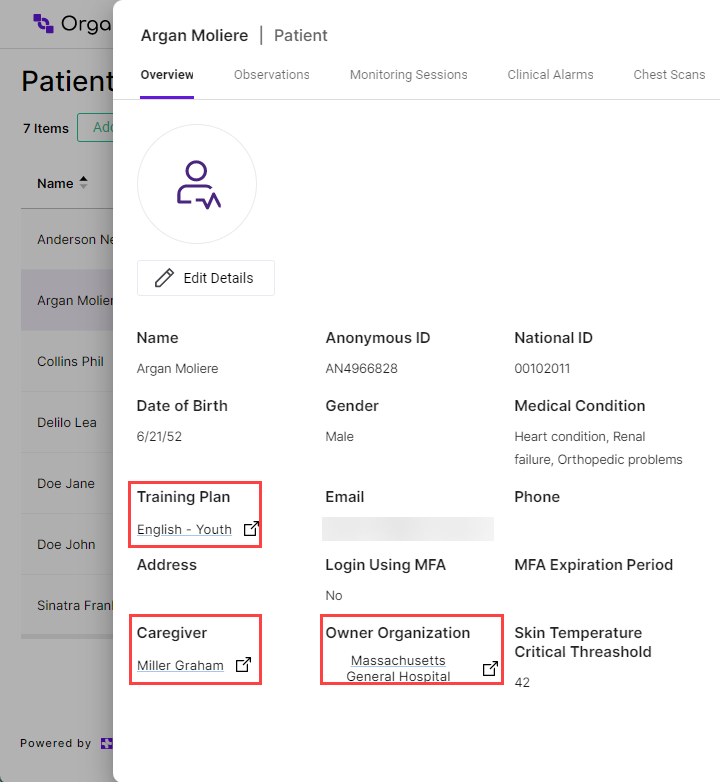
- When there are multiple referenced entities, click on the Reversed Reference Tab at the top of the Patient page. This tab is named for the referenced entity type.
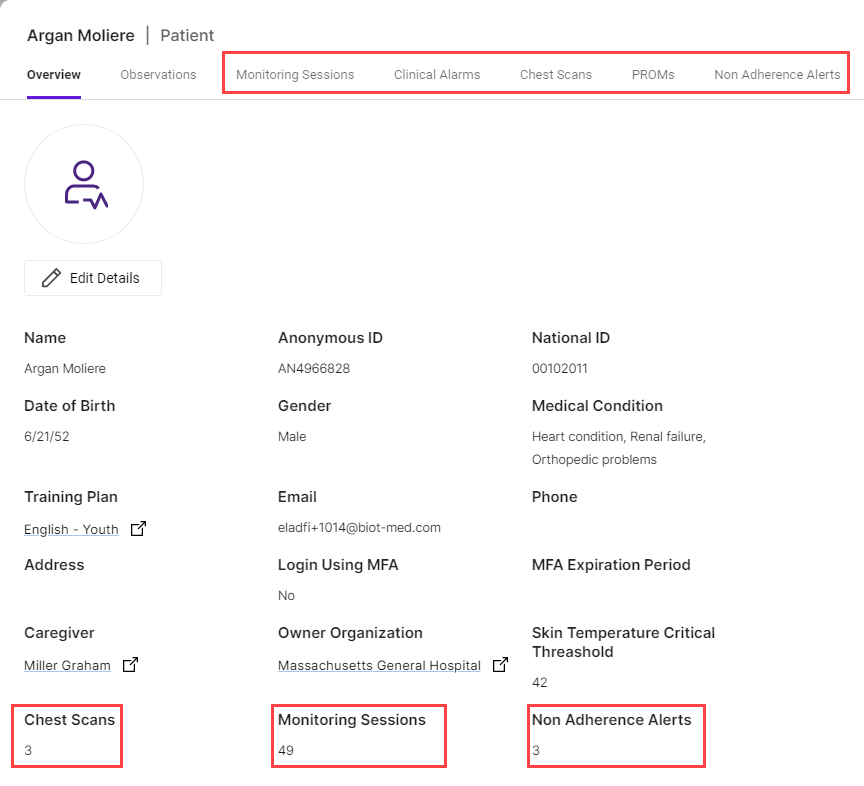
NoteIf no Reversed Reference tabs appear at the top of the caregiver page, it is because none are configured in the Portal Builder (for more information, see Customizing Organization Portal Layouts).
Clicking one of the Reversed Reference tabs opens up the tab. In this example we will look at the Chest Scans tab.
- Select the entity (in this case, the scan) to view from the list.
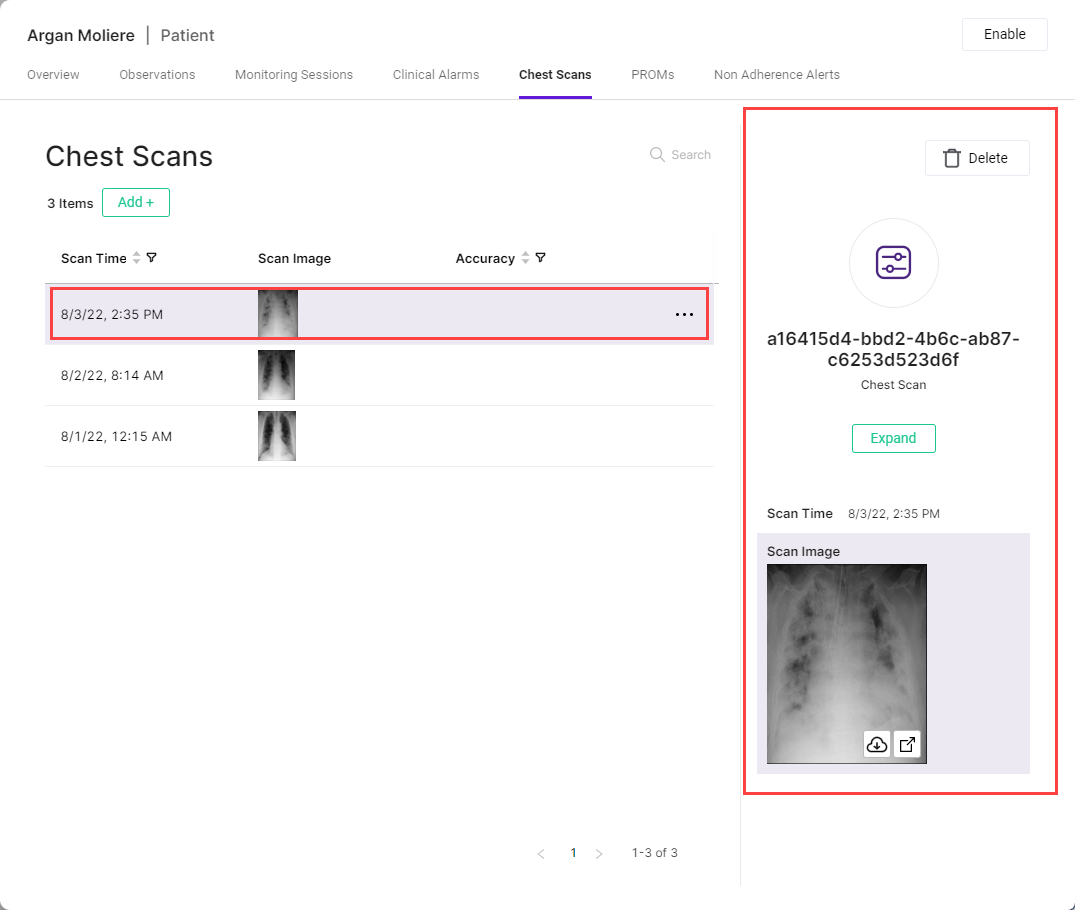
- Click Expand in the scan preview on the right-hand side of the screen.
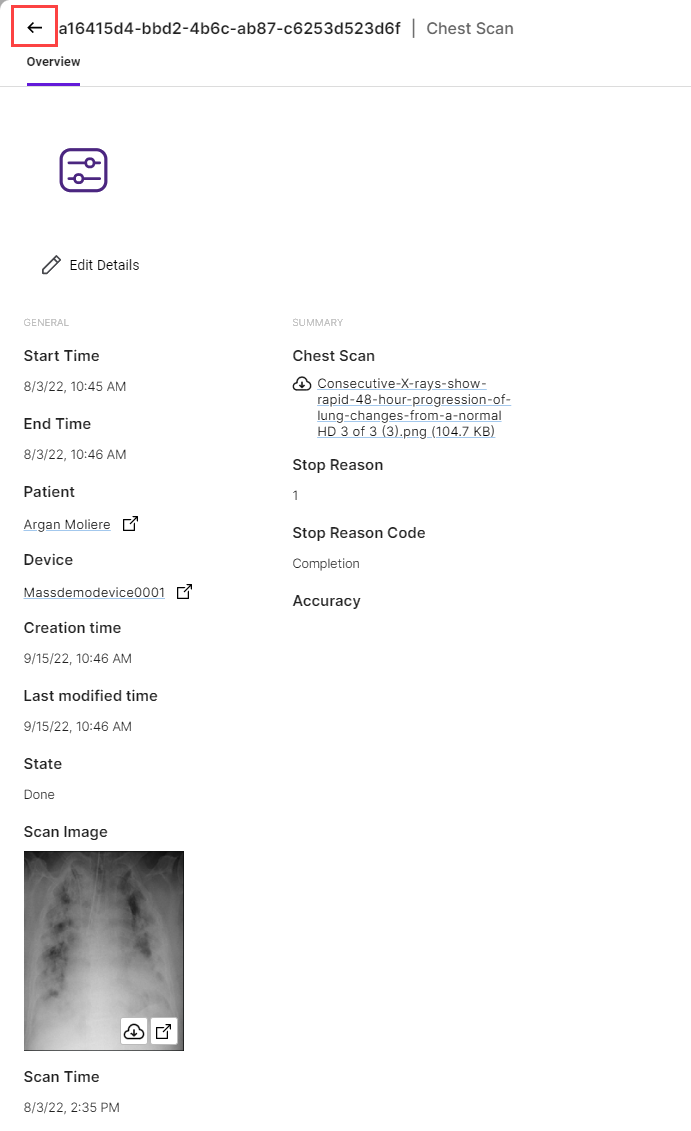
From here you can view the scan details as though you had accessed the page from the Device List in the Organization Portal's Devices tab.
- To return to the previous page, click the Back arrow in the top left-hand corner of the page.
NoteIf you clicked on several linked references, you may need to click the Back arrow multiple times before you are returned to the page you started from.
Editing Patient Details
To edit a patient's details:
- From the Patient page, click Edit Details.
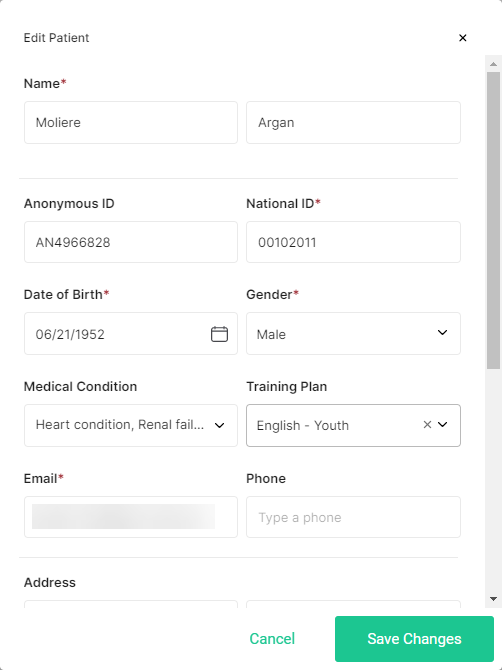
- Edit whichever details you want to change.
- Click Save Changes.
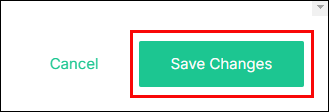
NoteYou can click Cancel at any time to discard the changes and return to the Patient page.
Updated about 2 months ago
