Verifying Your BioT Account
After a new user is created in the BioT platform, they receive an email from BioT welcoming them to the platform and asking them to verify their account.
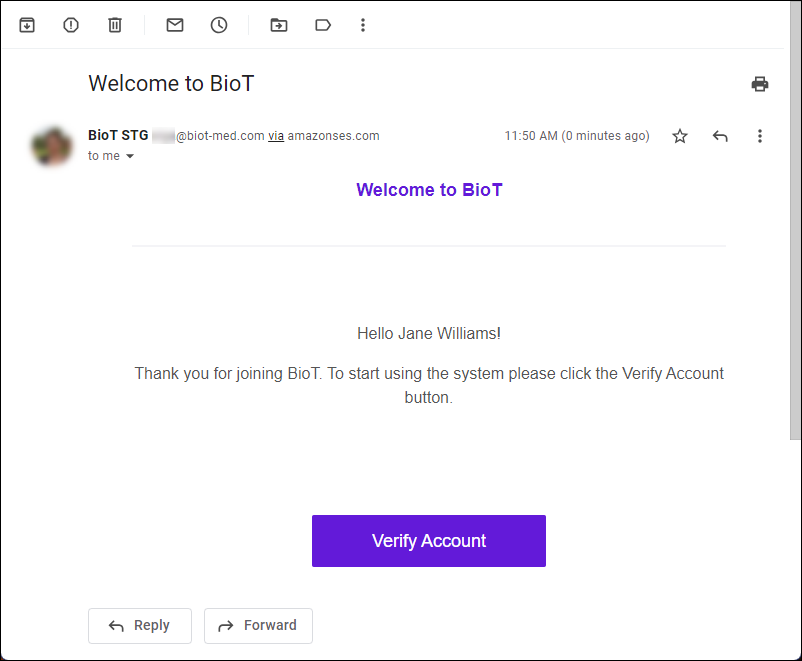
To verify an account:
- Click Verify Account in the email from BioT.
The URL takes you to the relevant BioT Portal (either the Organization Portal or the Manufacturer Portal, depending on the type of user).
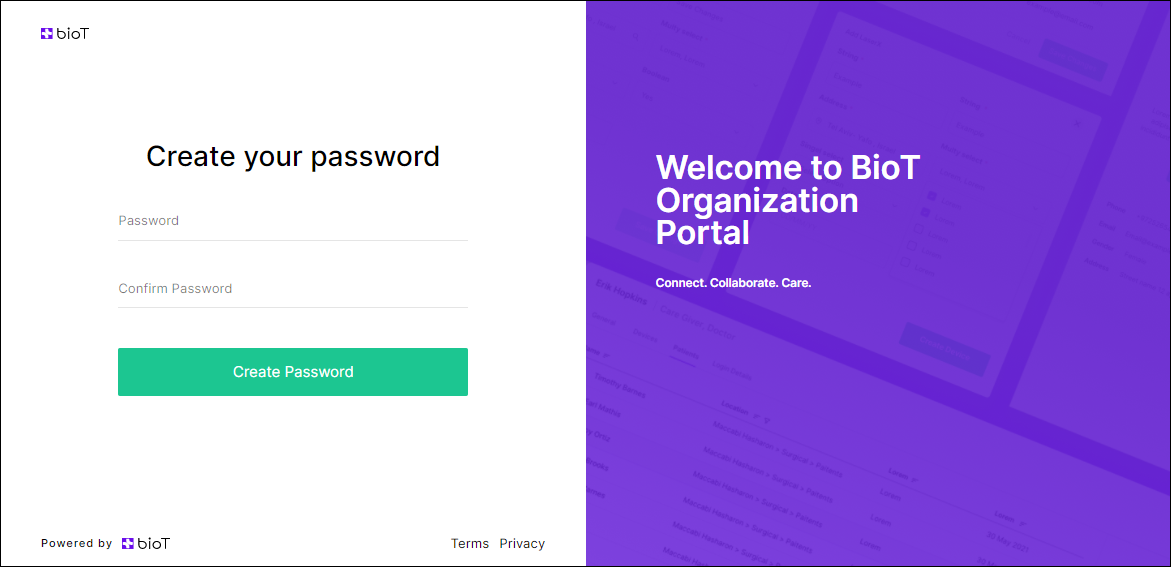
- Enter a password in the Password and Confirm Password fields, then click Create Password.
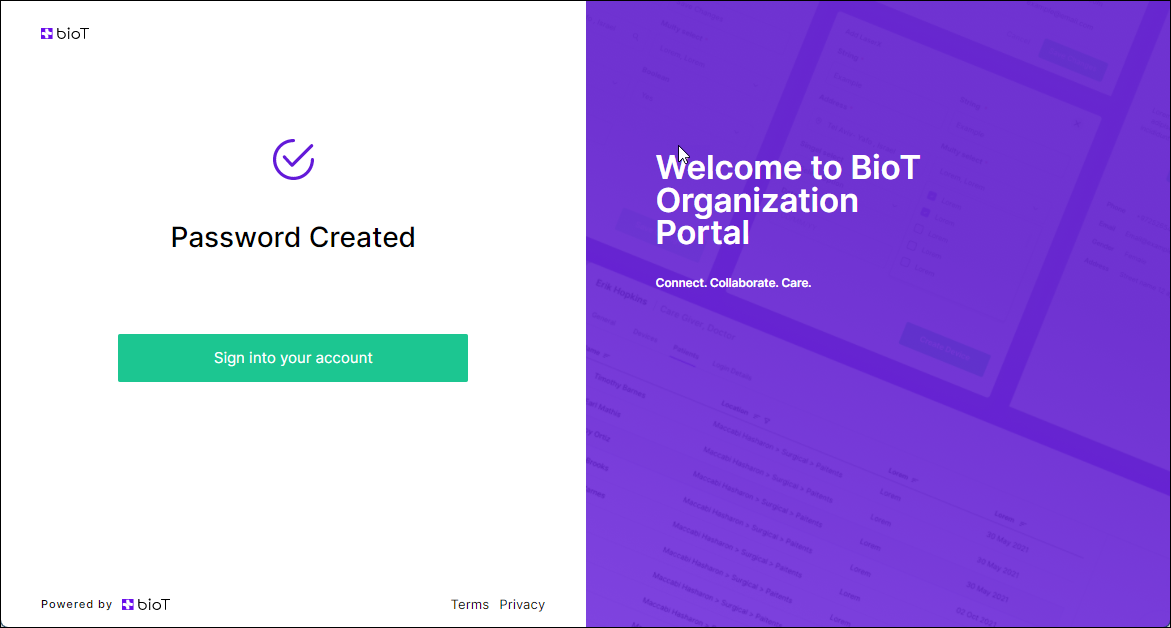
- Click Sign into your account.
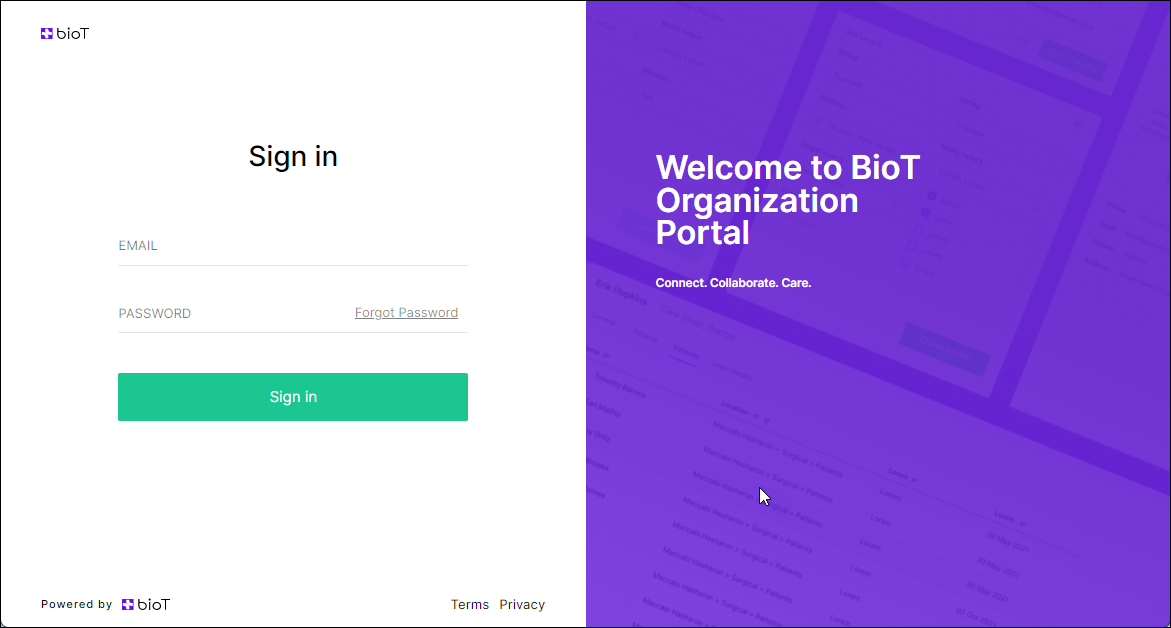
- Enter your email and password, then click Sign In.
Updated about 2 months ago
