Viewing and Editing Caregivers
Viewing Caregiver Pages
To view a Caregiver page, click Expand in the Caregiver preview.
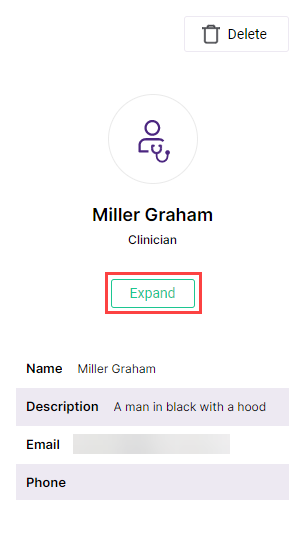
Caregiver expand
NoteAdministrators can specify which details are shown in the Caregiver Preview and caregiver page and in what order, by modifying them in the Portal Builder tab of the BioT Console. For more information on how to do this, see Customizing Organization Portal Layouts.
Some fields in the Caregiver page refer to other entities in the BioT system.
To view these other entities:
- If there is only a single entity referenced, click on it to go to the entity page.
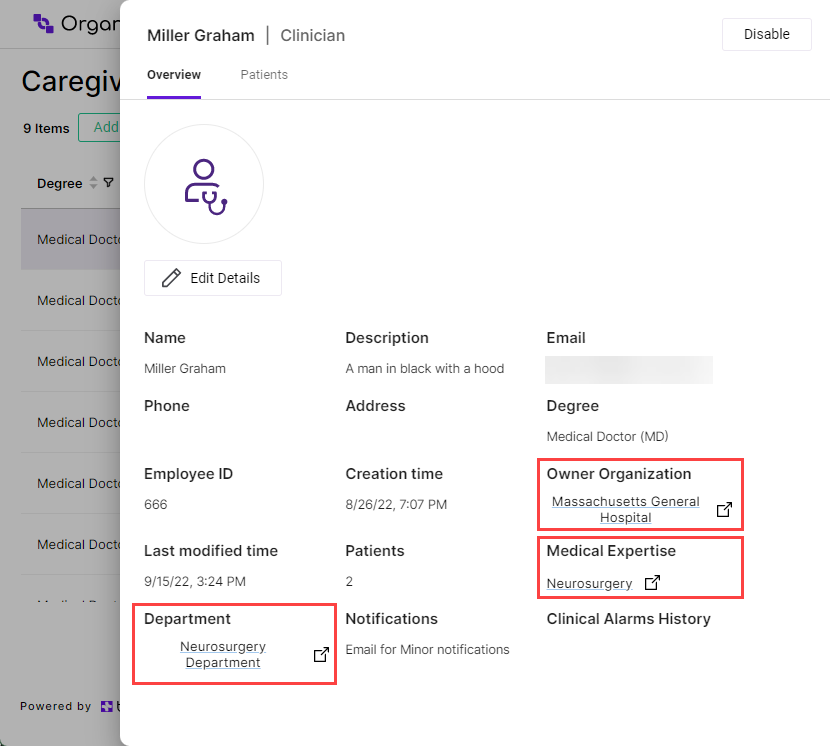
- When there are multiple referenced entities, click on the Reversed Reference Tab at the top of the caregiver page. This tab is named for the referenced entity type (in the example below, Patients).
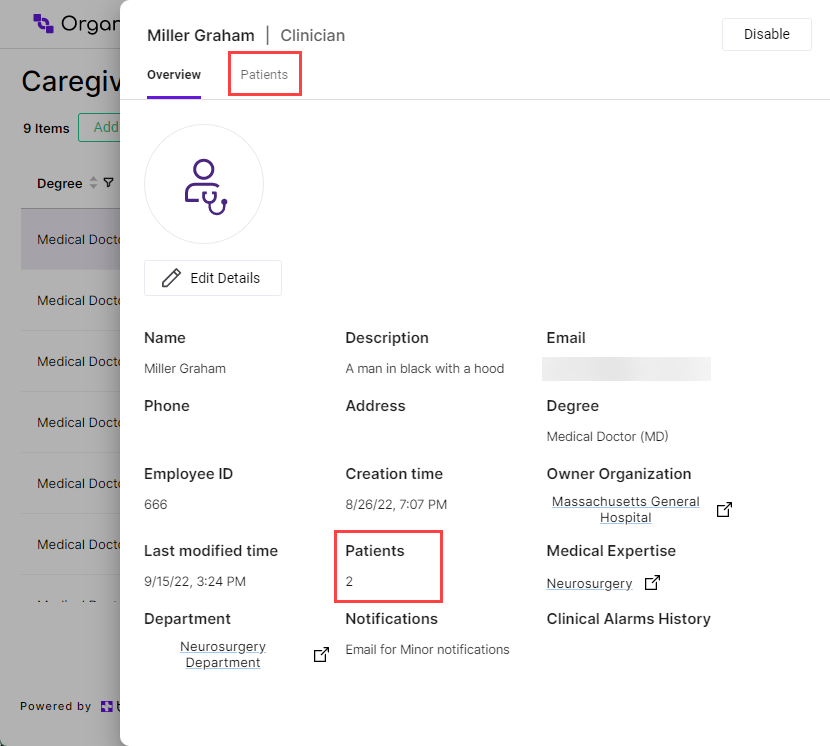
NoteIf no Reversed Reference tabs appear at the top of the caregiver page, it is because none are configured in the Portal Builder (for more information, see Customizing Organization Portal Layouts).
After clicking the Patients tab, BioT opens up the list of patients linked to this caregiver.
- Select the entity (in this case, the patient) to view from the list.
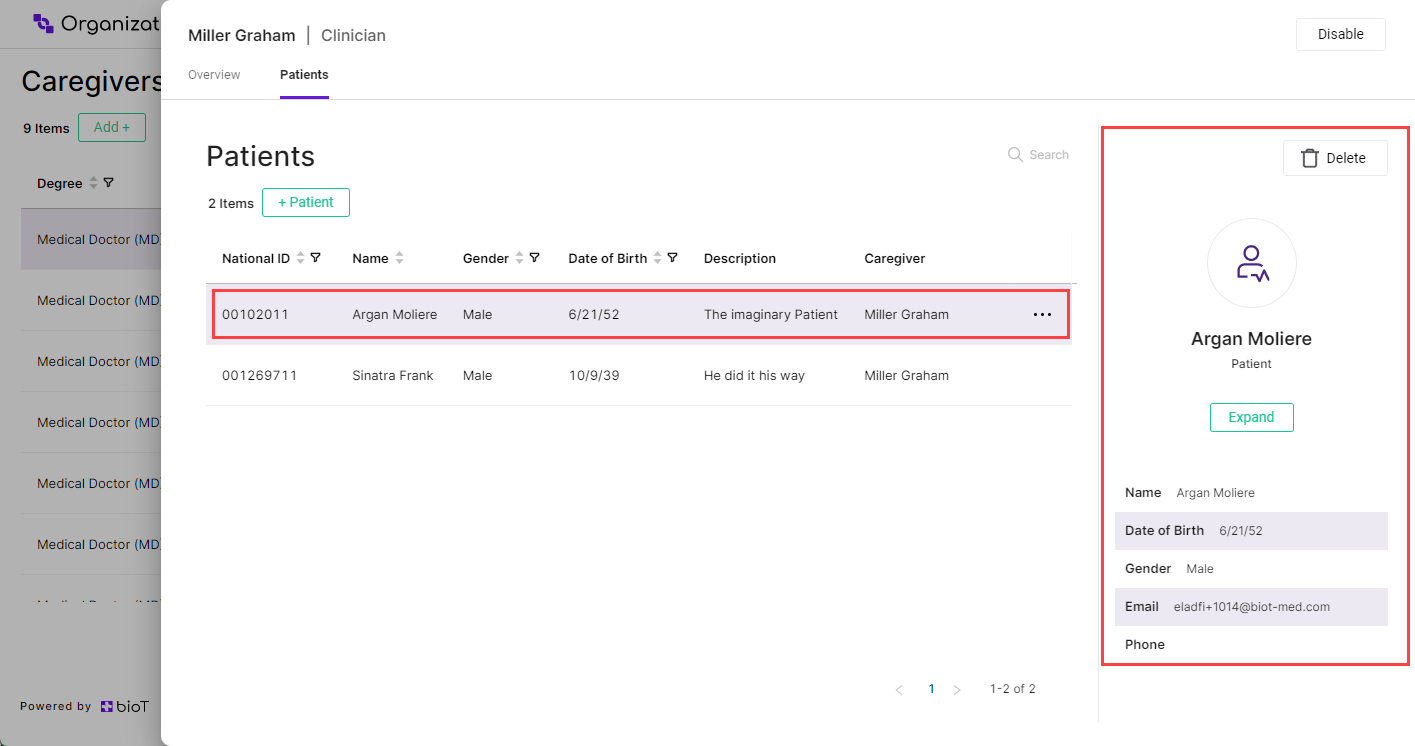
- Click Expand in the patient preview on the right-hand side of the screen.
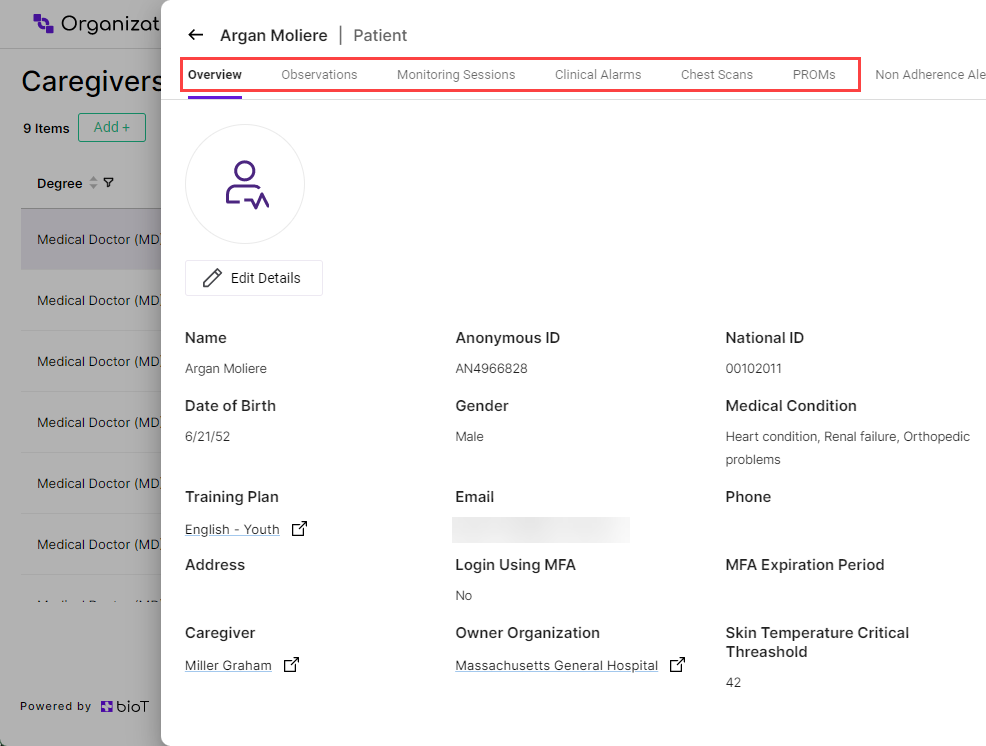
From here you can view patient observations, devices, and edit patient details, as though you had accessed the page from the Patient List in the portal's Patient tab.
NoteTo return to the previous page, click the Back arrow in the top left corner of the page. You may need to do this more than once to return to the original page.
Editing Caregiver Details
- From the Caregiver page, click Edit Details.
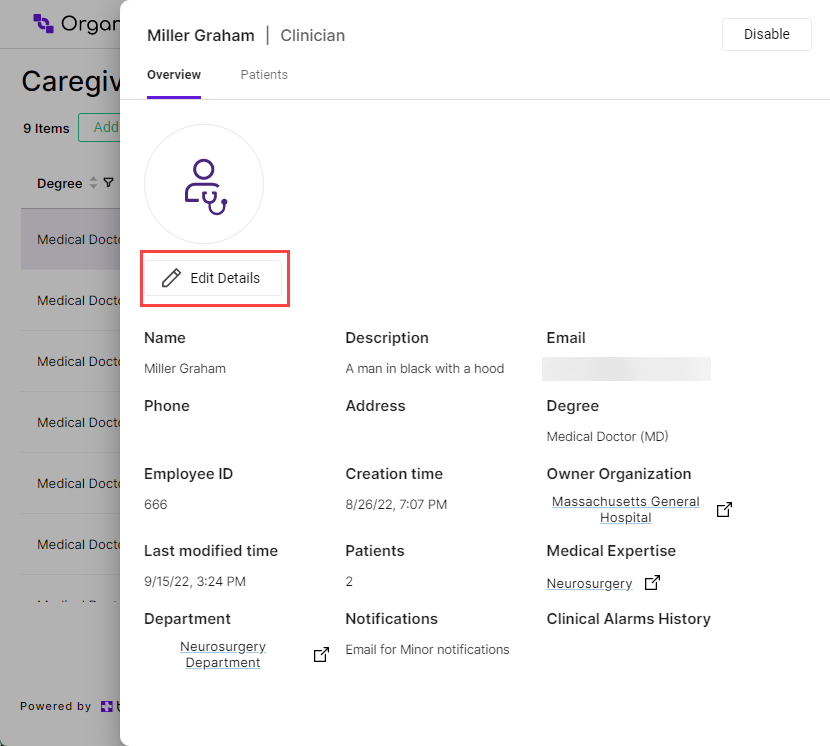
- Edit whichever details you want to change.
- Click Save Changes
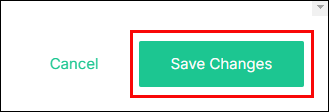
NoteYou can click Cancel at any time to discard the changes and return to the Caregiver page.
Updated about 2 months ago
