Editing the Organization Template
The BioT platform comes preinstalled with the Organization template. Its purpose is to allow you to teach BioT what type of information you would like to keep about your Organizations. You can customize it for your needs by adding, changing or removing attributes. Follow the procedure below to edit the Organization template. To learn more about organizations in BioT, see Organization Template in the product description.
NoteThere is only one Organization template in the system. Therefore, it is not possible to delete the Organization template, nor is it possible to create additional Organization templates.
Step 1 - Select the Organization Template
- From the Templates list in the BioT Console, find the Organization template in the list and select it.
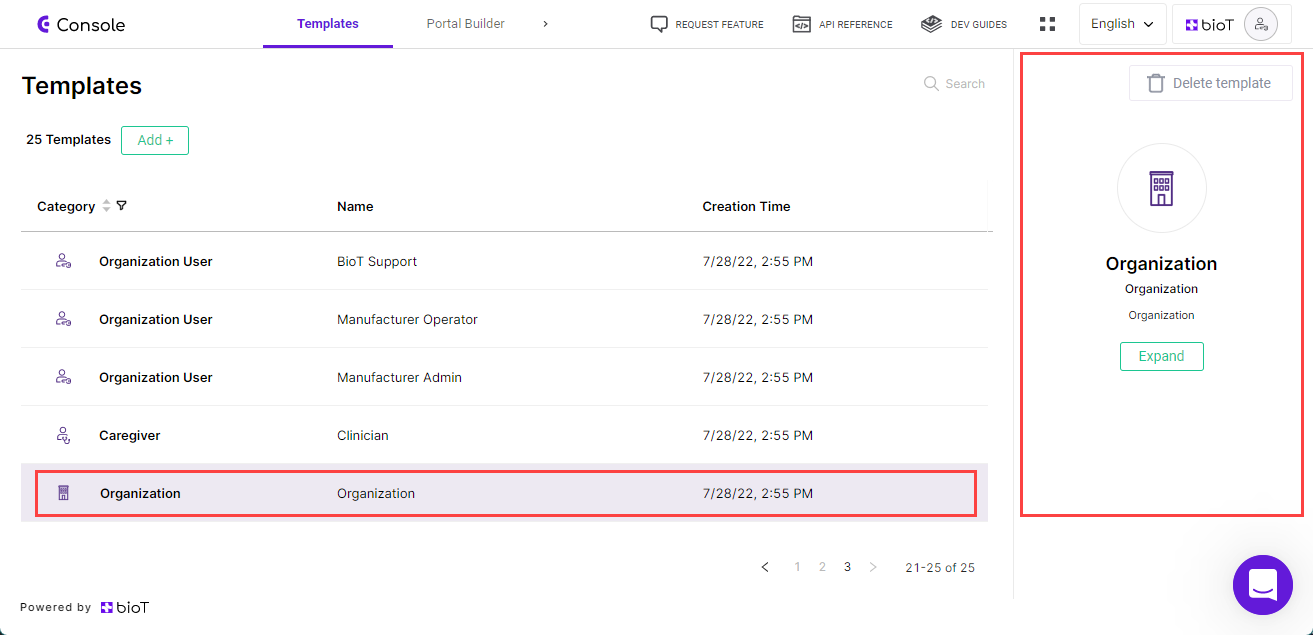
Select Organization Template
- Click on Expand in the preview pane.
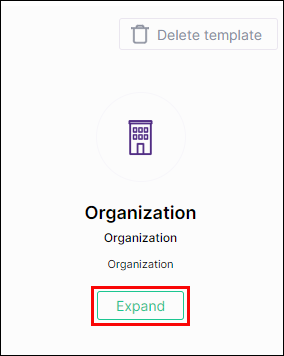
Expand Organization Template
The Overview tab of the Edit Organization Template page is displayed.
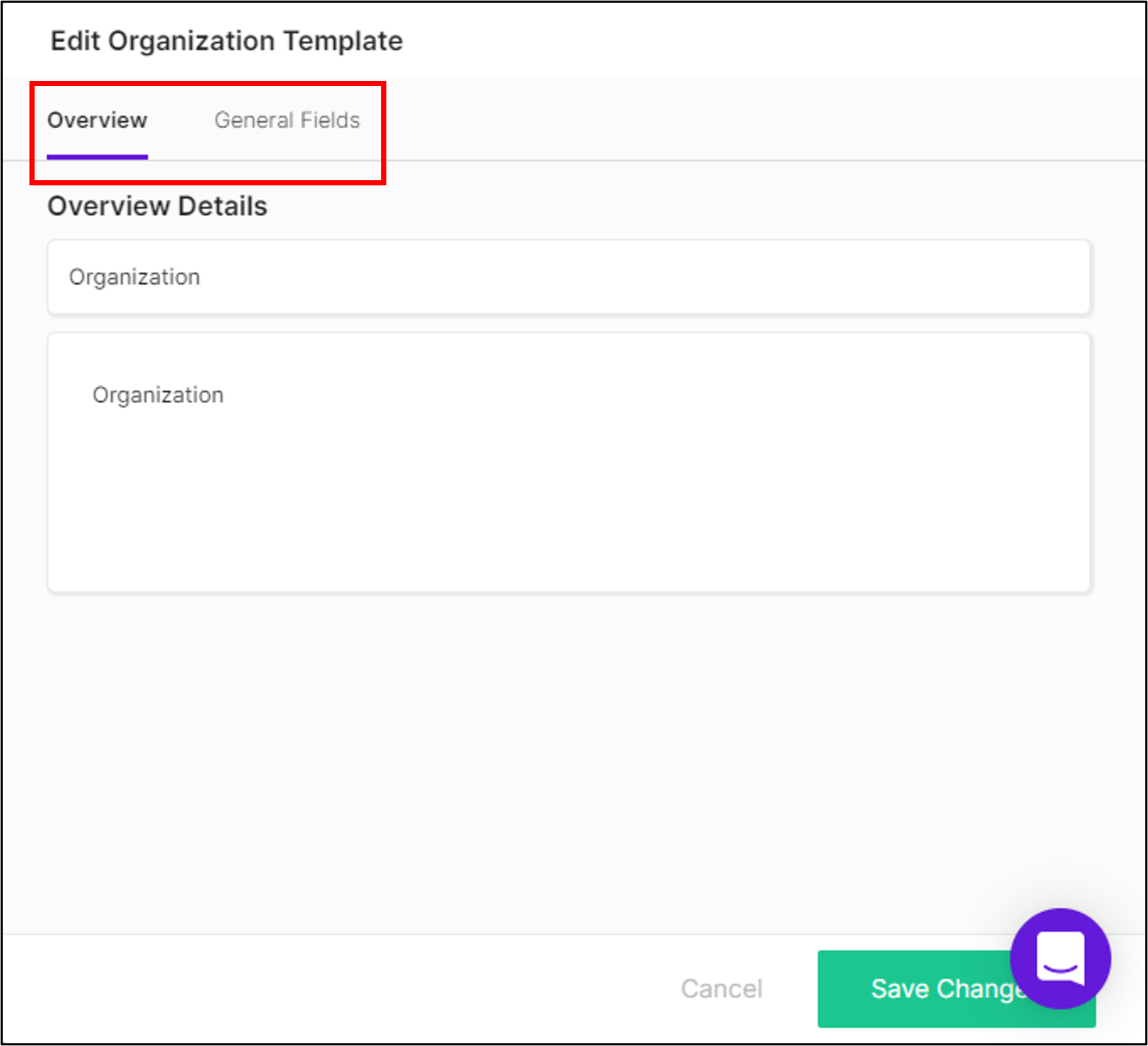
Edit Organization Template Overview
Step 2 - Make Changes
- At the top of the Edit Patient Template pane, choose the tab in which you want to make changes. The different tabs include Overview and General Fields.
- Make any necessary changes to the existing fields in the tab.
Step 3 - Manage General Fields
Regular attributes include information about the patient such as gender, date of birth, caregiver, etc.
The following built-in General attributes appear in the Patient template:
Name
Attribute Type: Label
The name of the organization.
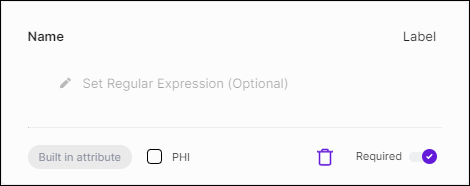
Phone
Attribute Type: Phone
The organization's phone number.
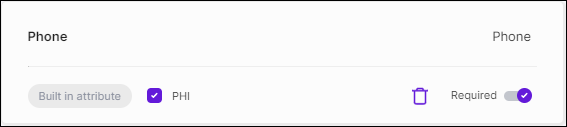
Primary Administrator
Attribute Type: Entity
The Organization User who serves as the Admin User for the organization.
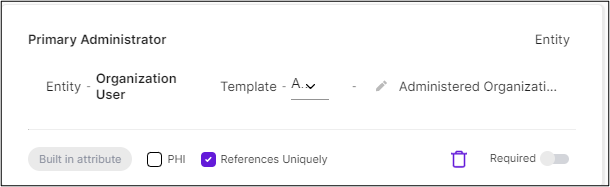
Headquarters
Attribute Type: Address
The address of the organization's headquarters.
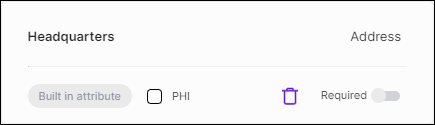
Locale
Attribute Type: Locale
The locale in which the organization operates.
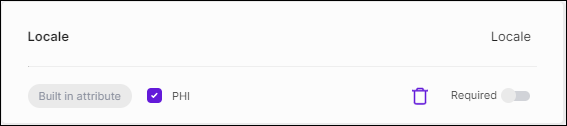
Description
Attribute Type: Paragraph
A description of the company.
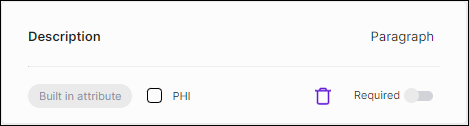
Creation Time
Attribute Type: Date Time
The time the organization was created in the BioT platform.
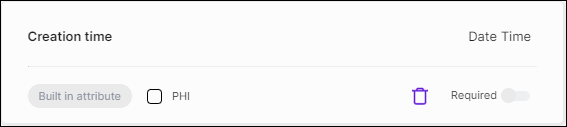
Last Modified Time
Attribute Type: Date Time
The date and time when the organization's profile was last modified.
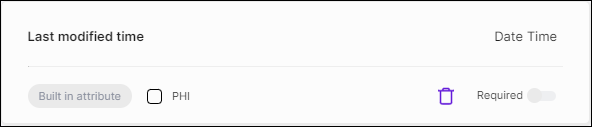
Timezone
Attribute Type: Timezeone
The timezone in which the organization operates.
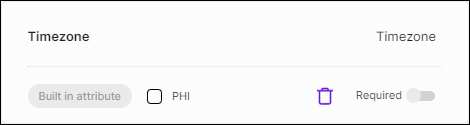
Step 4 - Add Fields
If your users need to track additional organization attributes, scroll to the bottom of the General attributes list and:
- Click + Add General Field.
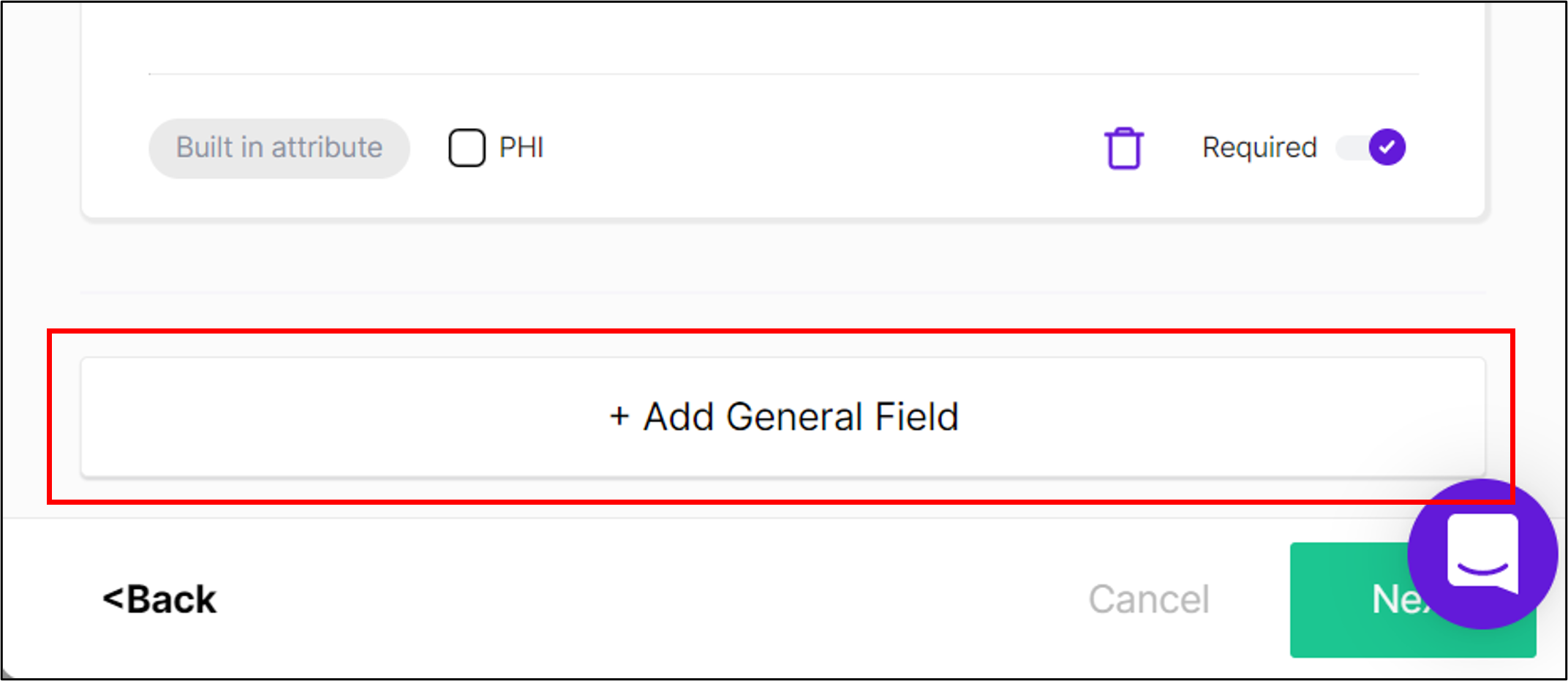
Add Regular Field
- Click Please choose a name and enter a name for the new field.
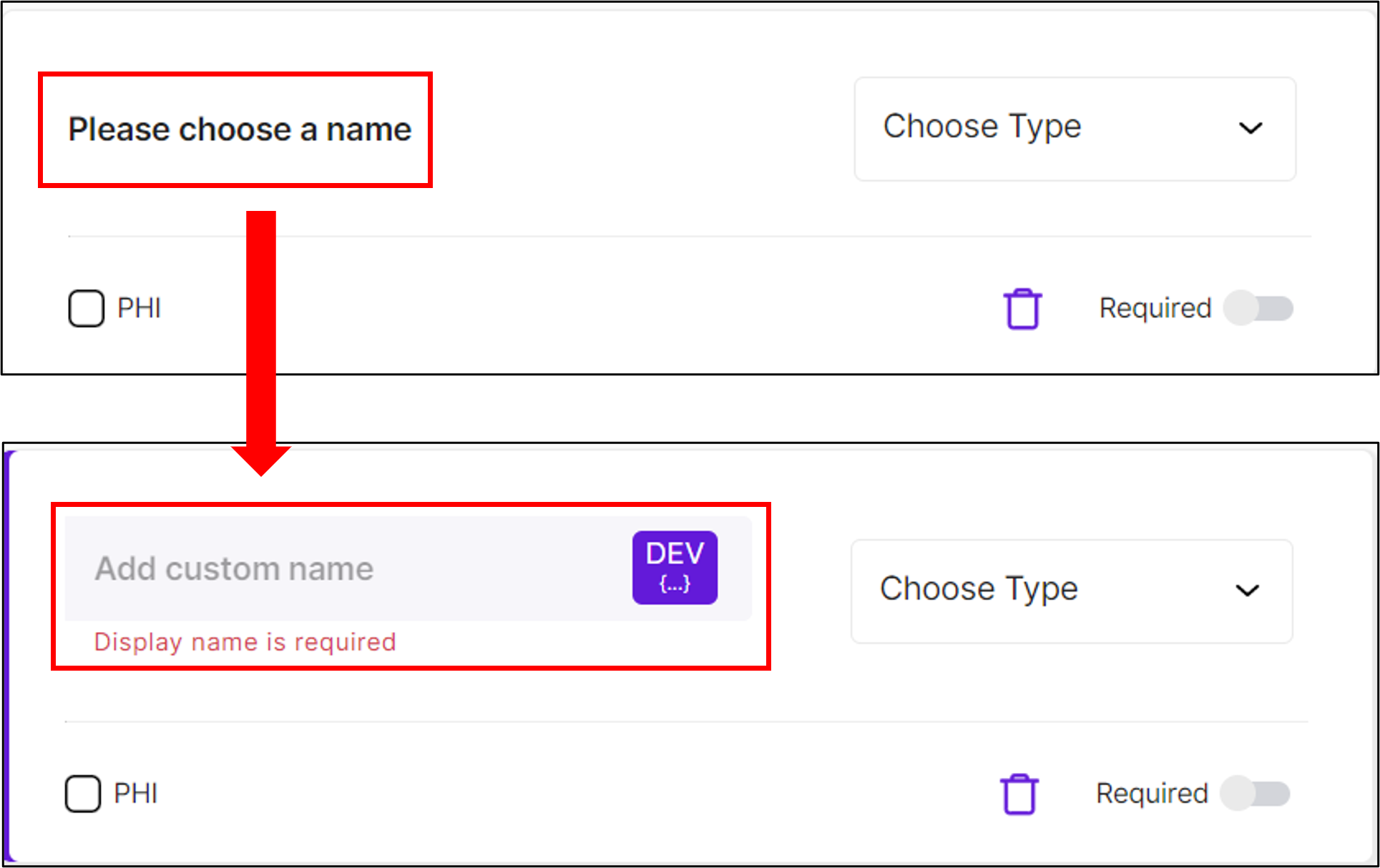
Choosing a Field Name
- Click the Choose Type dropdown and select the attribute type from the list (see Attribute Types for a full list of types and their parameters).
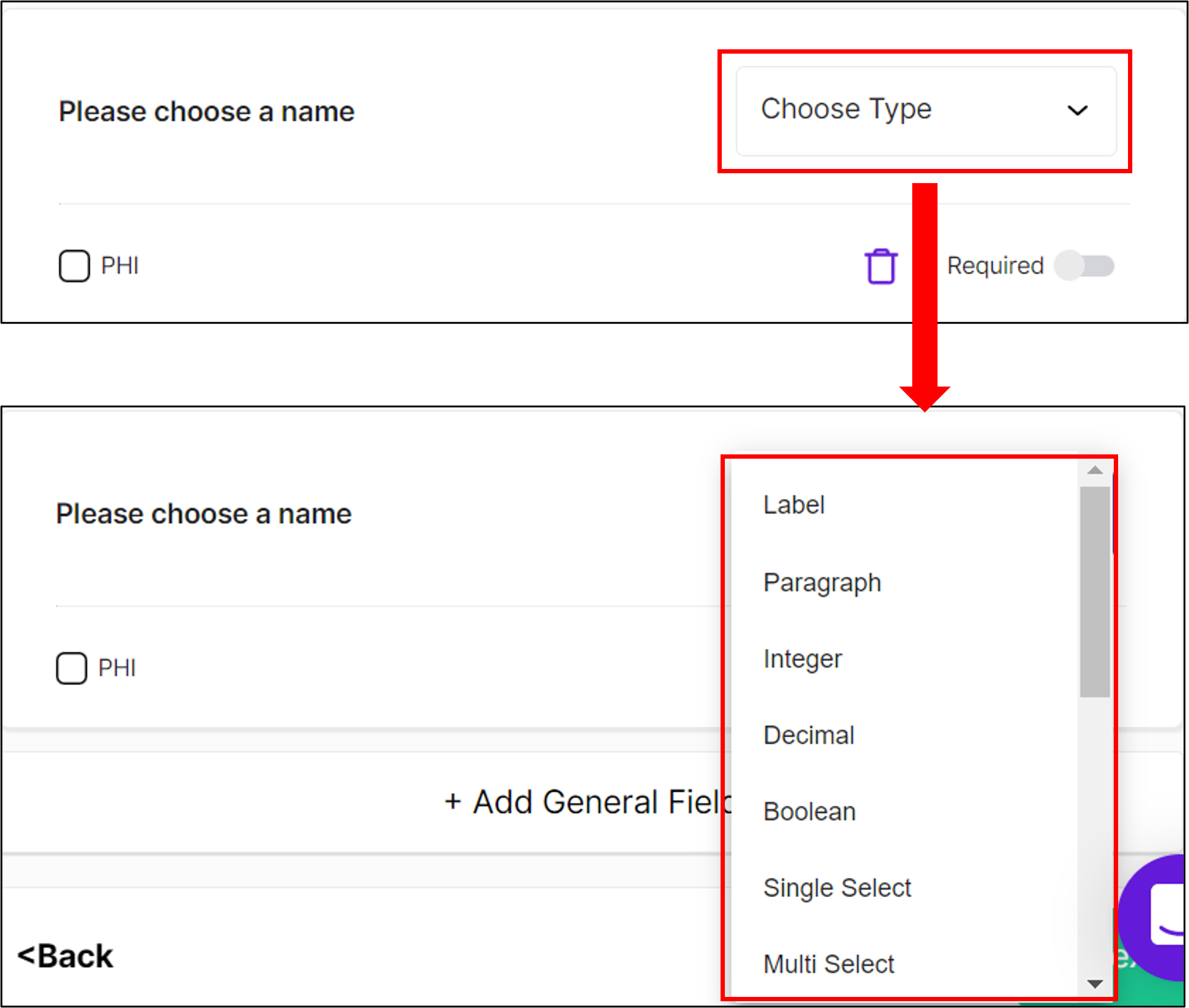
Choose Attribute Type
- Complete the remaining parameters for the Attribute Type.
- For fields that you require your users to fill, select Required.
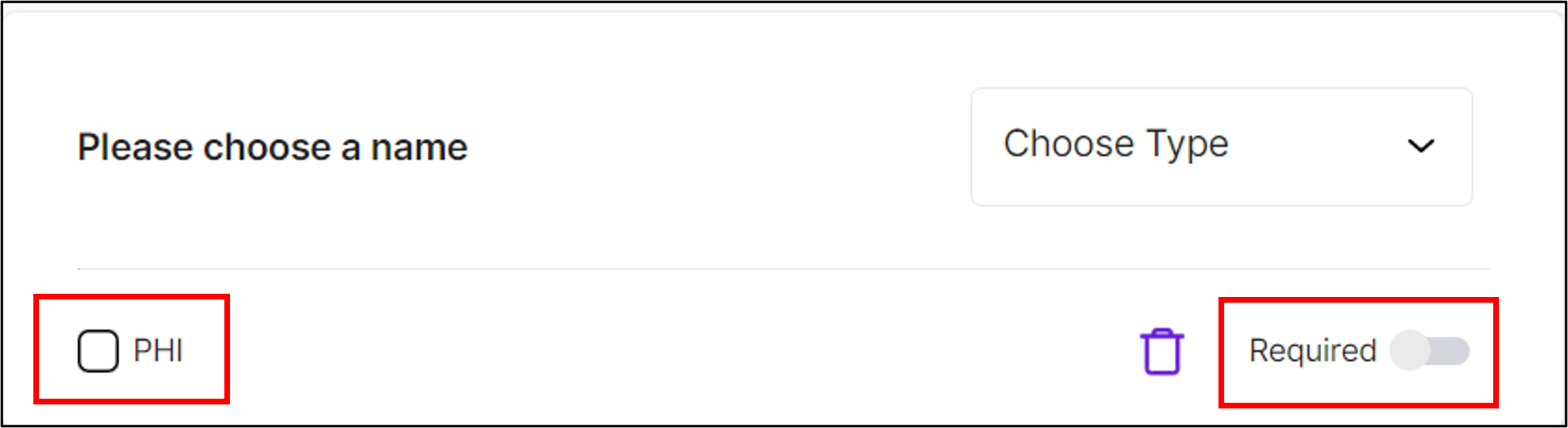
Required
Step 5 - Save Changes
Once you finish making changes to the template, click Save Changes.
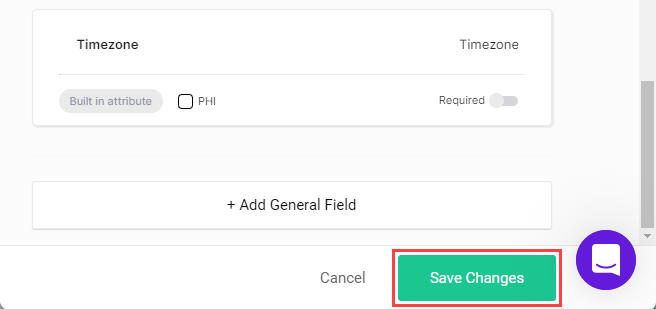
You are returned to the template portal page.
NoteYou can click Cancel at any time to discard the changes and return to the templates list.
Updated about 1 month ago
