Viewing the Organization Users List
The Organization Users list can be viewed in the Organization Users tab of the Organization Portal. From here you can view all Organization Users currently in the organization, and add new Organization Users.
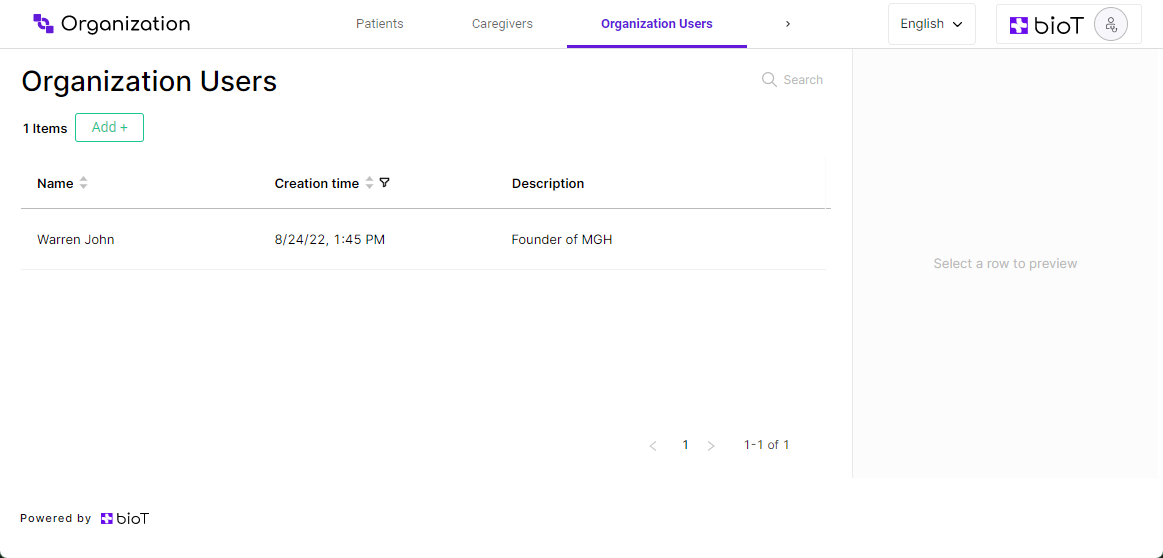
Choosing Attributes to Display in the Organization Users List
The BioT platform administrator can select which user attributes to display in the list, and change the order in which they appear, using the Portal Builder tab in the BioT Console. The same attributes are displayed for all Organizations. For more information, see Customizing Organization Portal Layouts.
Navigating the Organization Users List
From the Organization Users tab, you can manage existing Organization Users and add new ones.
You can click on the name of an attribute to sort the list by that attribute, and click again to reverse the display order.
You can also click on the Filter icon to further narrow the list of Organization Users, either by selecting specific attributes to look for (such as the user's name or email address), or by typing in the search box to search for Organization Users with specific characters in their name, email address, or description.
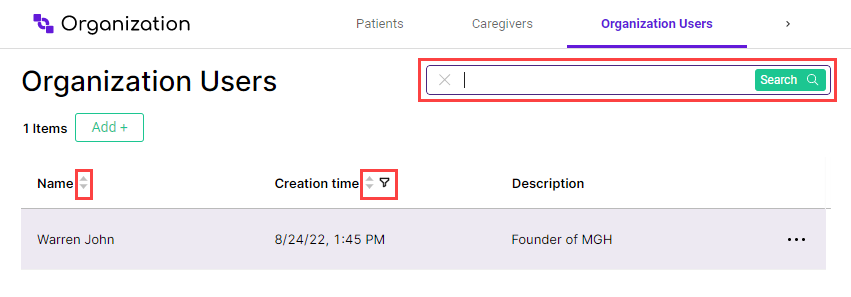
The Organization User Preview
The Organization User preview appears when you select an Organization User to view from the Organization Users List in the Organization Portal. It appears as a pane on the right side of the screen with a some of the user's details.
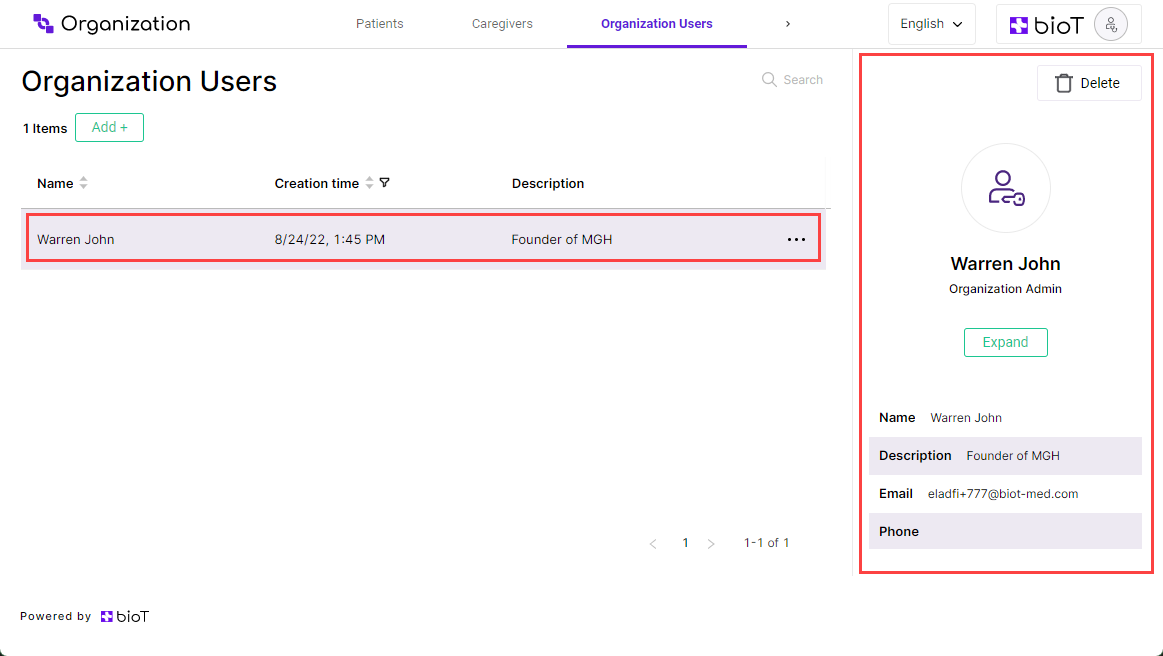
You can define which fields are shown in the user preview using the Portal Builder in the BioT Console. For more information, see Customizing Organization Portal Layouts.
Updated about 1 month ago
