Linking Entities in BioT
You can link two entities in BioT using the Edit Details pane of the entity page.
As an example, we will give below an explanation of linking two organization users (for instance to link employees to their manager). However, the same principle applies to other entity pairs, such as linking a device to a specific patient (linked through the device page), patient and caregiver (linked through the patient page), or any other two entities that you want to link to one another.
Step 1 - Access the First Entity to Link
- Login to the BioT Organization Portal.
- Select the Entity to edit (in this example, an Organization User) and click Expand.
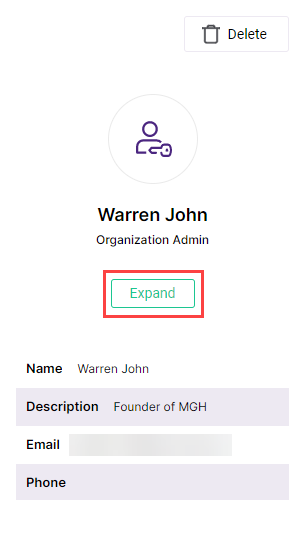
Step 2 - Access the Edit Details Pane
Click Edit Details in the Entity page.
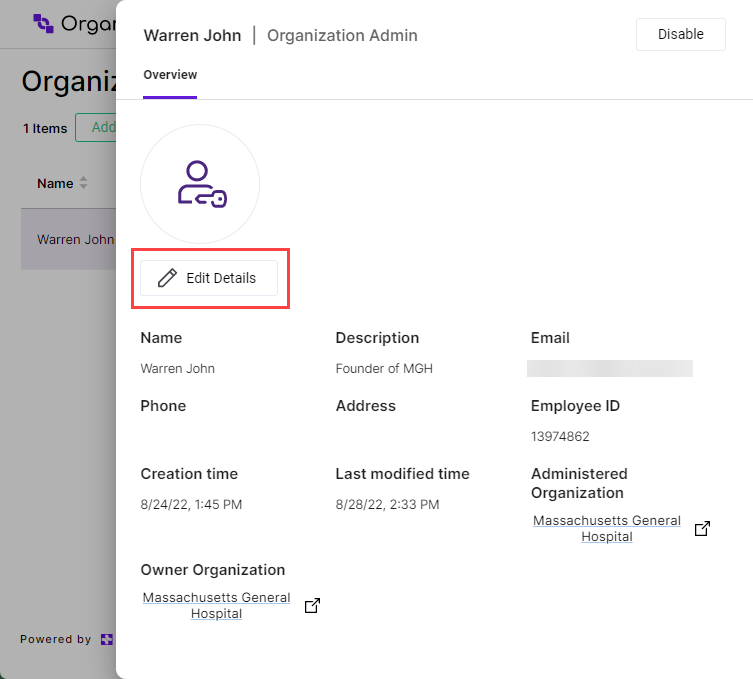
Step 3 - Link the Entities
Click on the entity dropdown and select the entity to link to from the list. In the example below, this is the Manager field, but this is a generic entity which was created for this specific purpose, and the name of the field for other entities will differ, depending on the entity types you are linking, and the names of the generic entities you have created for this purpose.
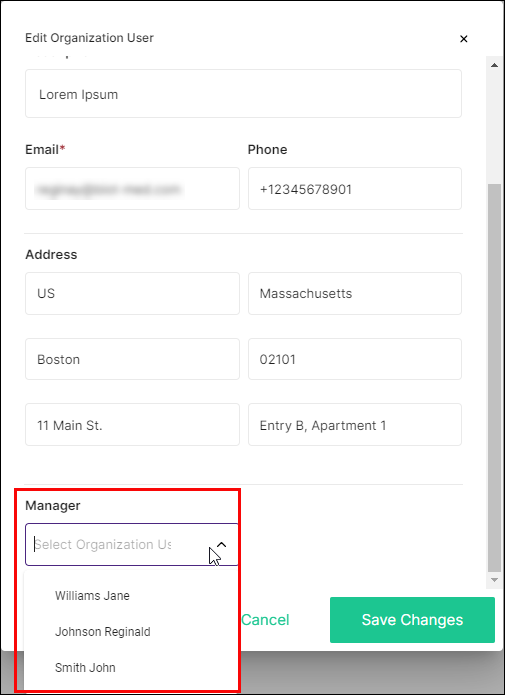
The dropdown list also includes a search box functionality, allowing you to enter the first few letters of a name to limit the number of displayed results.
Step 4 - Save Changes
Click Save Changes to save the linked entities and return to the Entity's page.
NoteYou can click Cancel at any time to discard the changes and return to the Entity's page.
Updated about 1 month ago
See also the following pages for additional entities that can be linked.
