Viewing the Caregivers List
To access the Caregivers List:
- Login to the Organization Portal.
- Click on the Caregivers tab at the top of the screen.

This displays the Caregivers list.
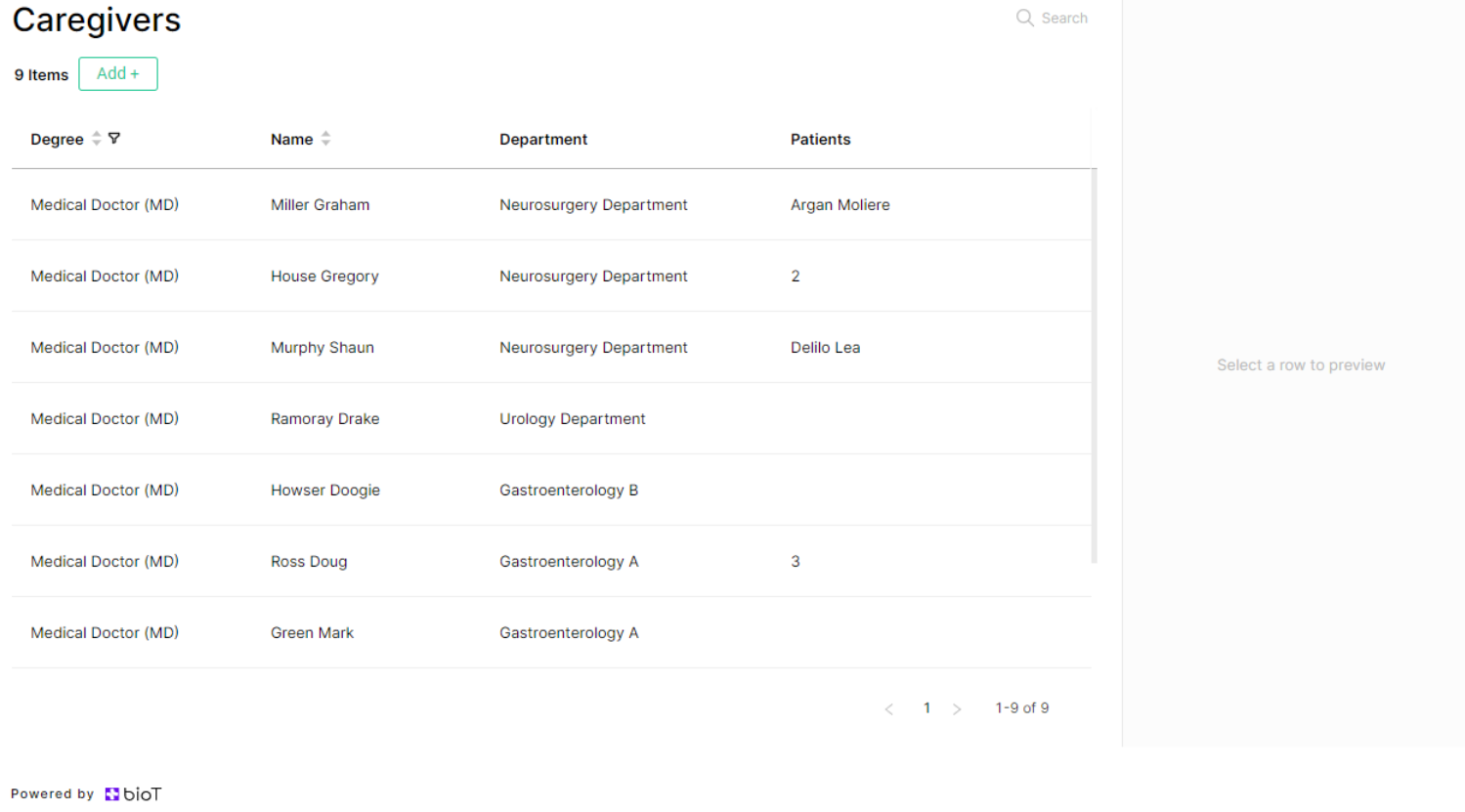
Choosing Attributes to Display in the Caregivers List
The BioT platform administrator can select which caregiver attributes to display in the list, and change the order in which they appear, using the Portal Builder tab in the BioT Console. The same attributes are displayed for all Organizations. For more information, see Configuring Portal Components.
Navigating the Caregivers List
From the Caregivers tab, you can manage existing caregivers and add new ones.
You can click on the name of an attribute to sort the list by that attribute, and click again to reverse the display order.
You can also click on the Filter icon to further narrow the list of caregivers, either by selecting specific attributes to look for (such as the caregiver's degree or gender), or by typing in the search box to search for caregivers with specific characters in their name, email address, or description.
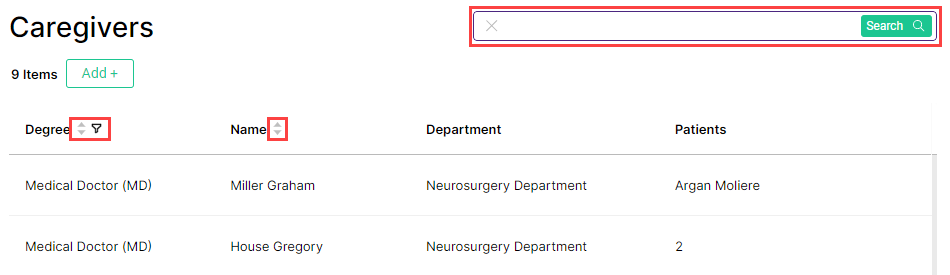
Filter icon with search box
The Caregiver Preview
The Caregiver preview appears when you select a caregiver to view from the Caregiver List in the Organization Portal. It appears as a pane on the right side of the screen with some of the caregiver's details.
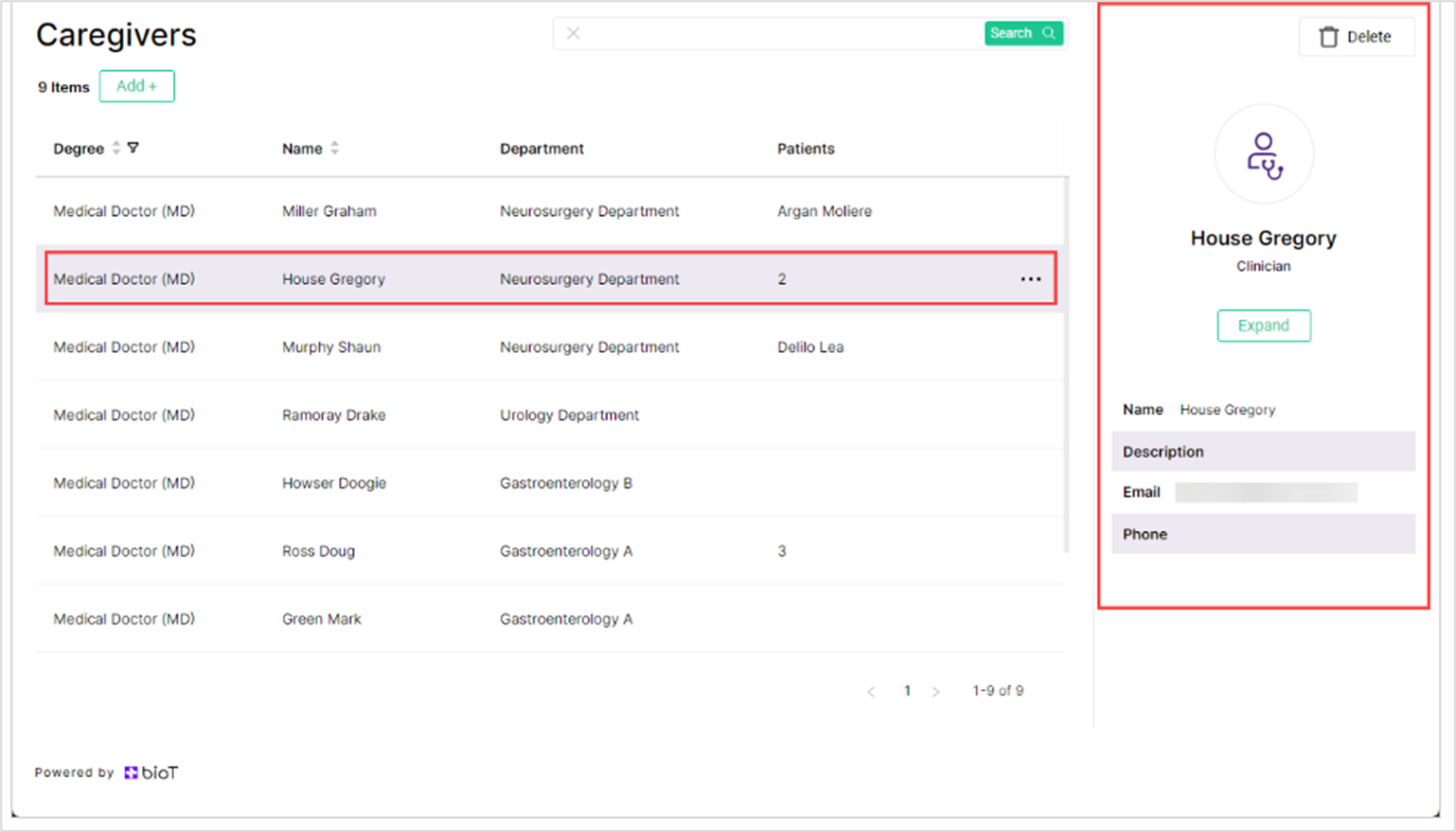
You can define which fields are shown in the Caregiver preview using the Portal Builder in the BioT Console. For more information, see Configuring Portal Components.
Updated about 1 month ago
