Grafana Integration
BioT provides seamless integration with Grafana, a powerful open-source platform for monitoring and observability. Grafana excels in visualizing time-series data, making it an ideal choice for tracking and analyzing medical records and results.
With our integration, you can harness Grafana’s robust features to:
- Visualize Data: Create dynamic, interactive dashboards that display real-time heart rate, blood pressure, and other medical metrics.
- Monitor Trends: Leverage Grafana’s powerful querying capabilities to identify trends and anomalies in medical data over time.
- Customize Alerts: Set up custom alerts based on specific thresholds or conditions, ensuring timely notifications for critical health metrics.
- Enhance Reporting: Generate comprehensive reports and visualizations that support better decision-making and data-driven insights.
Our integration ensures that medical data is presented in an intuitive and accessible format, empowering healthcare professionals to make informed decisions and improve patient outcomes.
Getting Started
To access Grafana, log in to the BioT Console Portal using your developer account.
If you don’t have a developer account, please contact your system administrator for assistance.
Once logged in, click the icon with four blocks in the top-right corner (see the image below for reference) and select “Dashboard Builder.”
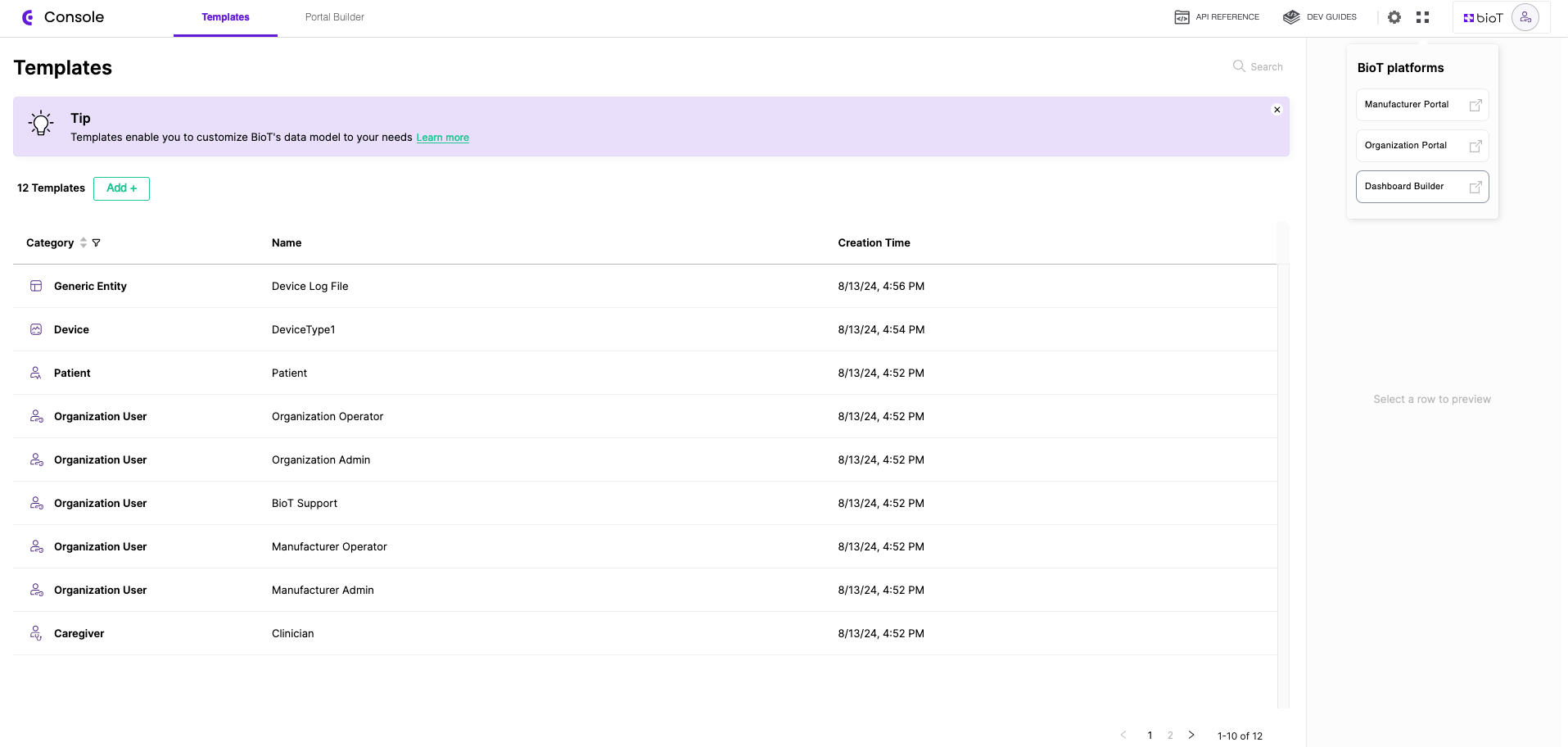
This will open your Grafana workspace.
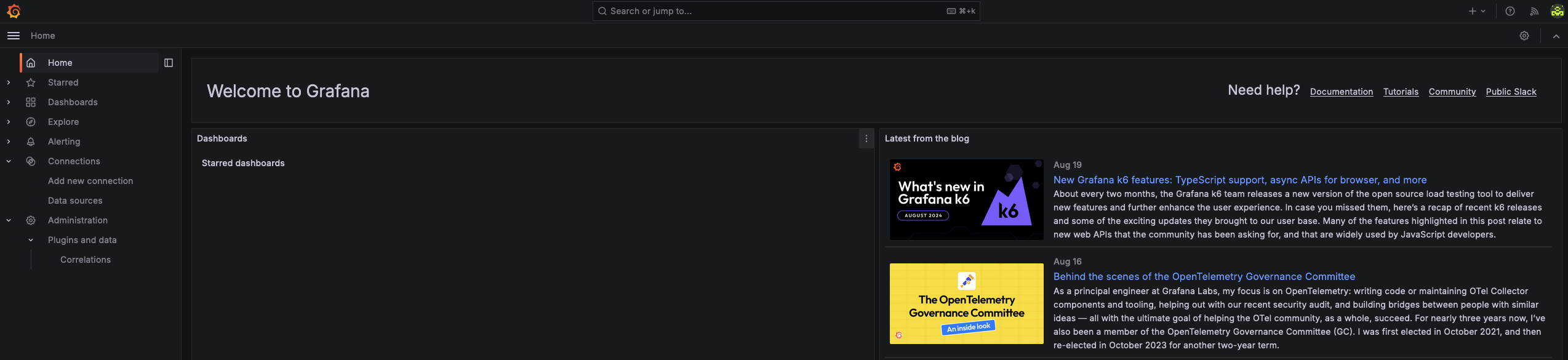
Log in using your Grafana provided credentials. If you haven't received any, please contact us.
Once you are logged in, you can begin building your dashboards.
Before you start:
This guide covers BioT’s additional capabilities. For more information on building dashboards and maximizing Grafana’s features, please refer to Grafana's documentation.
BioT's DataSource Plugin
After successfully logging in, you can begin creating dashboards using BioT’s DataSource plugin. To view the plugin, navigate to the sidebar, select “Connections,” and then choose “Data Sources.”

From there, you can click “Build Dashboard” to start working with your data. Alternatively, you can create a new dashboard or access existing ones by selecting “Dashboard” from the sidebar menu.
Using External BI Tools (Power BI, Tableau, Sisense etc.)
BioT supports integration with external Business Intelligence (BI) tools such as Power BI, Tableau, and Sisense by allowing access to raw analytics data through the Analytics Database (ADB). This setup provides flexibility for advanced reporting and custom dashboards, but requires manual configuration for security and compliance reasons.
Access Overview
By default, the ADB only accepts SQL connections from within BioT’s internal cloud network.
To enable access for your BI tool, please contact BioT Support. We will:
- Authorize access for your specific public IP address.
- Securely provide database connection credentials.
- Guide you through the connection and setup process.
Updated 18 days ago
